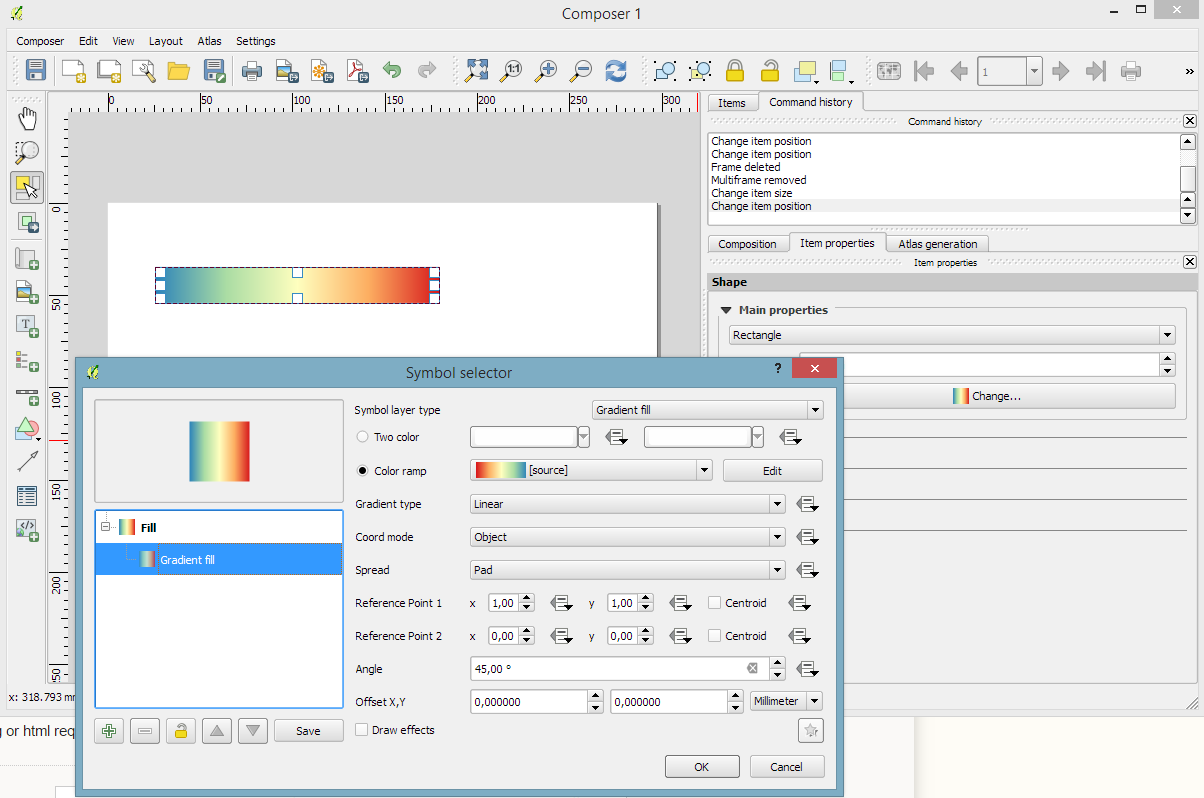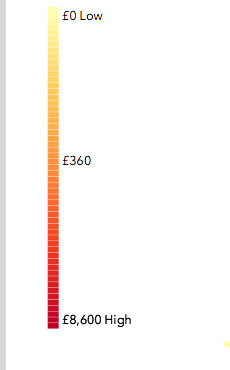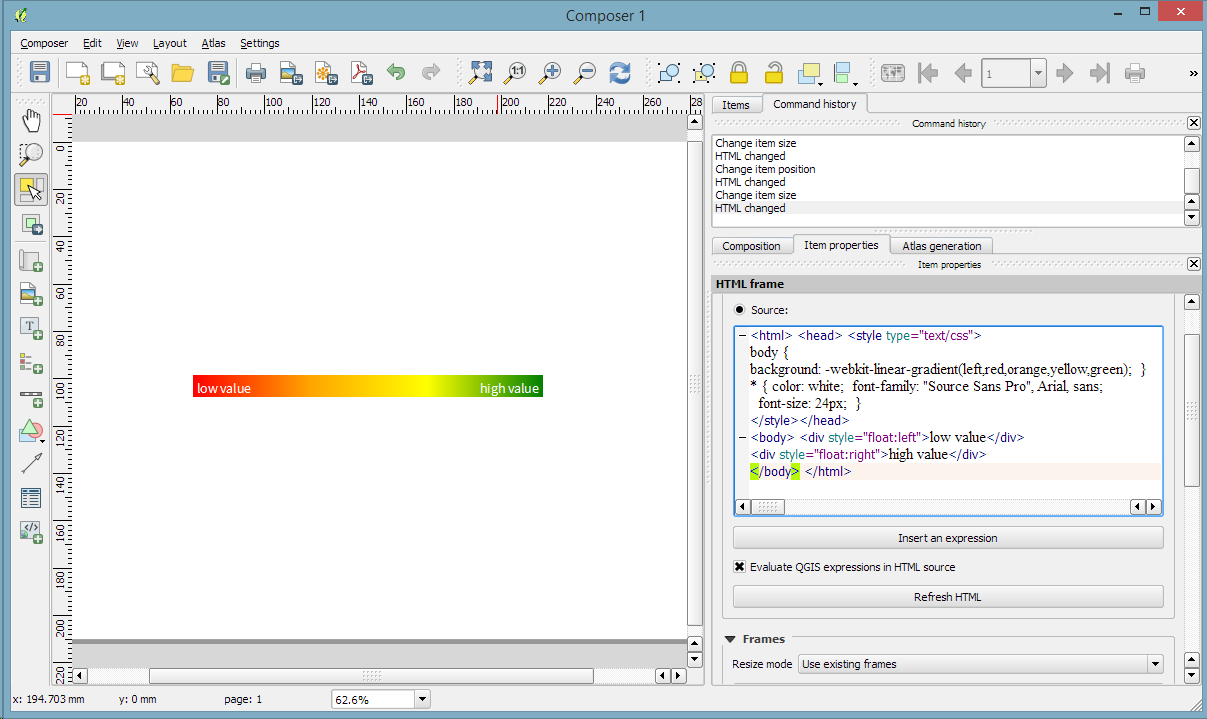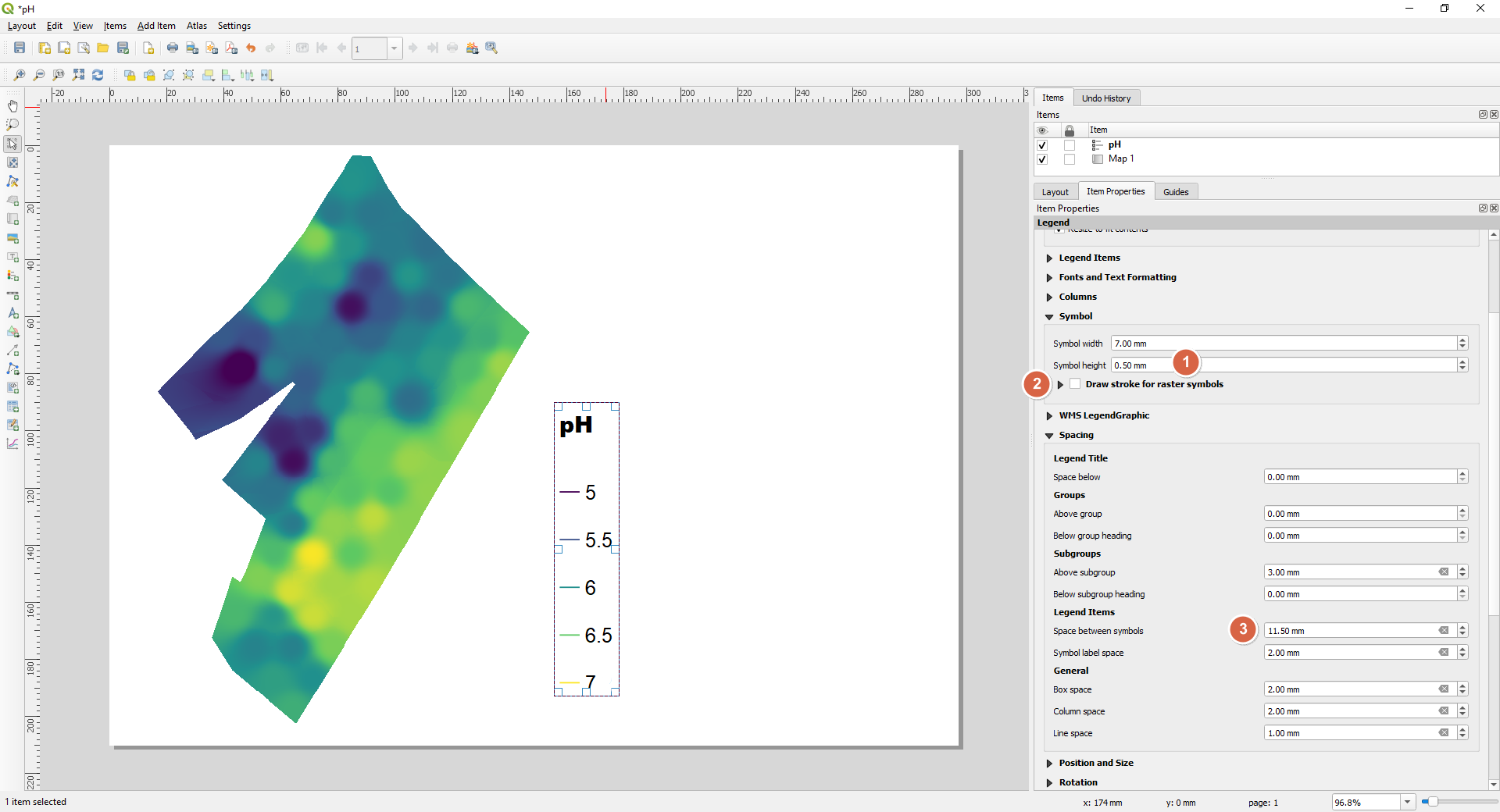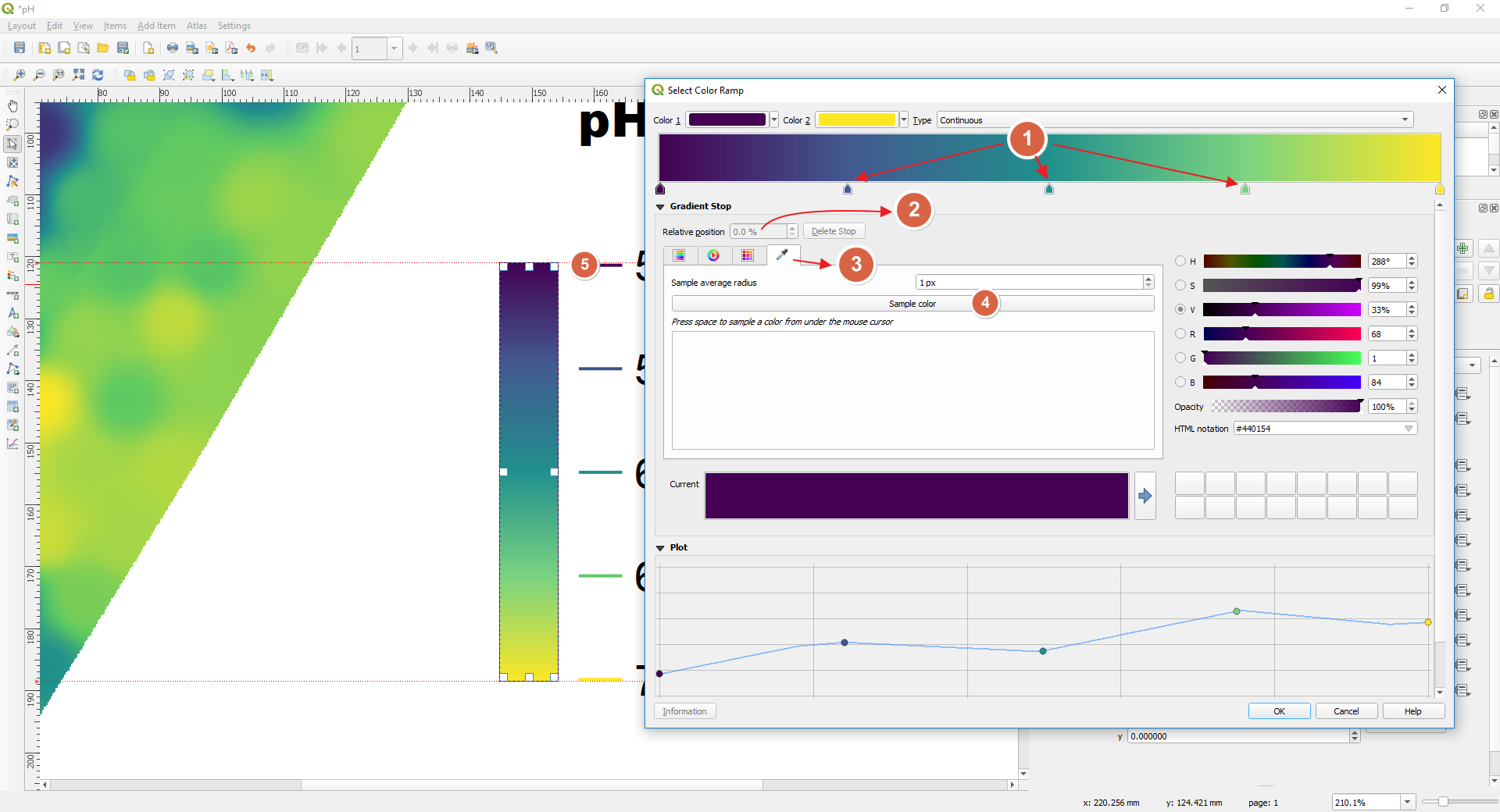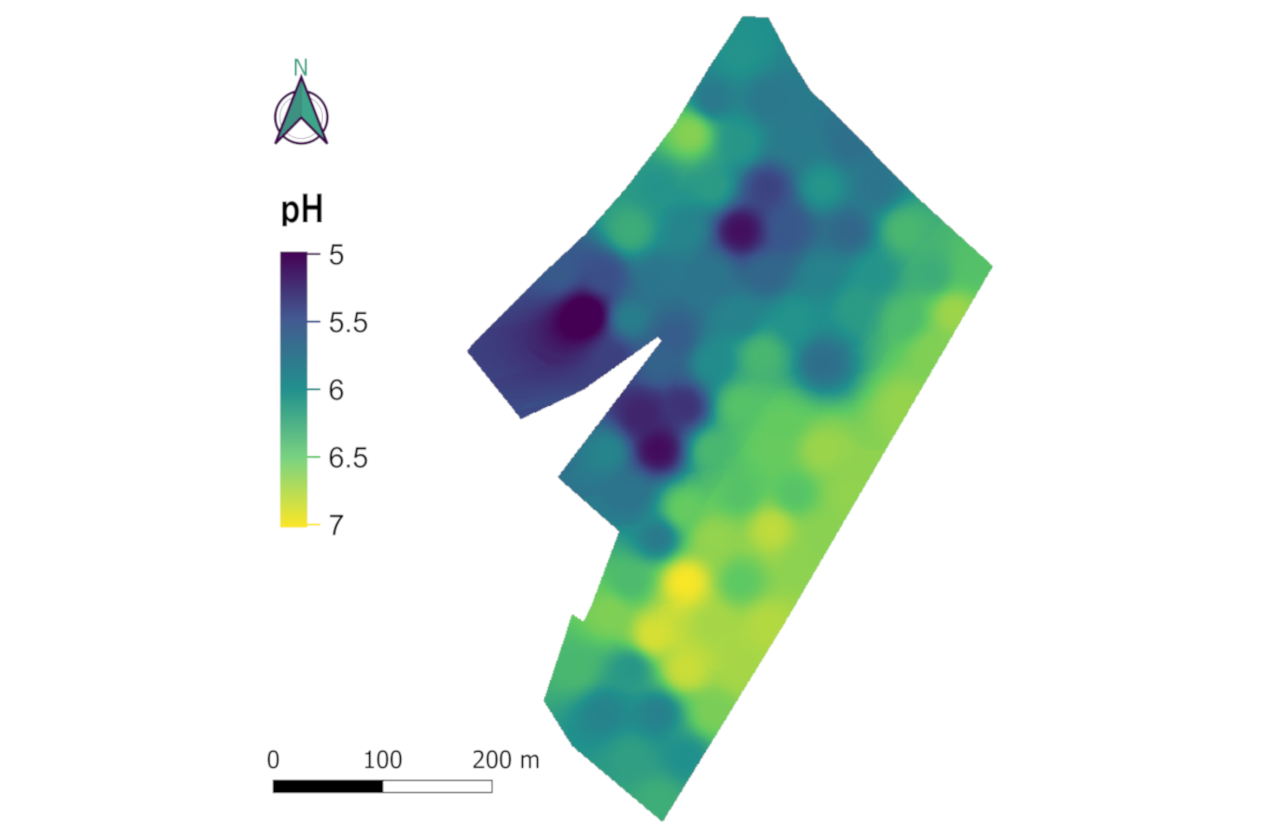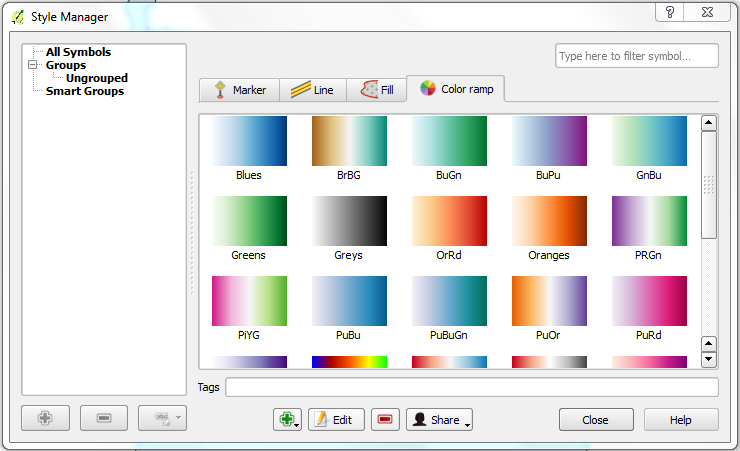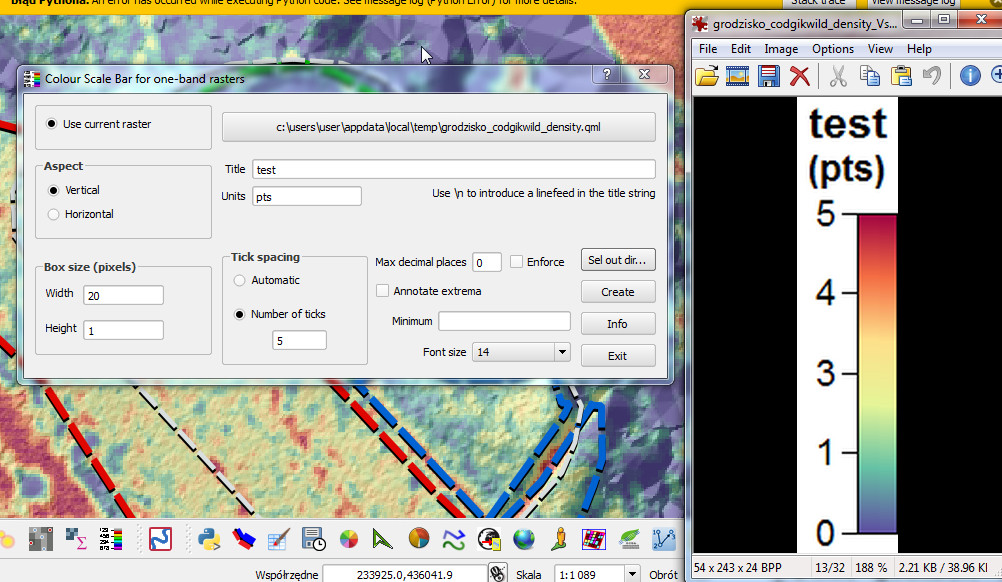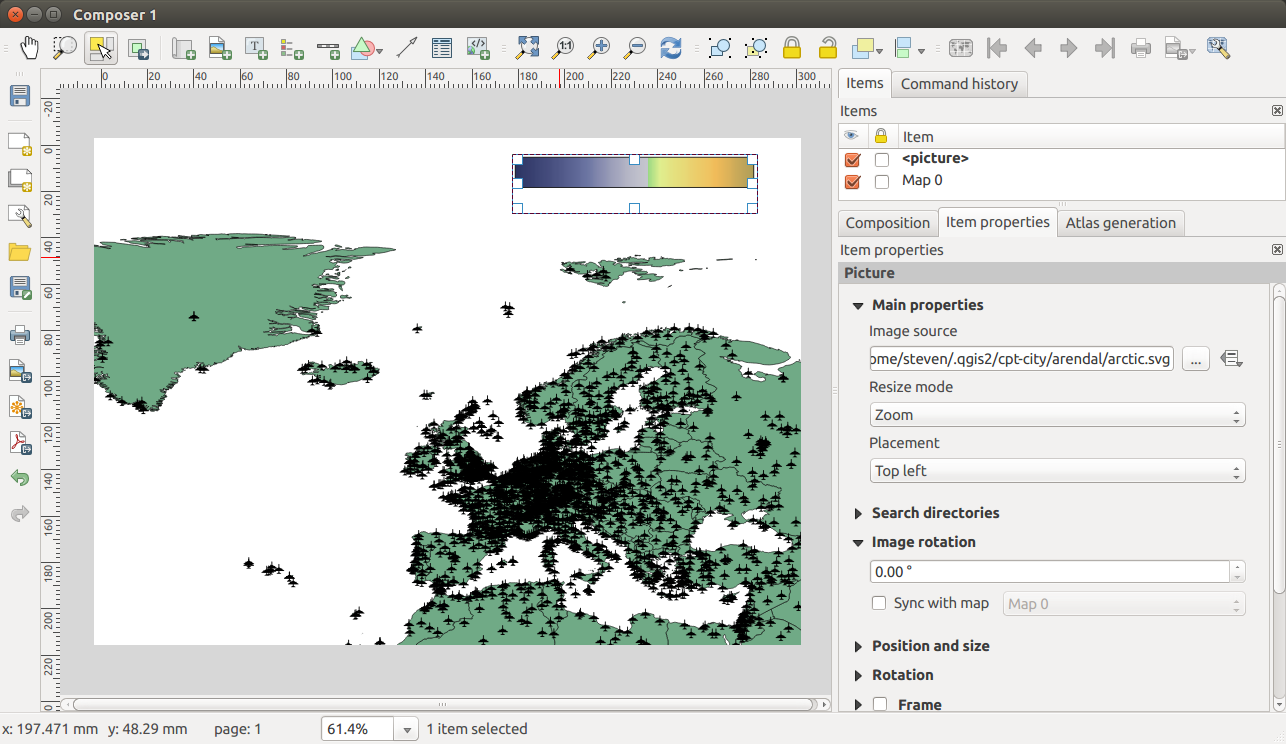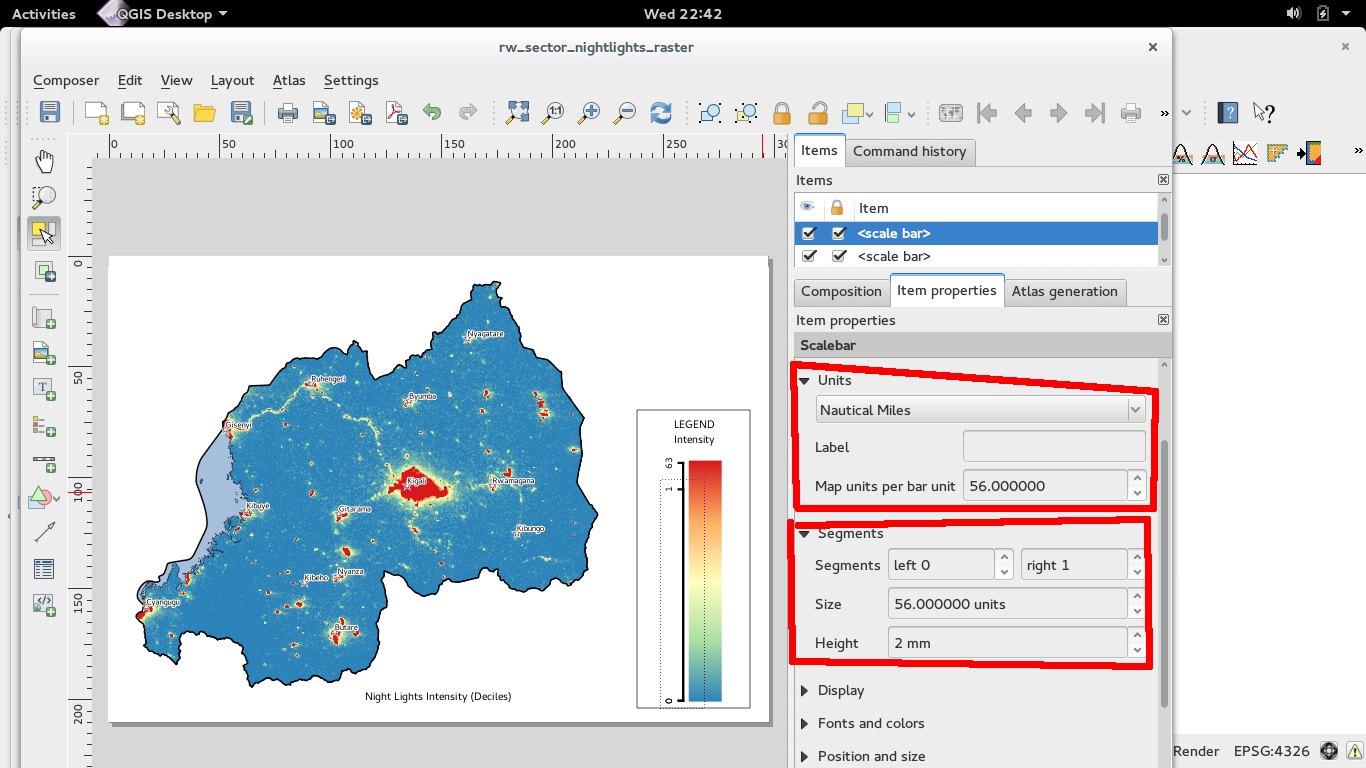I'm looking for a way to insert continuous colour legend for a raster layer. I managed to create discrete symbols with values along the bar, but I would like to have a continuous bar with some values on the bar, similar to the old plugin "One-Band Raster", that it doesn't work with the QGIS version higher than 1.7
I tried to set in properties->style, where I selected the Render Type "Singleband pseudocolor" and see the "generate new color ramp" box. I tried both "Continuous" or "Equal interval". However, in the Composer the legend always is displayed with discrete symbols.
Is there any way that can make QGIS Composer to display a nice continuous band for a raster layer?