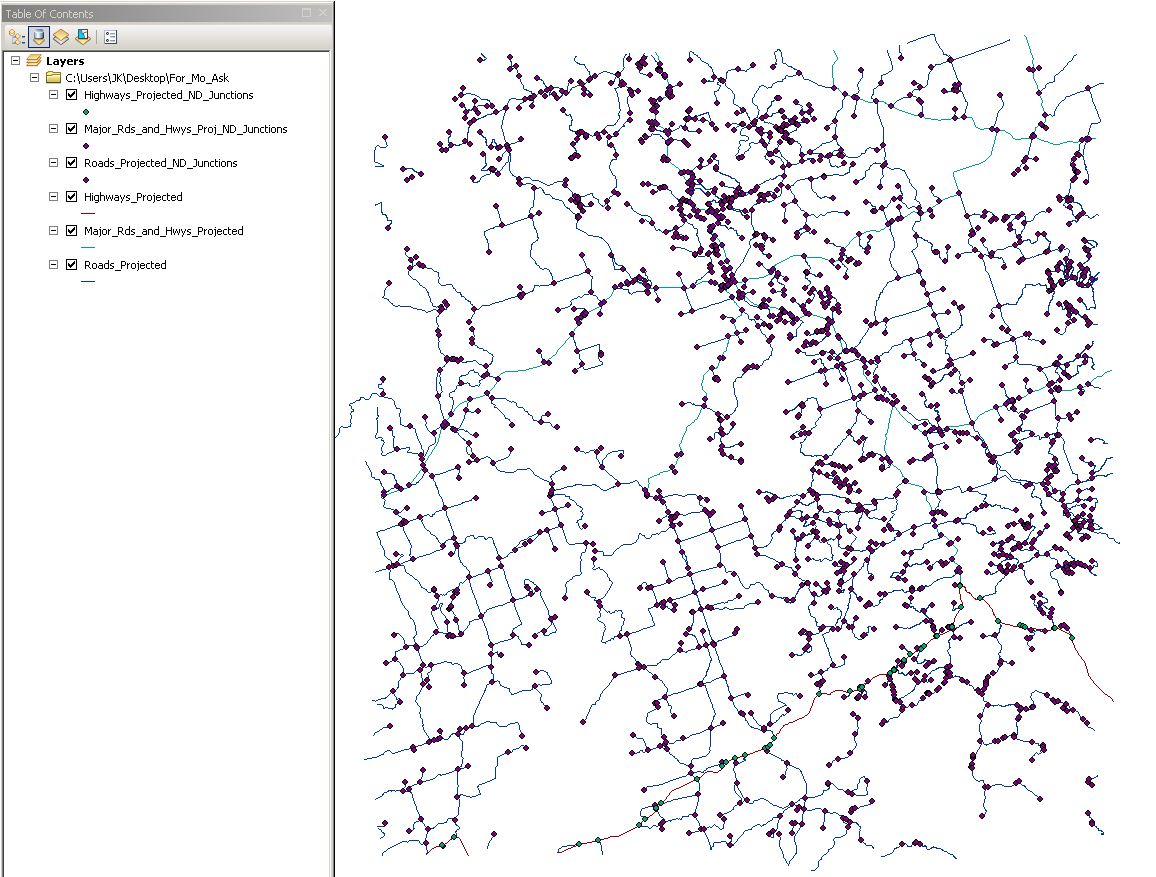Have you followed the guidelines on these pages?
http://help.arcgis.com/en/arcgisdesktop/10.0/help/index.html#//004700000057000000
http://help.arcgis.com/en/arcgisdesktop/10.0/help/index.html#//004700000020000000
"Using hierarchy by default
As long as the network dataset has a hierarchy attribute, you can set any network analysis layer you create to use the hierarchy by default. To change this setting, start ArcCatalog and open the Network Dataset Properties dialog box. Click the Attributes tab, right-click the hierarchy network attribute, then click Use By Default. You can also choose to enable hierarchies in ArcMap for each network analysis layer that you add by following these steps: open the Layer Properties dialog box for your network analysis layer, click the Analysis Settings tab, then click Use Hierarchy. Alternatively, you can perform a normal analysis by unchecking Use Hierarchy. Changing hierarchy ranges
To adjust the ranges that define the hierarchy attribute, see Modifying network attributes. Keep in mind, however, that if your network dataset is read-only, you won't be able to change the hierarchy ranges."

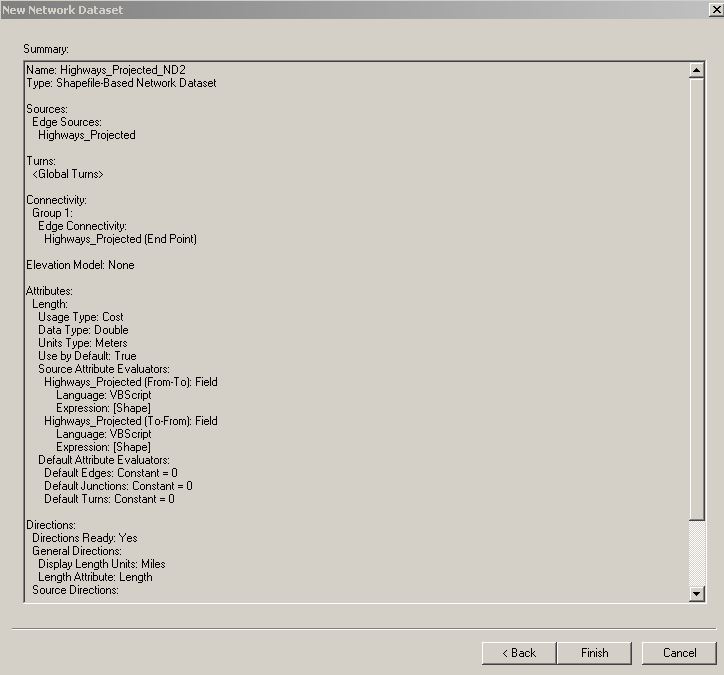
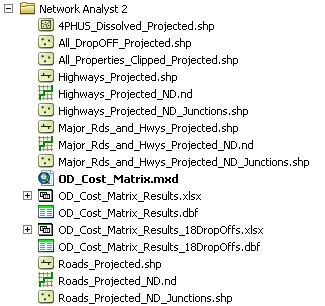
Here is what I am giving you: