You could use the Intersect function (Vector > Geoprocessing Tools > Intersect) to provide you with another line layer with where the duplicates lie. You can then give your 2 layers different colours (eg. make the original layer to be thicker and darker; the intersect layer to be thinner and lighter).:
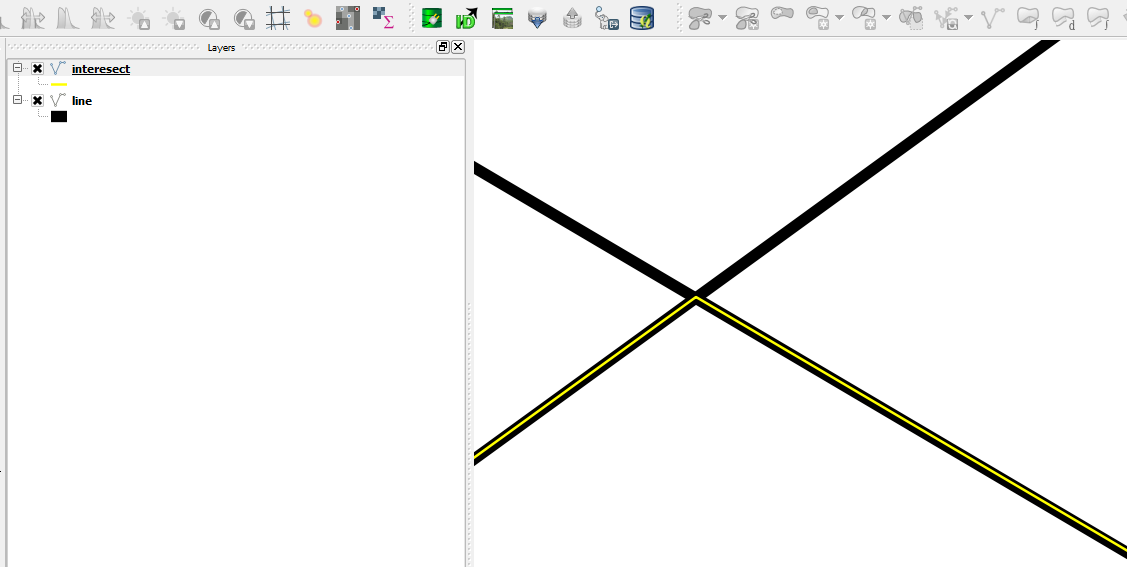
If you want to see the duplicates in a single line layer then you can use the Merge shapefiles to one function (Vector > Data Management Tools > Merge shapefiles to one). Before you do this, make sure you add an additional attribute to each layer and add a value to all fields in the respective layer. I created a string column called "Road" and added the value 'Main' for the original layer and 'Duplicate' for the intersected layer. You can then use the Rule-based style filtering in the merged layer to differentiate between the original layer and the merged layer.:
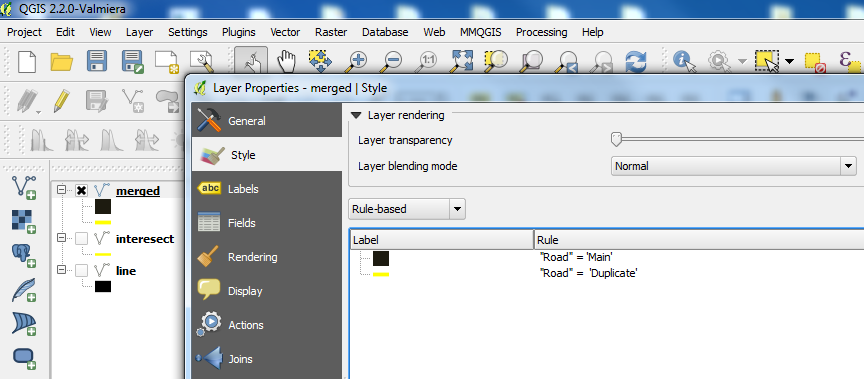
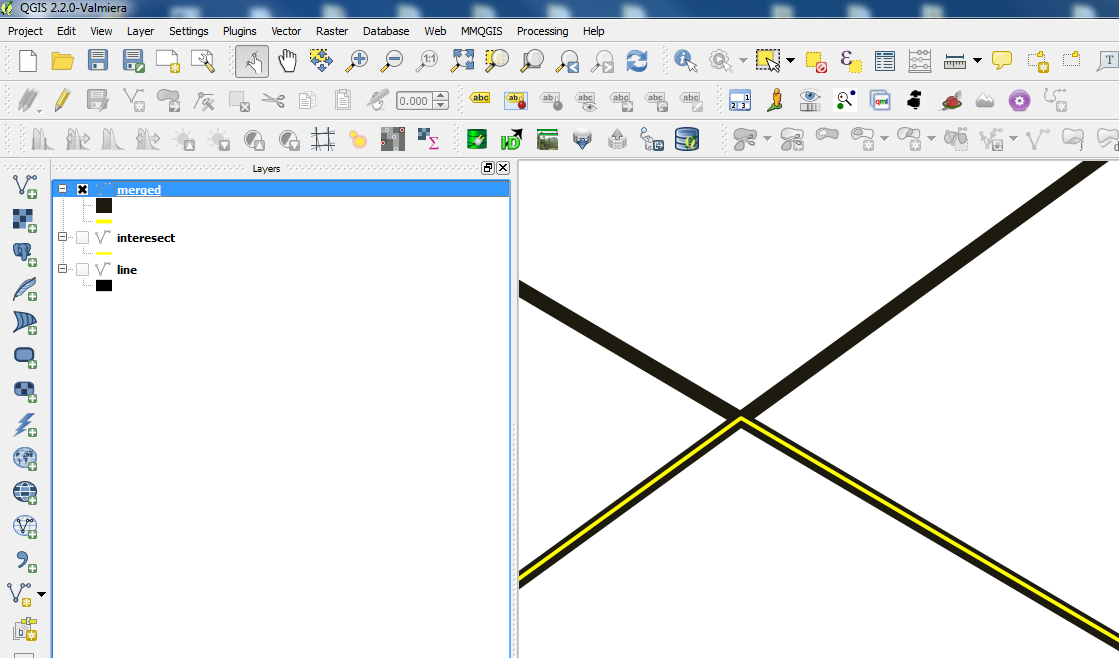
Hope this helps.
