Good question. You can achieve this in an ArcGIS Web Map by providing a custom value in the popup window.
I added a sample New Zealand schools layer by searching for "school" within ArcGIS Online. This sample dataset contains a field called ADDRESS which lists the school's address.
Next choose > Configure Popup:
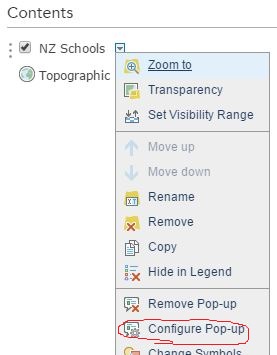
Choose a Custom Attribute Display, and use the format {ADDRESS} to display the actual value of the address when you click on a point, eg:
The address is {ADDRESS}
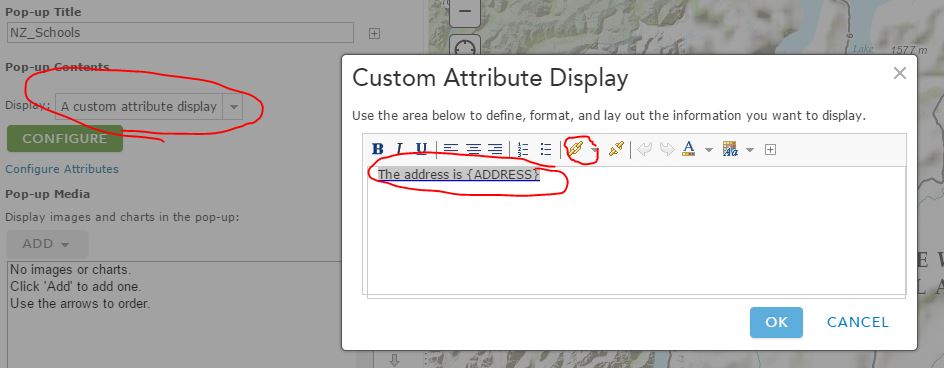
Use the hyperlink button on the formatting toolbar, and enter the URL for a Google or Bing search, followed by the address parameter. eg:
https://www.google.com.au/maps/place/{ADDRESS}
http://www.bing.com/maps/default.aspx?Rtp=~adr.{ADDRESS}
Choose Save and OK to close all the dialogs, then try clicking on a school. You should be shown the actual address with a hyperlink - clicking this should open Google/Bing Maps at that location.
By default, the ArcGIS Web Map will still list Esri's own "Get Directions" option on the popup. You may be able to removeSee this (let me look into it). Otherwise you could create your own map from scratch usingsample map that I made to illustrate the ArcGIS Server JavaScript API, in which case you have complete control over what's shown inabove. I switched off the popupdefault Esri "driving directions" link by unchecking that option within > ArcGIS.com > My Content.
