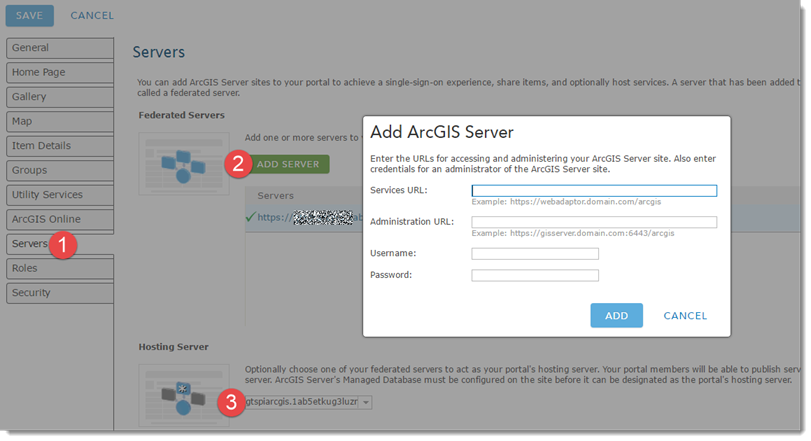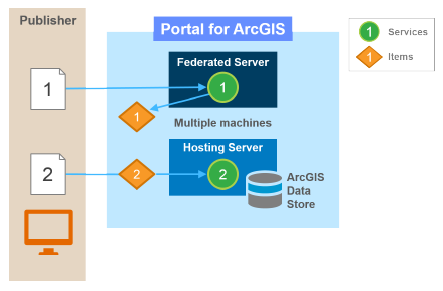Best bet is to follow the documentation on federating an ArcGIS Server site (which can be comprised of multiple GIS Server nodes), as these provide more detail.
Here is the high level workflow. Below screenshot is from Portal for ArcGIS Administrator settings, and the Portal has already been federated against one ArcGIS Site.
To add another site:
Hit Servers tab
Add an ArcGIS Server Site. Point to the REST services URL, the Admin URL, and provide a username and password of the primary site administrator (default username is siteadmin).
Choose which ArcGIS Server Site will be the hosting server.
You should now see the services from the second ArcGIS Server Site appear as new items in your Portal.
Typically you have one server setup as a hosting server - this requires you to also make use of the ArcGIS Data Store. This opens up a lot of benefits (e,g, analysis services) to your WebGIS. But you may want to federate more stand-alone ArcGIS Sites. The following graphic shows two federated servers, one setup to be a hosting server, one just federated. Both publishing workflows automatically create a corresponding item in the portal. Delete the item, the service also gets deleted.