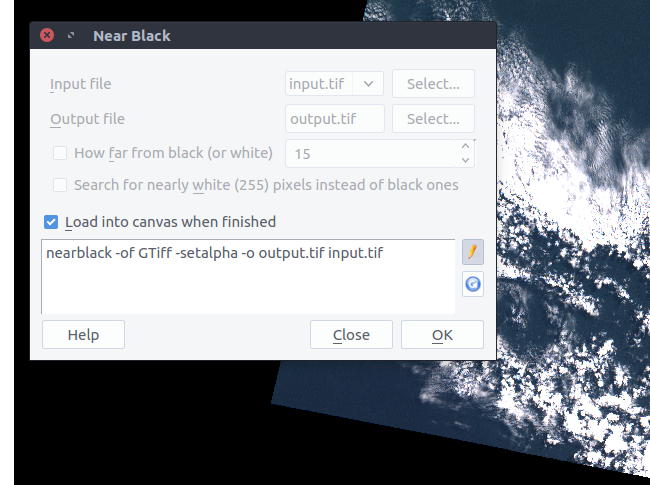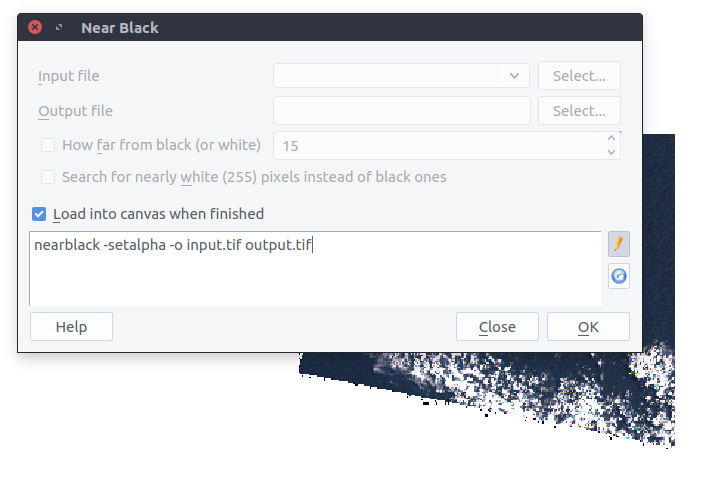1. Method
To remove the black border temporarily in QGIS, you can set the "Additional no data value" in Layer properties -> Transparency to 0 (or 000000). If the border is not 100% black you can use the information tool to find out which color you need to set to transparent. If the border is not evenly black, you can use the custom transparent pixel list in the same window below.
2. Method
If you like to permanently remove the black border in your image by adding an alpha channel, you can use the GDAL Tool nearblack: Go to Raster -> Analysis -> Near Black and set the in- and ouputfile, then use the edit pen to add "-setalpha"-setalpha and -of GTiff.
nearblack -of GTiff -setalpha -o output.tif input.tif
(Of course you need to set output.tif and input.tif to your needs)