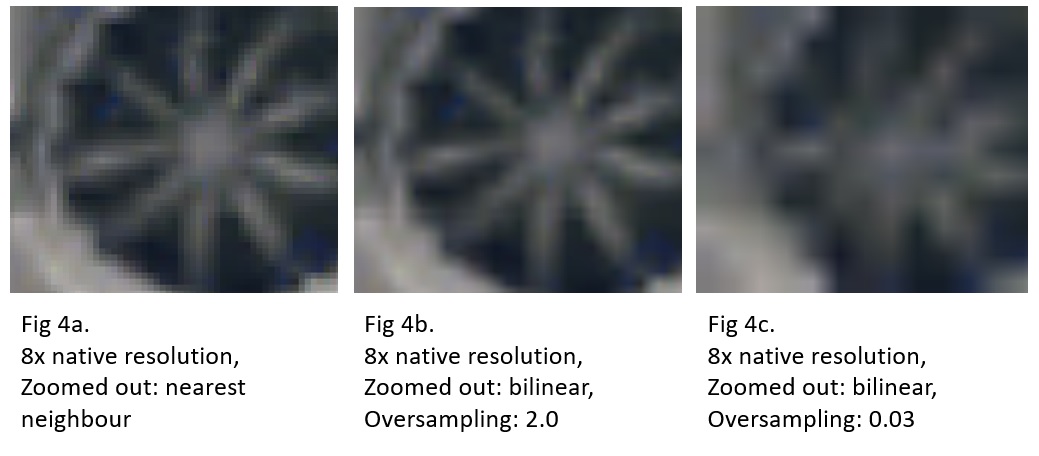Edited answer (11-SEP-2018)
The following answers and descriptions are based on QGIS 3.2. They will not touch on interpolation methods since the questioner is already familiar with them.
ThisGenerally, this setting kicks in when User "zooms in" (i.e., towards ground) past the raster layer's native pixel resolution. Please see the figure below for the effect. The(Be sure to keep the Oversampling value at 1.0 or higher. The default is not used here2.0.)
A more accurate description: ThisSpecifically - this setting kicks inwas meant to take effect when the map view's pixel resolution is larger than the raster layer's original (i.e., file) pixel resolution.
ThisGenerally, this setting kicks in when User "zooms out" (i.e., away from ground) past the raster layer's native pixel resolution. Please see the figure below for the effect. If the selection is Average,(Be sure to keep the Oversampling value at higher than 1.0. The default is used2.0.)
A more accurate description: ThisSpecifically - this setting kicks in thenwas meant to take effect when the map view's pixel resolution is smaller than the raster layer's original (i.e., file) pixel resolution.
The Average method is actually a bilinear interpolation that accepts a parameter (i.e. Under most situations, via the Oversampling value). Under most situation, the's default value of 2.0 gives "best" visual result vis-a-vis performance. LargerFor large orthophoto raster, larger Oversample values may workgive better for orthophoto rasters withvisual results especially if the raster has many white spots (e.g., due to light reflections off cars, rooftops, water bodies, poor-quality map production, combinations of thosethe aforementioned, and etc.). But larger Oversample values also increase rendering duration, and may not necessarily produce better result. Different raster orthophotos give different visual results - so do experiment with different Oversampling values.
MiscThe Oversampling Value
BothThe actual application and effect of Zoom InOversampling can be explained from the QGIS source codes reduced/simplified to the following steps:
let pixelRatio = map view's pixres / raster layer's pixres,
let toUseRatio = min(pixelRatio, Oversampling),
toUseRatio is the smaller of pixelRatio and Zoom OutOversampling does not apply when. Thus, Oversampling is a misnomer, and it should aptly be labeled "Maximum Pixel Ratio" instead.
let resWidth = map view's width * toUseRatio,
let resHeight = map view's height * toUseRatio,
let InpImg = Block(raster layer, map view's extent, resWidth, resHeight),
let OutImg = scale InpImg to map view's width and height using chosen interpolation method.
If toUseRatio is "big", so will resWidth and resHeight, and this directly results in InpImg having more pixels across and down. InpImg is then scaled down (or up) to fit the map view's pixel resolution equals the layer's original pixel resolution, i.escreen width and height.
If InpImg has more pixels (across and down) than the map view, when User right-clicks onthen a selected layerscale down will occur, and choosethe result will be "good". Conversely, if Zoom to Native Resolution (100%)InpImg has less pixels (across and down) than the map view, then a scale up will occur, and the result will be poor. (See the figure below.)