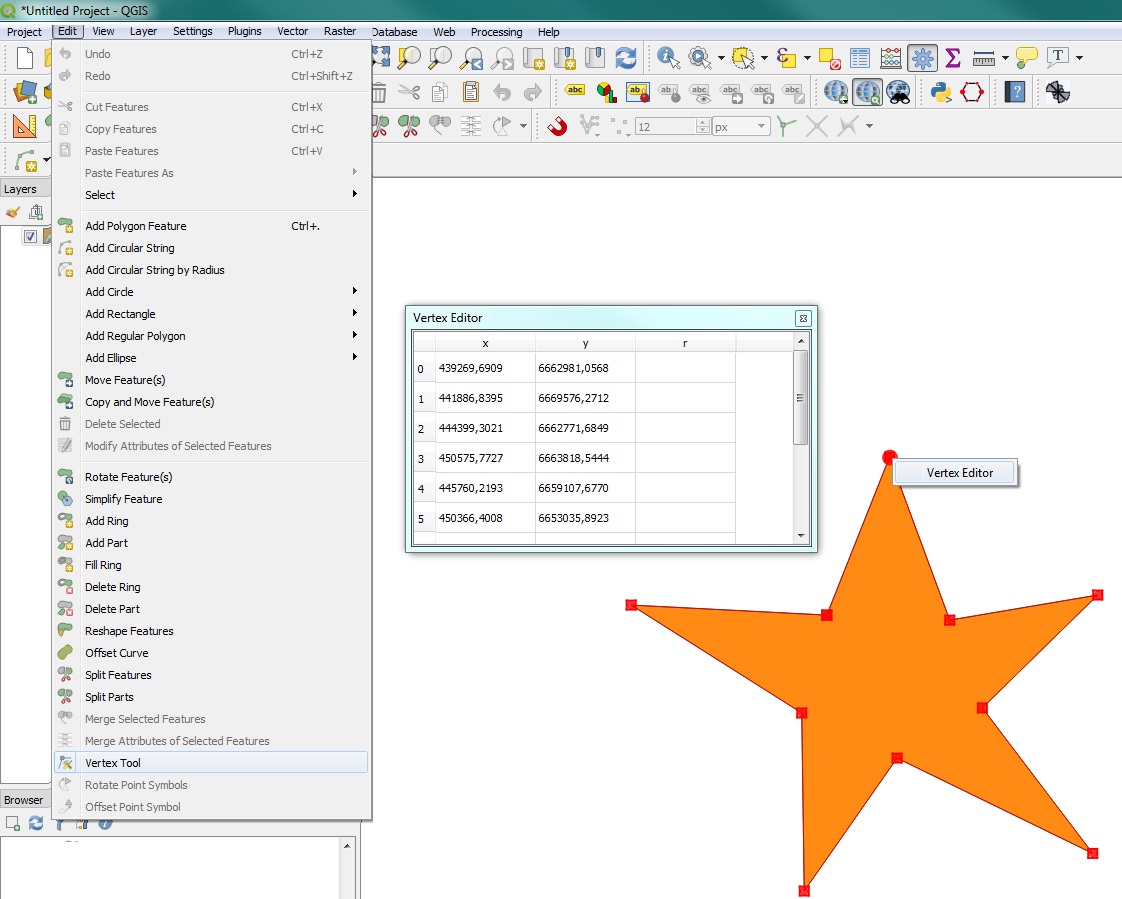It has been overhauled and is now named Vertex tool. Use the Vertex editor to change coordinates manually:
When using the Vertex tool on a feature, it is possible to right click to open the Vertex Editor panel listing all the vertices of the feature with their x, y (z, m if applicable) coordinates and r (for the radius, in case of circular geometry). Simply select a row in the table does select the corresponding vertex in the map canvas, and vice versa. Simply change a coordinate in the table and your vertex position is updated. You can also select multiple rows and delete them altogether.