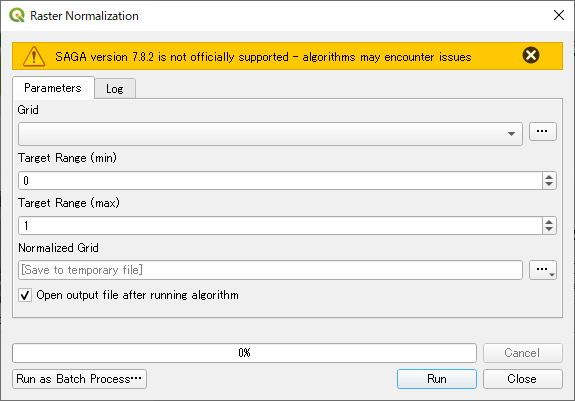I think the SAGA Description file for the Raster normalization tool is not properly configured. (Each Description file defines the UI settings of the SAGA tool in the QGIS processing environment).
Based on QGIS 3.22.3
(1) Try and find grid_calculus_grid_normalization.txt in the QGIS installation folder.
In my QGIS3QGIS 3.22.3 on Windows10 environment, the Description file is located in
"C:\Program Files\QGIS 3.22.3\apps\qgis\python\plugins\sagaprovider\description".
(2) Open the grid_calculus_grid_normalization.txt by any text editor application (e.g. Notepad++). You will probably see four lines:
Grid Normalization
grid_calculus
QgsProcessingParameterRasterLayer|INPUT|Grid|None|False
QgsProcessingParameterRasterDestination|OUTPUT|Normalized Grid
(3) Then replace it with below:
Grid Normalisation
grid_calculus
QgsProcessingParameterRasterLayer|INPUT|Grid|None|False
QgsProcessingParameterNumber|RANGE_MIN|Target Range (min)|QgsProcessingParameterNumber.Integer|0|False|None|None
QgsProcessingParameterNumber|RANGE_MAX|Target Range (max)|QgsProcessingParameterNumber.Integer|1|False|None|None
QgsProcessingParameterRasterDestination|OUTPUT|Normalised Grid
(4) You may notice you have just added line4line 4 and line5line 5. Save the file (you may need writing permission to do so).
(5) Restart the Raster normalization tool, now you will have Target Range (min) and Target Range (max) in the UI window (See below).