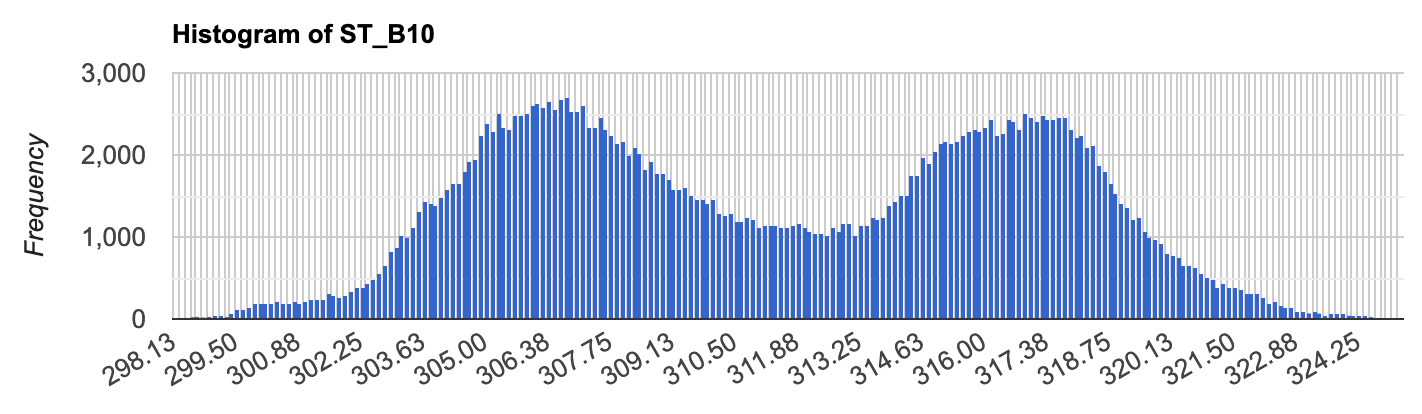If you check the histogram you'll see that the data are in the proper range. Likely there are a couple of erroneous pixels that are stretching the range. The dataset includes the 'ST_QA' band which you could use to filtermask out pixels that have high uncertainty.
print(ui.Chart.image.histogram(lst, geometry, 30))