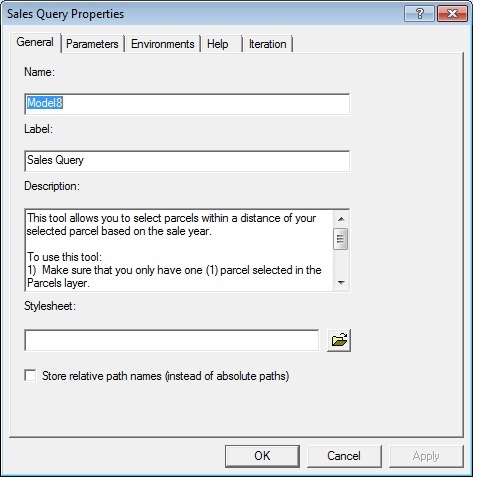This code will run existing tools or models that your create:
Private Sub opentool_Click()
'Ensure that there are references set to the
'ESRI GeoprocessingUI Object Library and the
'ESRI Geoprocessing Object Library.
'Go to Tools > References to do this
Dim pUID As New UID
pUID = "esriGeoprocessingUI.ArcToolboxExtension"
Dim pATBExt As IArcToolboxExtension
Set pATBExt = Application.FindExtensionByCLSID(pUID)
Dim pAtb As IArcToolbox
Set pAtb = pATBExt.ArcToolbox
Dim pTool As IGPTool
'* Use this line for custom tools or models
'* ========================================
Set pTool = pAtb.GetToolbyNameString("Model8")
'* Use this line for existing tools
'* ================================
'Set pTool = pAtb.GetToolbyNameString("buffer_analysis")
Dim pCommand As IGPToolCommandHelper
Set pCommand = New GPToolCommandHelper
pCommand.SetTool pTool
pCommand.Invoke Nothing
End Sub
Right click on your tool in ArcToolox and go to properties to find the model name.