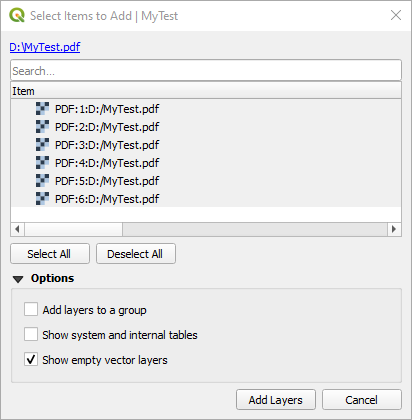I have a PDF with 7 pages. The first is a table of contents and the 6 following pages are 6 maps with the same map excerpt. The PDF does not contain geolocation. I want to georeference page 2-6 but I can only access page 1 when loading the document in QGIS.
-
2Use a pdf program to split out the pages., or perhaps do that indirectly by printing each page to its own pdf. Adobe offers an online tool to split pdfs as well.– JohnCommented Nov 22 at 16:31
-
1Hey @John can you add this as an answer? Questions with no answers get automatically cleaned up and this is a good solution to the question.– HeikkiVesanto ♦Commented Nov 22 at 17:24
2 Answers
If you drag&drop a multipage PDF into QGIS 3.40.x map canvas, a page selection dialog opens.
As you can see in the dialog, you only have to add a prefix to your datasource to load a specific page (i.e. PDF:2:d:/MyTest.pdf).
To load a specific page into Georeferencer, simply drag and drop the original PDF from File Explorer or similar into your Georeferencer map area and then change the layer source in the Georeferencer window (Settings > Source Properties...) by adding the relevant prefix (e.g., PDF:2:)
-
2This is a nifty trick, being able to load other pages in Georeferencer! However, when running the actual transformation from the Georeferencer UI it reverts back to processing the first page (QGIS 3.40.0). I don't think the underlying GDAL command has interpreted the layer source change. It does work if you select Generate GDAL Script and manually edit the first file reference (
gdal_translate -of ... -gcp ... "D:/MyTest.pdf"->"PDF:2:D:/MyTest.pdf") then run it in Command Line Commented Nov 24 at 22:26 -
1@she_weeds one more reason to try out the
Georeferencer Extensionplugin, which can handle these URIs. Commented Nov 25 at 8:21
I'll add this as an option to the other answer, as suggested. Use a pdf program to split out the pages to individual pdfs or jpgs. Or perhaps do that indirectly by printing each page to its own pdf. Adobe offers an online tool to split pdfs as well.
-
Under Windows I can recommend the free tool
PDFTK Builderto split the pages. Commented Nov 25 at 8:38