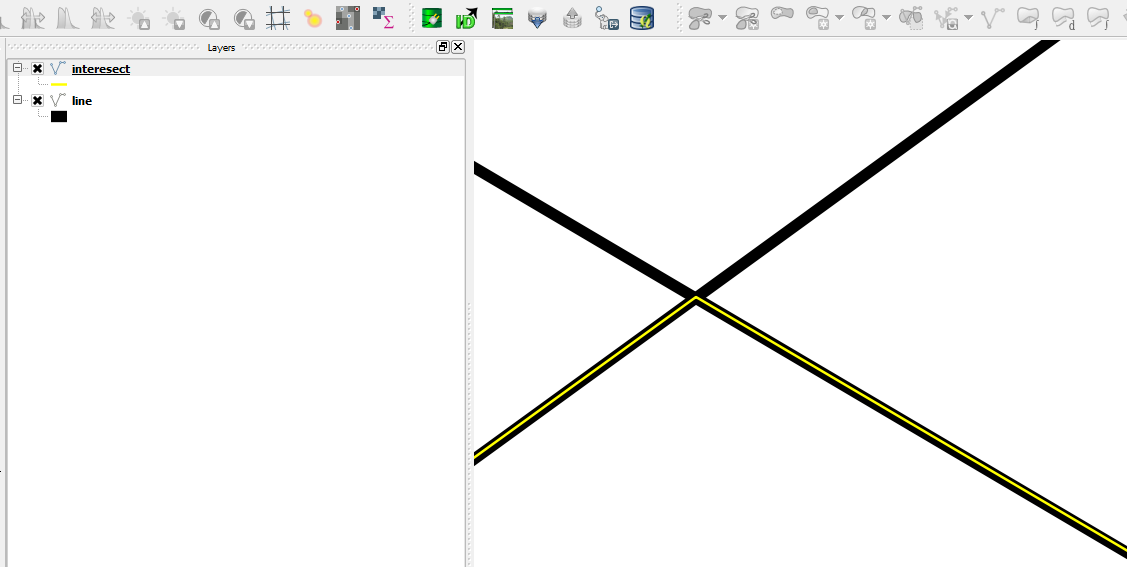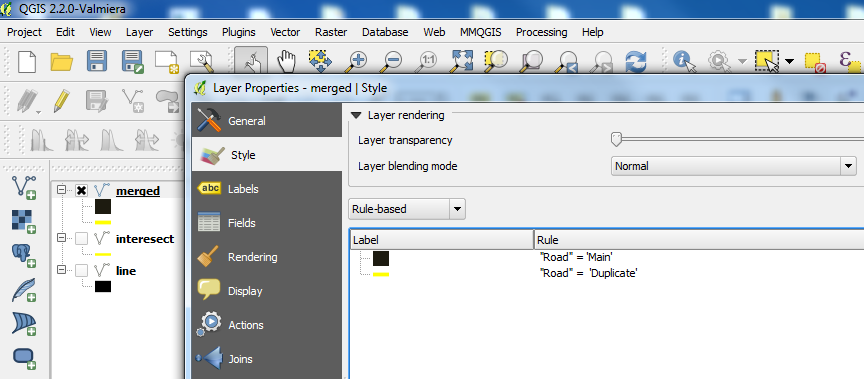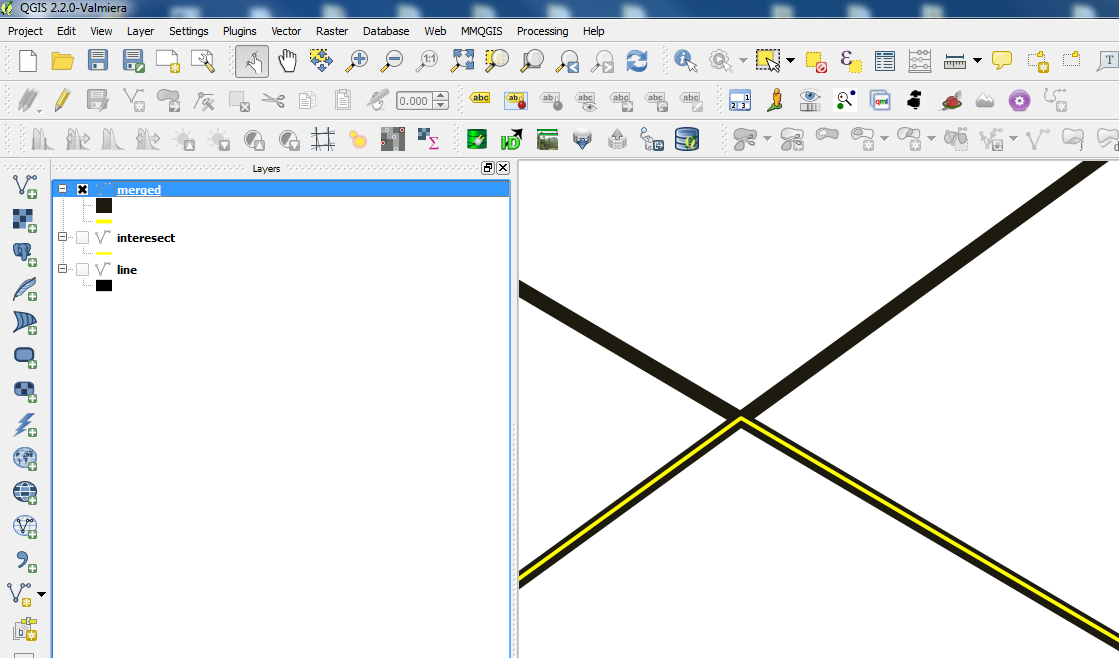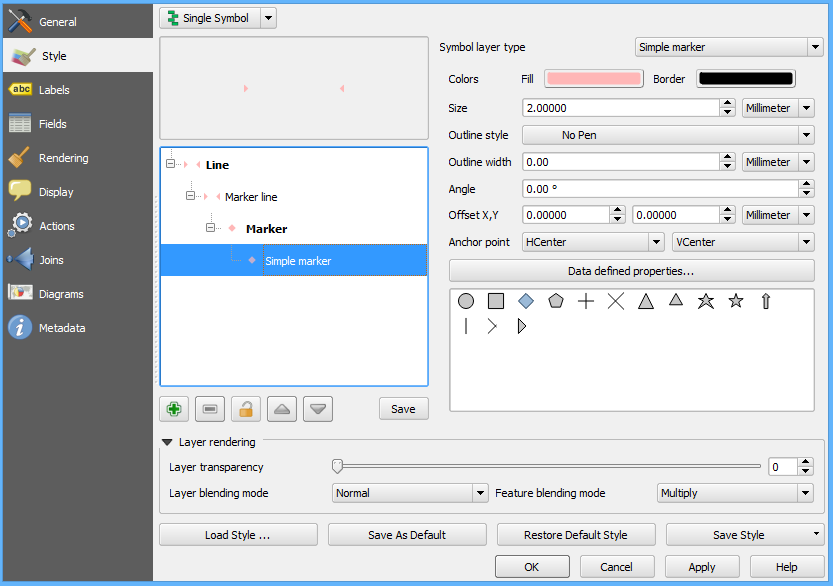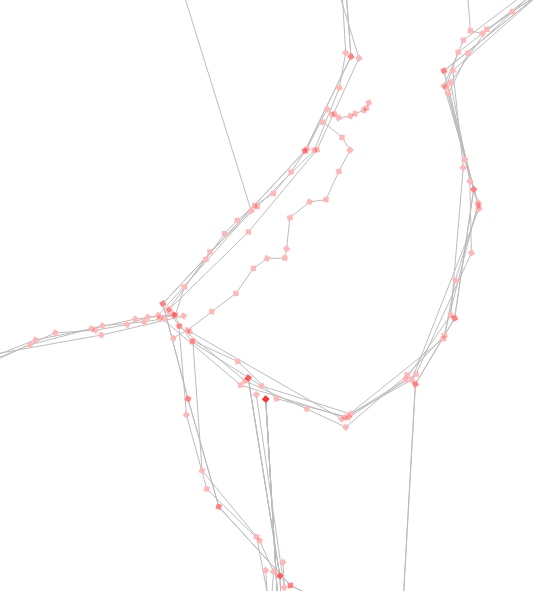I am trying to inspect the vertices of some linestrings in QGIS 2.4. My goal is to visualize every vertex of a line and easily find those that are duplicated. To clarify this, for an example line composed of vertices a, b, c, d in following order:
a, b, b, c, d, d
I want to be able to clearly distinguish vertices b and d from a and c.
Right now I have two symbol layers for the line, a simple line and a marker line with markers placed on every vertex. I tried to lower the simple marker's fill's alpha channel so that overlapping markers are less transparent but this doesn't seem to work. (Setting the marker's transparency via the transparency slider seems to be bugged).
Anyone know of any practical solutions? (e.g. inspecting the actual coordinate values is not ideal)
I am after something like this (without labels of course):
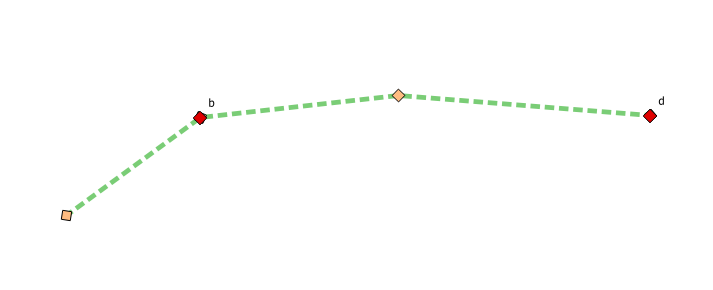
To clarify, only points b and d occur twice. Points a and c (not labelled here) occur only once.
EDIT
Although lowering the alpha channel doesn't appear to work initially, the visual effect interestingly appears when you go in editing mode. No idea why this happens.