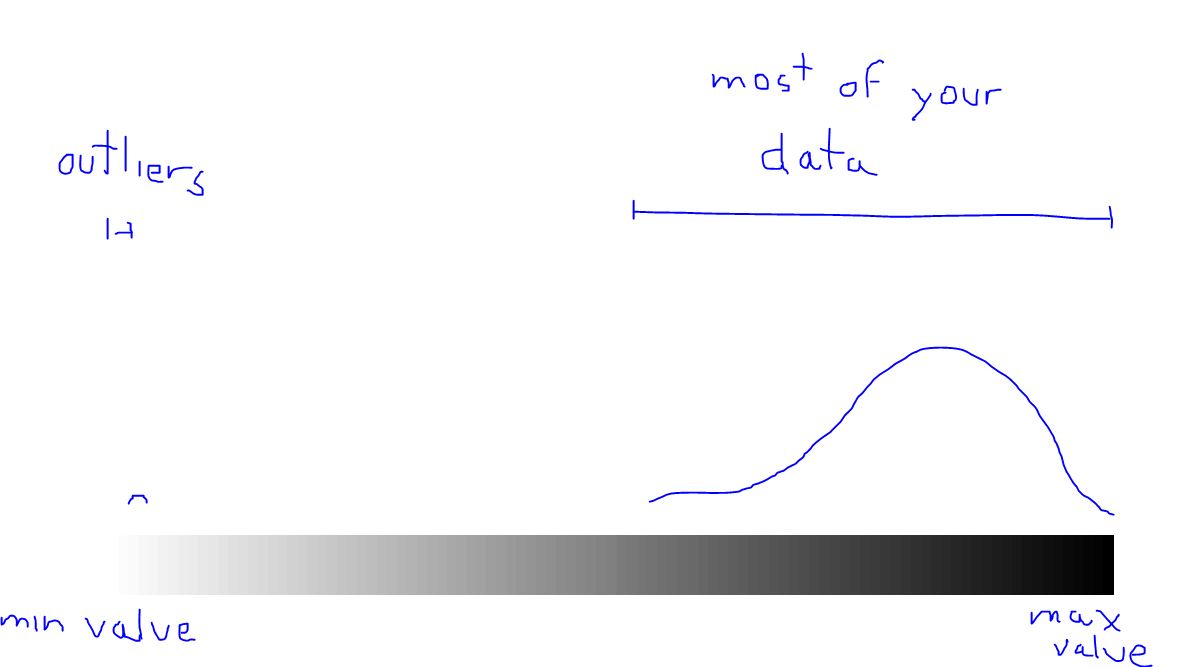I have been experiencing an issue when creating image services that contain multiple imagery sets. The method I have been using to create the image services is to create a mosaic dataset, add the images, publish the image service, create a tile cache and manually copy it over to the server. When I use a single set of imagery (from one location) the image services display fine. When I combine more than one set of imagery, the image service displays black.
Both sets of imagery are the same pixel type and depth, and have the same number of bands.
Here is a screen shot of what the cached tiles look like.
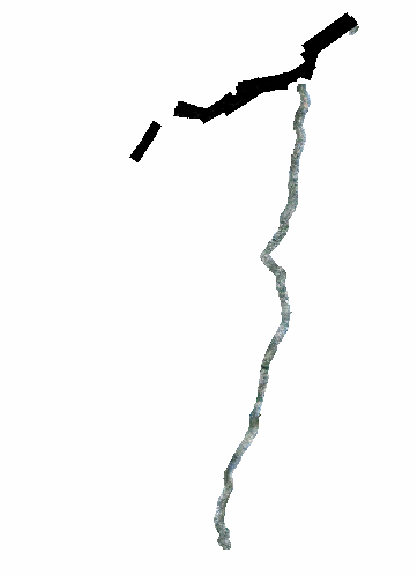
If you look at this close up of the same image, you can see that the black images are not completely black, but so dark that you cannot see the features in the image. I have also tried recreating the statistics for the mosaic dataset before creating the image service.

I have not been able to figure this out, does anyone have any suggestions?