Currently I have a series of random points within a shapefile that I would like to upload to my GPS. Every time I try to upload the points via "Save file" it come up with an error message (posted below).
- I have tried turning
Force_gpx_Track=Yesand it still does not work. - I have also tried unclicking the skip attribute creation and nothing works.
It worked one time and then come up with a select file class with waypoints, lines, and tracks so I clicked on waypoints and it ran the file.
Once I try to add the file to my GPS (Garmin GPSMAP 64) using GPS tools it only comes up with tracks under Upload to GPS any help would be great because it have reached a road block and need to have this inventory done.
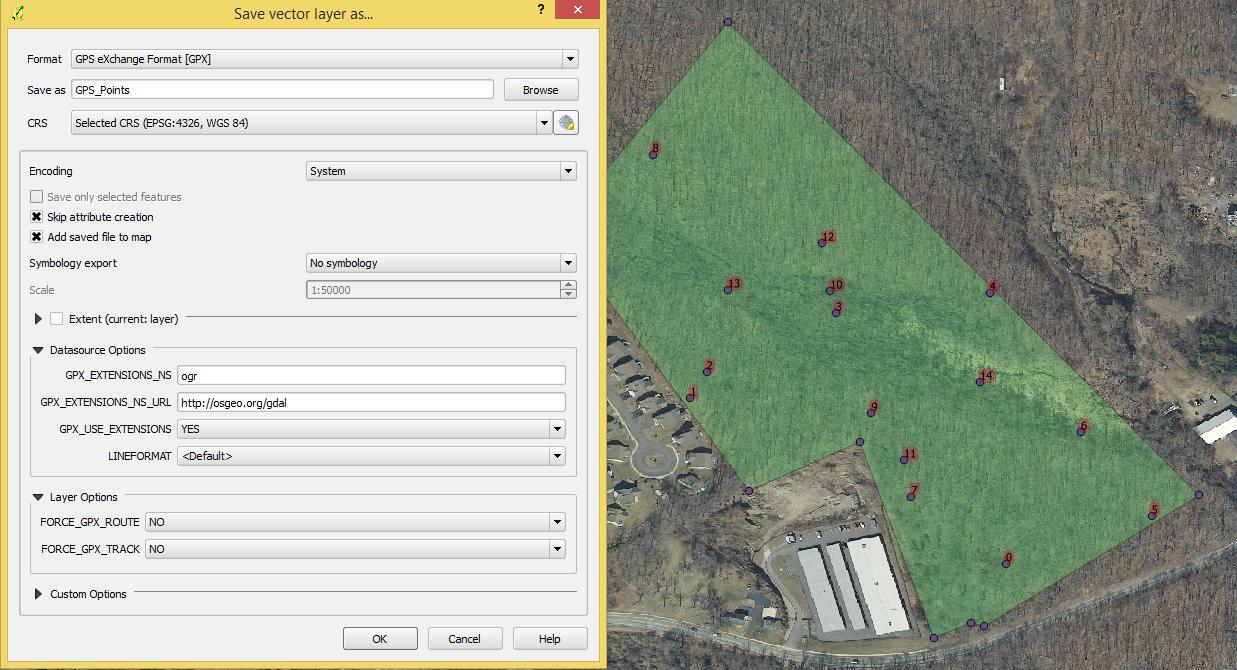
Error Message
Export to vector file failed.
Error: creation of data source failed (OGR error:Failed to create GPX file Inventory_Points .gpx.
Still having trouble converting SHP to GPX, had it work once and never again. I created the name field (seen below) and copied the folder into my Garmin 64 via copy and past but it shows up blank. The one time it worked was with random points, now I am trying to get it to work with a grid
In the post above I checked skip attribute creation and forced GPX tracks with still no prevail. There is also no blanks at the end of the inventory_points
Was also wondering if I could use a program called basecamp or DNR_gps to export the file that way, if so could someone post the directions?
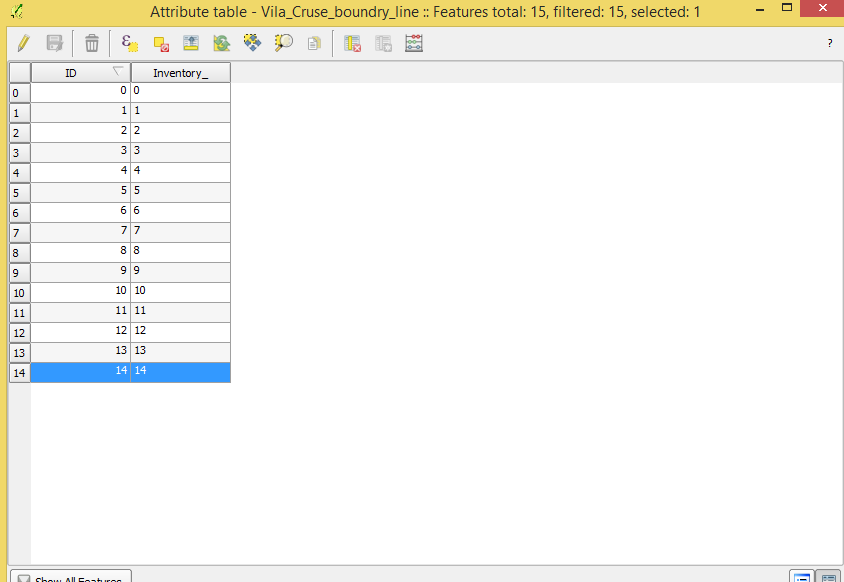

name. And make sure the extent is within +/-180/90°.