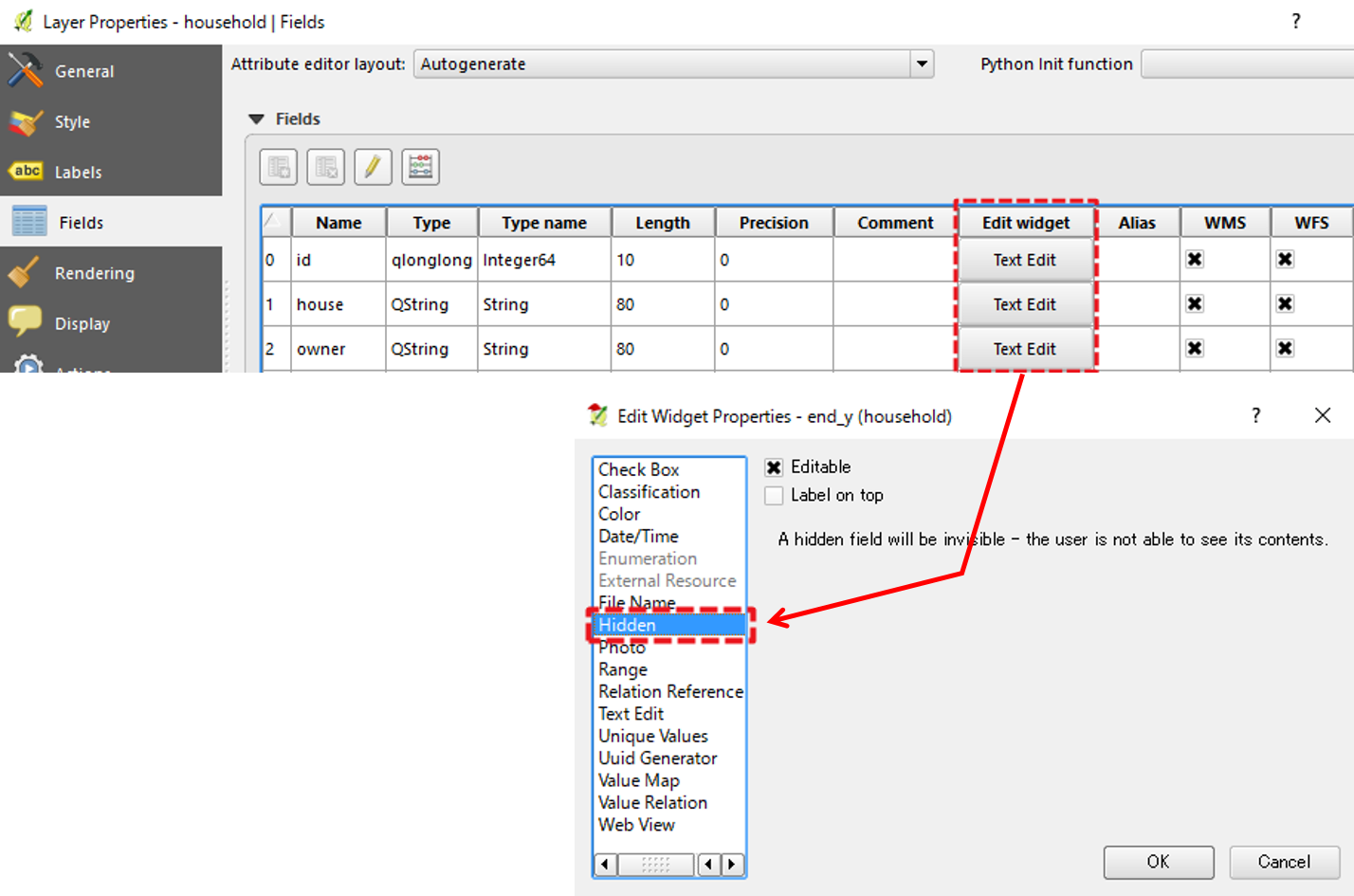How can I hide some columns in a QGIS table while I am working on it so that I don't need to scroll so far to the left or right when I have a large number of attributes? Something like Excel does for spreadsheets.
3 Answers
In QGIS 3.16 onwards: In the attribute table, right click on the column name, then press Hide Column
OR
Above the column names in the opened attribute table, click on "Organize Columns" and remove the tick from the checkbox(es) - this is also the way to show the hidden columns again.
-
-
4Hide column can be done starting from QGIS 2.16 and above qgis.org/en/site/forusers/visualchangelog216/index.html Commented Dec 1, 2016 at 2:37
Using QGIS 2.14, please select your layer and right-click your mouse, open Properties. On Layer Properties window, push Text Edit button of your target field, under Edit Widget.
By selecting Hidden, your column will be invisible.
NOTE: Please do not Hide your column if you are using other Widget function, such as Value Map. When you set "Hidden", your Value Map setting will be erased...
-
If you hide the column using the right click method AND have it hidden in the widget field, then decide to unhide using the right click, you will not be able to click and edit that column. You will only be able to edit using the field calculator. If you want to click to edit, you need to go back to the Fields area and change the widget back to Text Edit.– JohannaCommented Apr 11, 2018 at 3:14
-
-
-
@Johanna Thanks. I understand these two cannot getting along with each other. Would you like to report this finding as issue / enhancement proposal to developers?– KazuhitoCommented Apr 11, 2018 at 5:18
For QGIS 3 the same process is a little bit different. Setup of columns visibility should be done in Layer properties - Attributes form. The explicit manual is here.