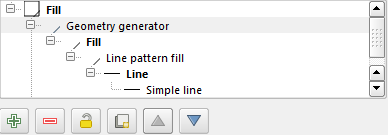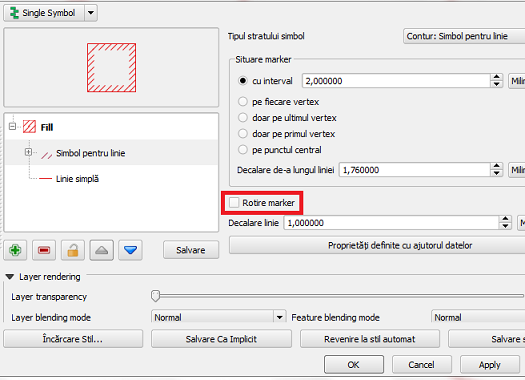I have a polygon layer in QGIS, and would like to represent the polygons like in the below image:
I have tried two different approaches, none of which are satisfactory.
Using a line pattern fill, the entire polygon is filled with the line pattern. I need a blank area in the middle which is not filled in.
Using a marker line fill, I am able to keep a blank area in the middle, but the markers are rotated to align with the edges of the polygon. I need the markers to preserve the same rotation along all edges, like in the example above.
Any ideas?