Update: While this question does point to available style guides my question is more how to go about similar operation by yourself and associating your own symbols with osm maps
I downloaded OSM based maps from GeoFabrik and my question is how to associate the symbols shown in the screen shot with the fclass attribute automatically so vectors of ftype type "Motorway","Primary" etc all use the appropriate symbol
I tried changing the symbol type to Categorized by ftype but that still meant I had to manually edit each one and pick the correct symbol.
p.s. are the symbols included in the osm file or are they common to qgis?

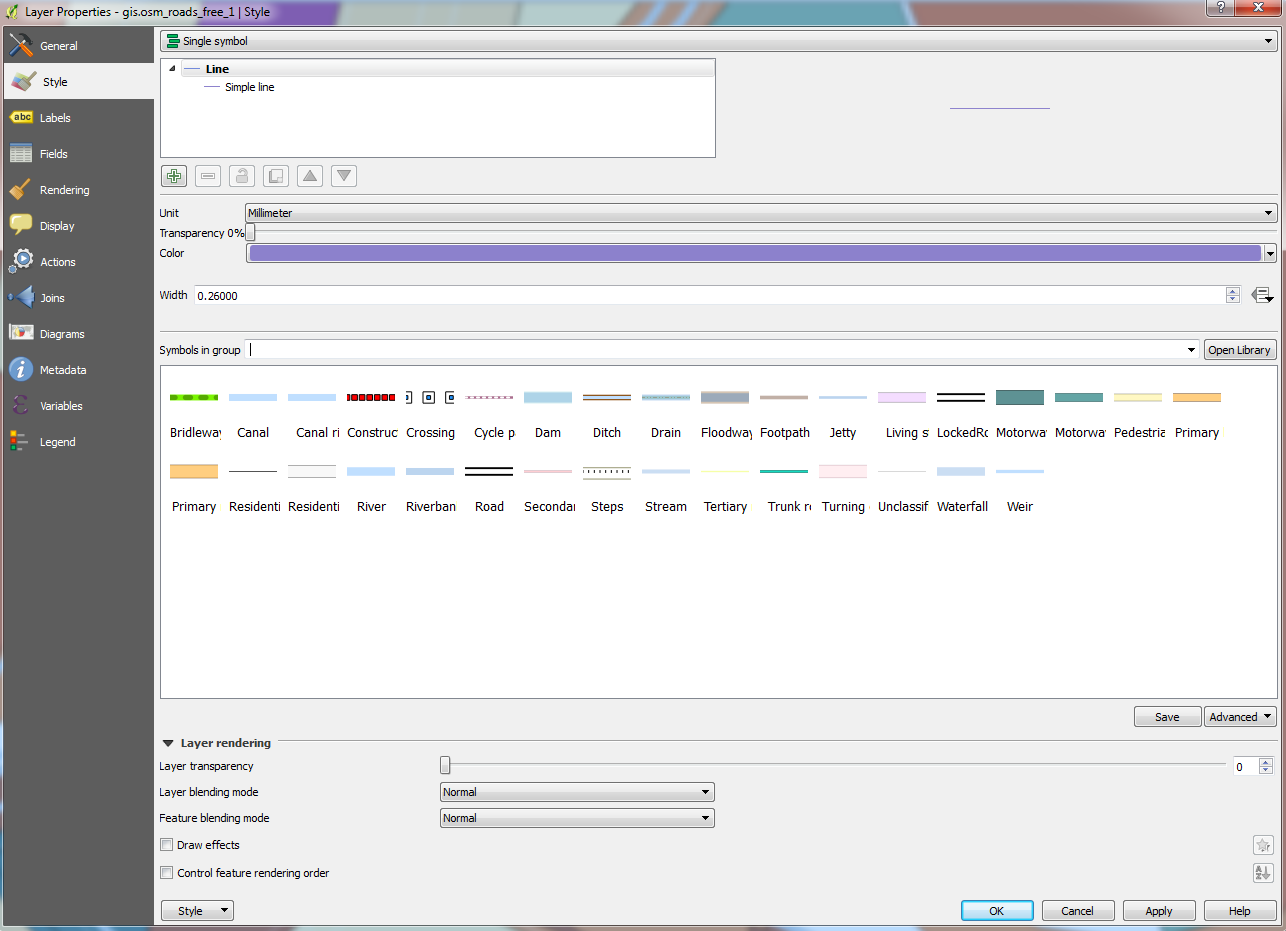
Single symboltoCategorized, select yourfclassfield as column then click Classify. This should load a symbol for each value in your field. Then click theAdvanced > Match to saved symbols. This will match the values of the field to the names of the symbols (note that this is case-sensitive).