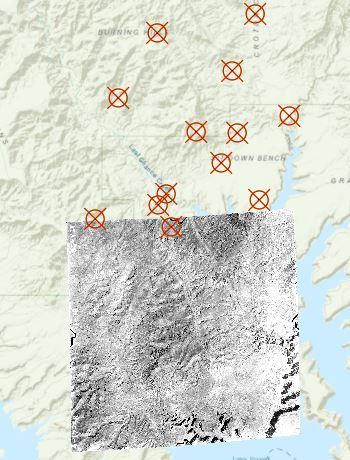I am georeferencing images in ArcGIS Pro using control points. After I export the control points and save the image, it shifts downward and displays in a different location. Now when I open the image, it loads into this new incorrect location.
When I try to re-georeference by loading the control points, the control points stay in the same place, and the RMSE does not change, but the image stays in its incorrect location. This result does not change when I close/reopen Pro and reload the control points, or do the same from ArcMap.
In the screenshot below, the B & W image is what is being georeferenced. The control points are where the image used to be aligned, but it has shifted southward. I have encountered this error continuously while georeferencing in ArcGIS Pro.
What could be causing this?
I have found that the image only shifts in this way when the georeferencing results are saved for the first time. Subsequent saves will not cause unwanted shifts. My workaround is to save the results after using the move/scale tools, and then moving the image back to its proper location before starting with control points.