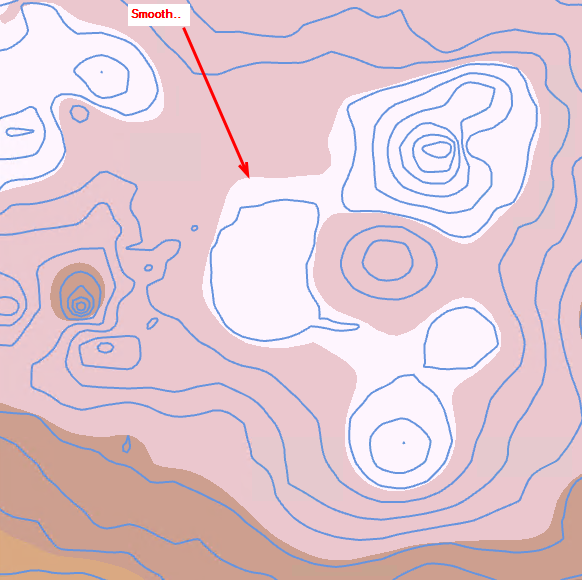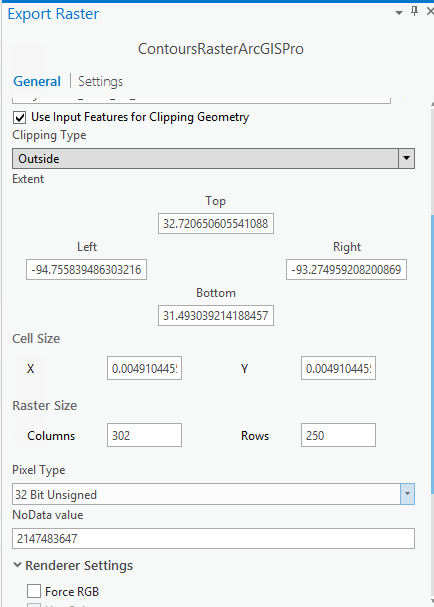I don't do a lot of work with Rasters.
Basically I get a nice clean Raster when I use the "Topo To Raster" tool in 3D Analyst from a shapefile of contours.
This is a Rectangle (extent of my contours) so I need to clip it based on actual perimeter of my contours. But no matter if I Clip using the smaller boundary (minimum boundary tool) or Export
using that new smaller boundary, I always get a lower quality Raster that has some pix-elation going on.
How do I create the same quality raster as the first, larger raster?