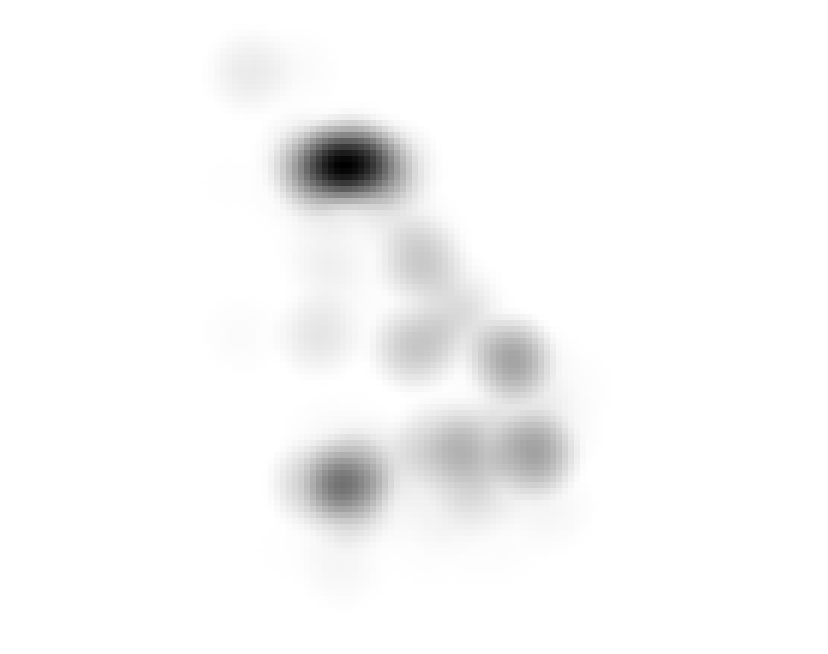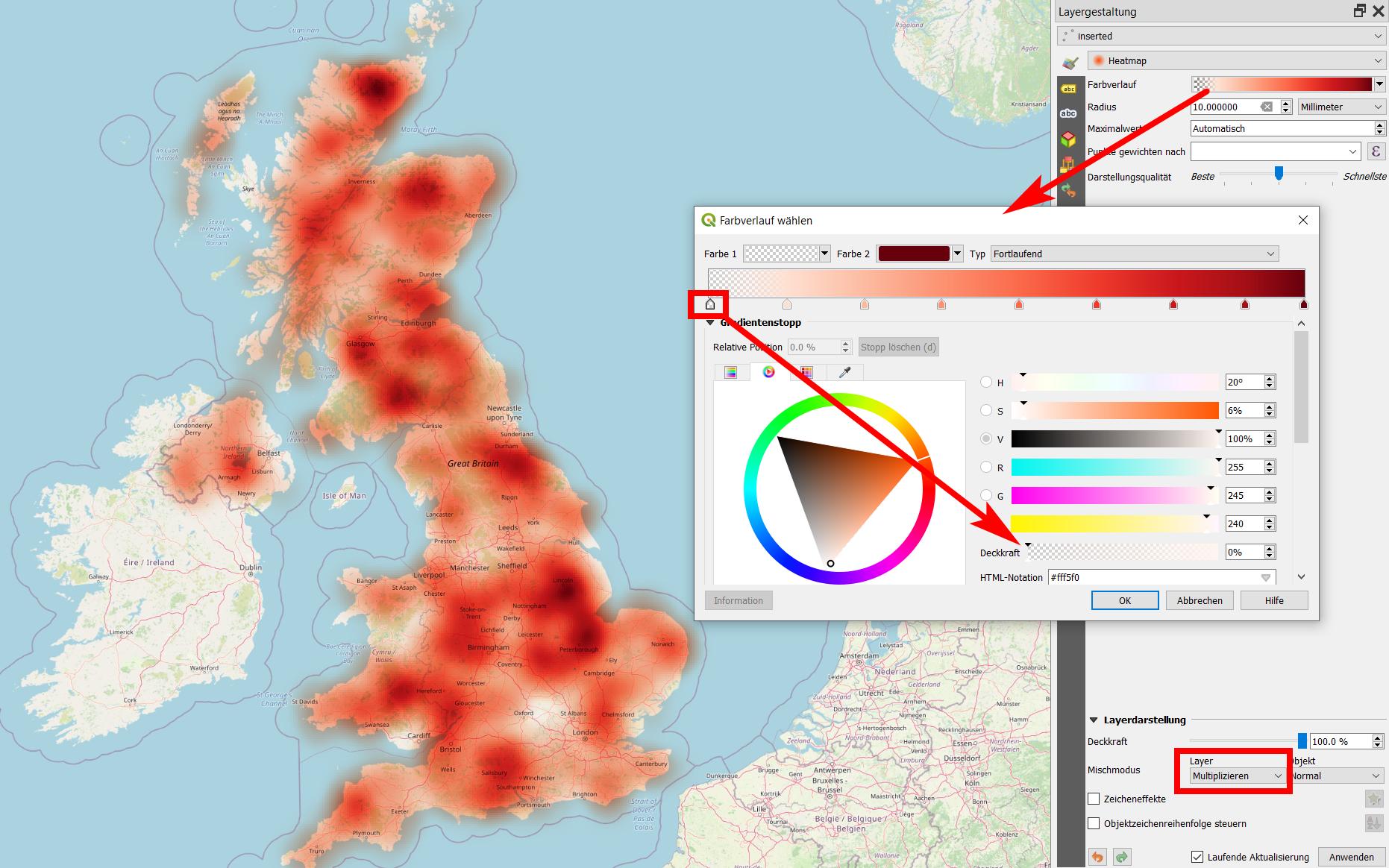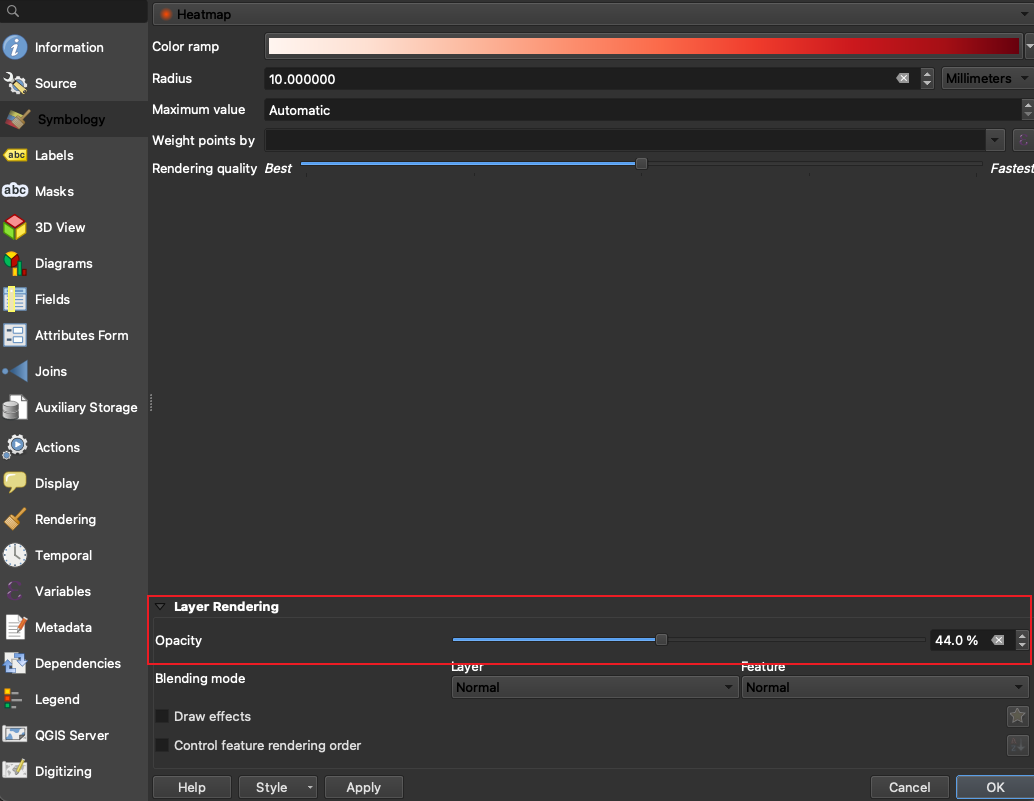I am still new to QGIS. I have seen several tutorials but they seem to be concerned with earlier versions.
The problem I have is that my heat map obscured any map beneath. I can see why this is, the places that are distant from points of data are still being rendered with white (or whatever the leftmost colour is on the colour ramp)
What I need to achieve is:
(1) have the geographical map show through under the heat map layer (2) tighten up the heat map "blobs" to look less wishy-washy.