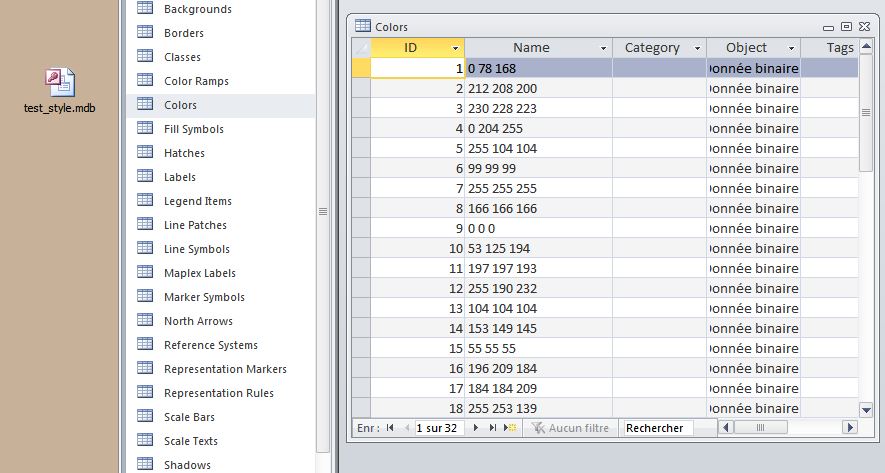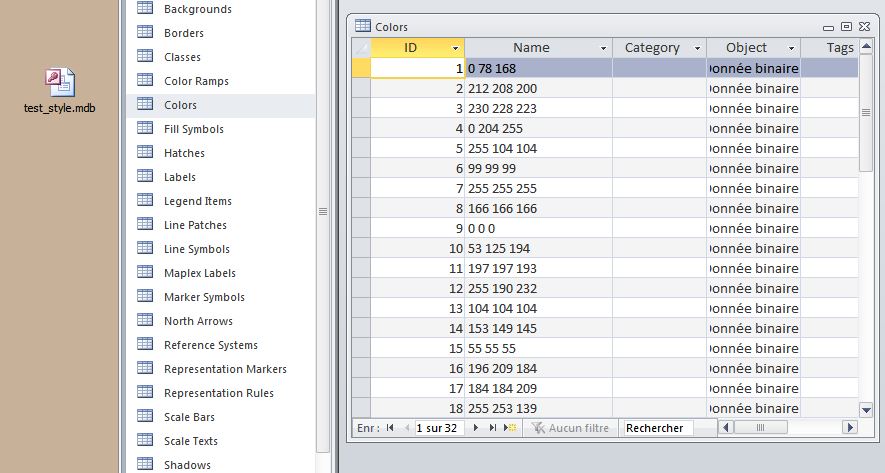I don't know how to export the RGB to text.
But if it's for reusing the same symbology in arcmap a good way to do it is to use style.
You may export your already set symbology to style them by laoding this new style in the symbol selector you will have access to the same symbology and your personal color will appear in the color selector. Also in the symbology tab of the layer properties you could choose the "Match to symbols" to apply the whole symbology in one click.
Related question : Batch save symbols for each category of a layer as style in ArcGIS
More on Style : A quick tour of symbols and styles
EDIT :
If you want the RGB value for using in another software you may export to style then open the style file in Access (just change the .style extention to .mdb) the color will be in the Colors table and the name should be the RGB value (if you want to keep the category you will need to manually fill the category tag in the style manager...), you can then export to Excel or to a text file from Access