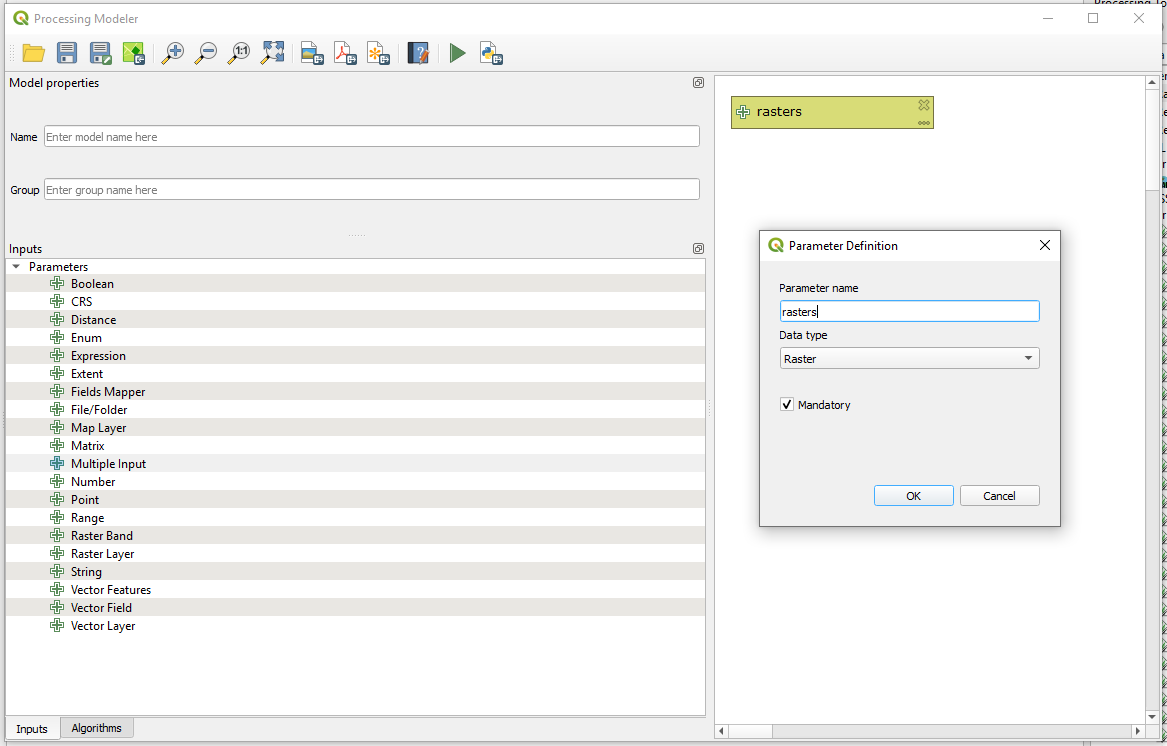I'm applying the Green Leaf Index (GLI) to a multi-temporal set of RGB raster images to generate false colour overlays of the sections of the hay field. I can create GLI layers using the raster calculator and the RGB channels manually in the raster calculator. I'd like to speed up the process.
I'm looking for some pointers in how to set up a batch process in the raster calculator (or alternative process) so I can just enter the list of raster files and have the GLI generated for each raster on the input.
I'm just getting started on Python, so don't make any assumptions on the knowledge side.