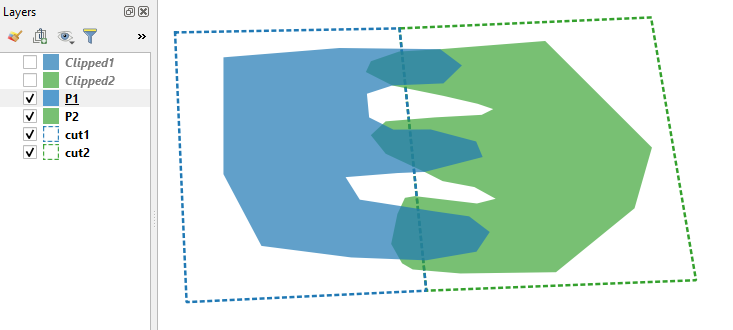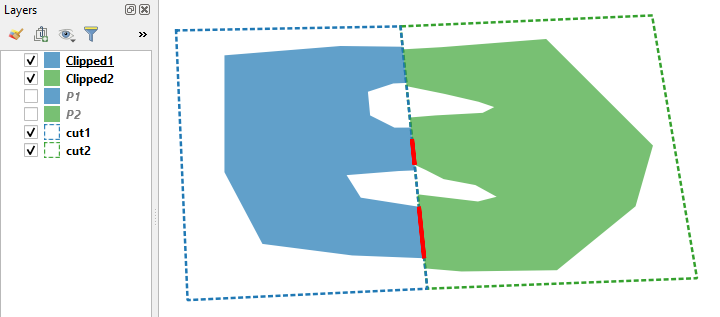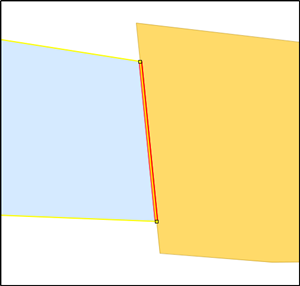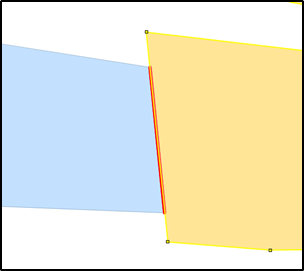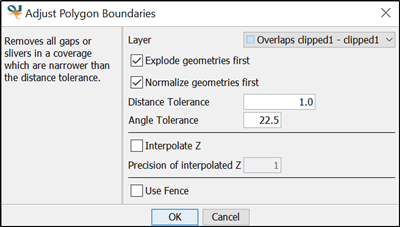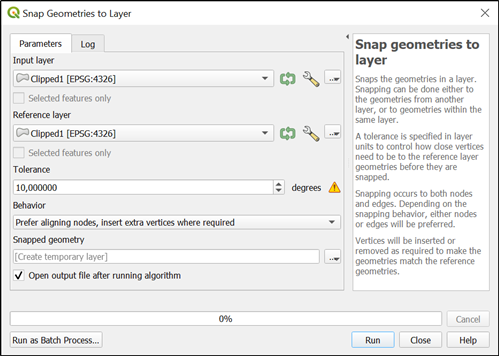So, your raw data in text format is shown below:
P1
MULTIPOLYGON(((
20.0857554080356 49.1905790194619,
20.0887585780746 49.1908207752517,
20.0913701395045 49.1907900830797,
20.0919317359928 49.1903683481409,
20.0914538692795 **49.189904400853**,
20.0901285682587 **49.189850570172**,
20.0894706448357 49.1896357656678,
20.0895286338877 49.1890226017499,
20.0901585196318 49.1887062364486,
20.0911232107661 49.1887112266666,
20.0923003889932 49.1883999801812,
20.0924689512343 49.1879964788981,
20.0909664123542 49.1876106012218,
20.0902648144706 **49.187582101503**,
20.0889184239773 49.1874761042477,
20.0892866229602 49.1868926429941,
20.0911929486599 49.1865939365032,
20.0921185085797 49.1864605487381,
20.0926524563312 49.1860547869236,
20.0923093739486 49.1855450205898,
20.0910002892154 49.1853208756588,
20.0890629836294 49.1853960467621,
20.0867393344223 49.1856948489684,
20.0857549014584 49.1875526825485,
20.0857554080356 49.1905790194619)))
P2
MULTIPOLYGON(((
20.0940891015883 49.1910030596365,
20.0913701395045 49.1907900830797,
20.0903062930032 49.1907297755622,
20.0895736190903 49.1904777401952,
20.0894434734106 49.1901988882585,
20.0901285682587 **49.189850570172**,
20.0914584759702 49.1895797307578,
20.0923385575252 49.1893761011687,
20.0927428359831 49.1892386365323,
20.0924438824452 49.1890897163163,
20.0912241556408 49.1890230861748,
20.0899556817257 49.1889202672104,
20.0895721247598 49.1885627287066,
20.0899566457058 49.1880825153734,
20.0909664123542 49.1876106012218,
20.0914323110225 49.1873730578066,
20.0922555546796 49.1872184151039,
**20.092805836504** 49.1869159021594,
20.0923217841585 49.1867936607209,
20.0907125632431 49.1869847702754,
20.0904559362005 49.1869401500279,
20.0902607247448 49.1865218730033,
20.0900993371189 49.1857459160426,
20.0903815062651 49.1852444458059,
20.0906574479955 49.1850846778018,
20.0918931767317 49.1849809902124,
20.0943680763247 49.1850130843569,
20.0964027568943 49.1866686445626,
20.0968540580765 49.1882428430747,
20.0940891015883 49.1910030596365)))
cut1
MULTIPOLYGON(((
20.0845012519789 49.1912243404059,
20.0847997794355 49.1842387979217,
**20.091009397156** 49.1845347476421,
**20.090314889771** 49.1913285461957,
20.0845012519789 49.1912243404059)))
cut2
POLYGON((
20.090314889771 49.1913285461957,
**20.091009397156** 49.1845347476421,
20.0979946930168 49.1848060000892,
20.0968304359361 49.1916124260995,
**20.090314889771** 49.1913285461957))
As a consequence, my version of the answer is as follows:
your raw data P1 and P2 and blades cut1 and cut2 have different precision, namely 12 and 13 digits after the decimal point, and that is why you have "artifacts" when geo-processing them further,
like so-and-so...