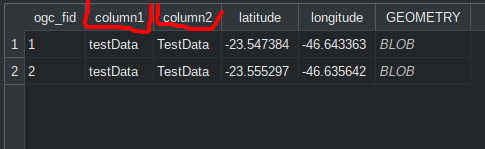Let's say I have the following input.csv file:
Column1,Column2,latitude,longitude
testData,TestData,-23.547384,-46.643363
testData,TestData,-23.555297,-46.635642
I know I can convert it from CSV to SpatiaLite with the command:
ogr2ogr -f "SQLite" -dsco SPATIALITE=YES -oo X_POSSIBLE_NAMES=longitude -oo Y_POSSIBLE_NAMES=latitude output.sqlite input.csv
However, even though the SpatiaLite database is successfully created, when I look to the column headers I see the following:
Here column1 and column2 are not as the original file (Column1 and Column2). Is there any way of preserving the capital letters on the header while converting from CSV to SpatiaLite with ogr2ogr?