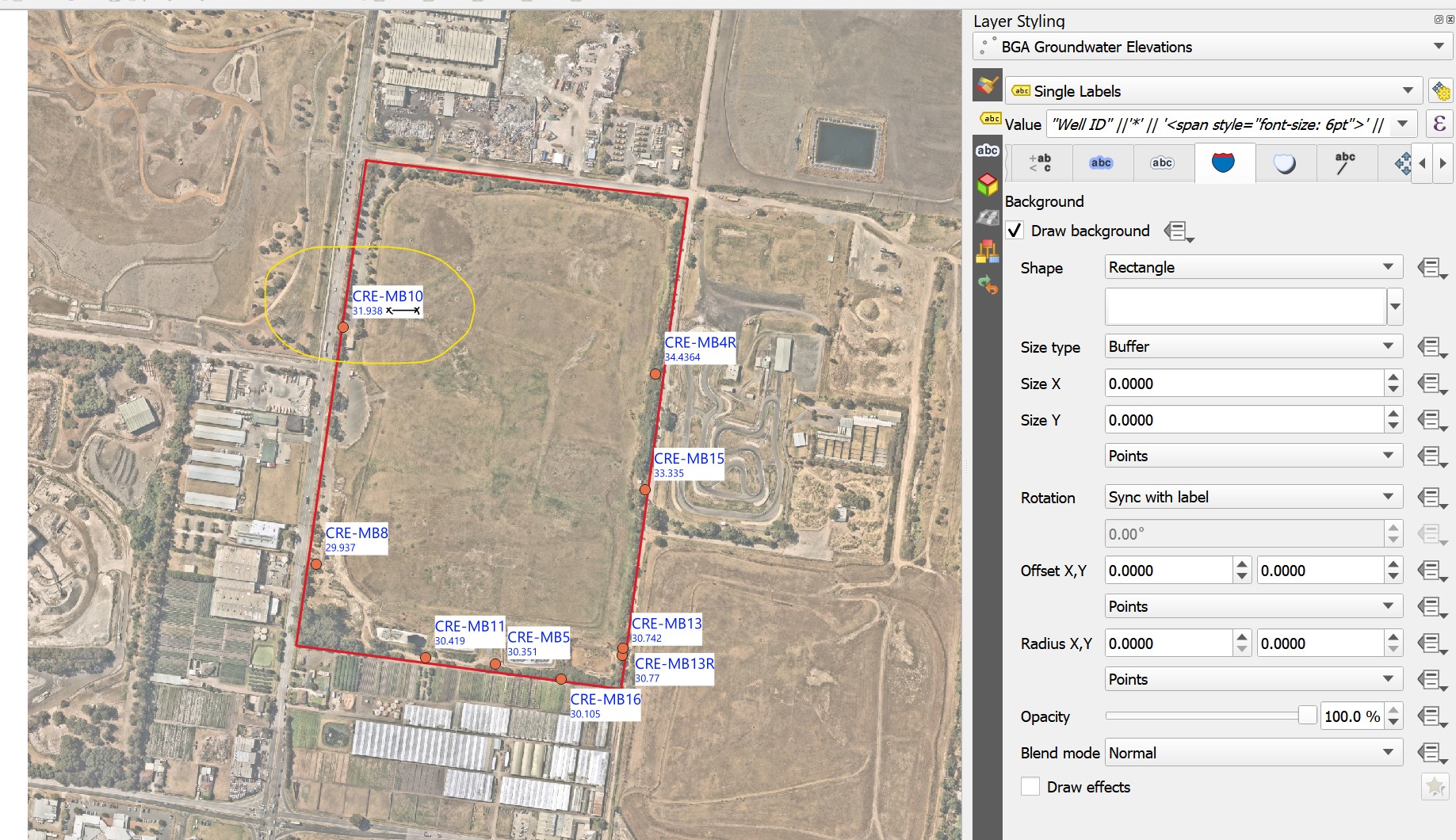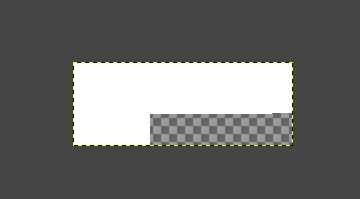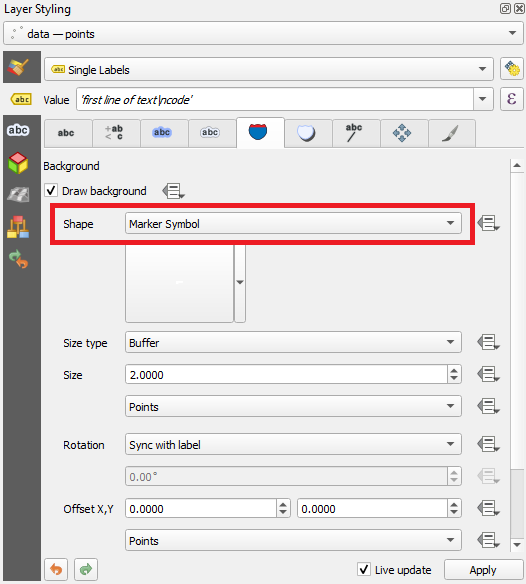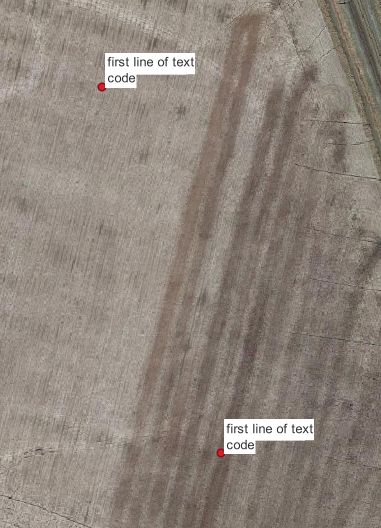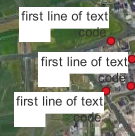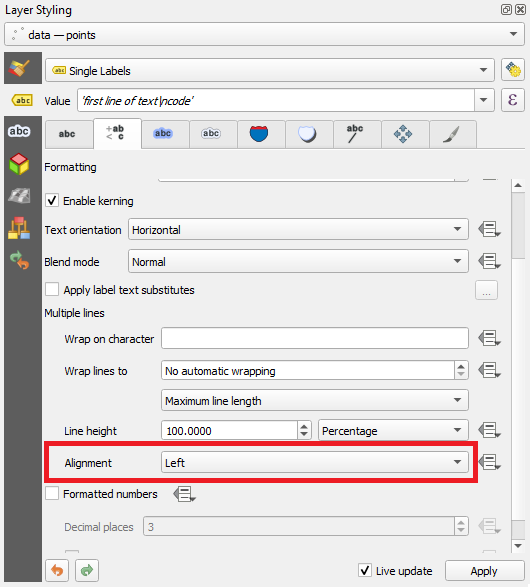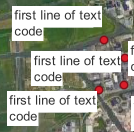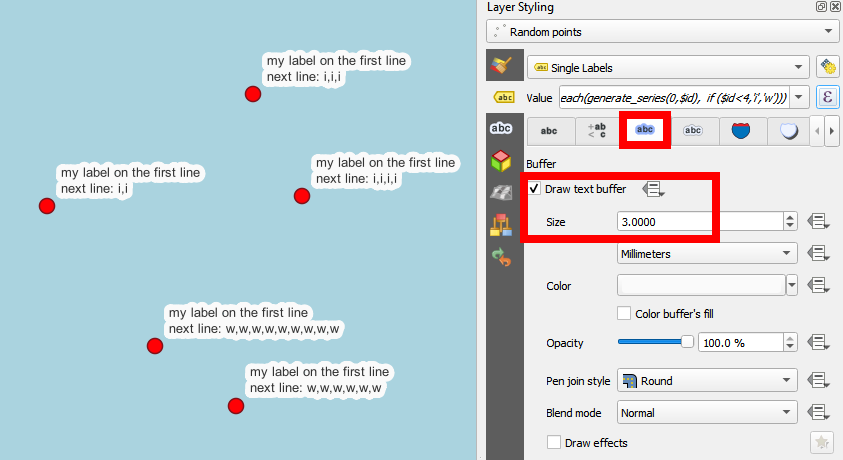In QGIS, is there a way to change the background setting on a label such that the background "fits" to the text. Here, there is a lot of white space after the second line that I don't want to display (marked by the black crosses).
Please don't recommend separating the labels using rule based labelling. I've tried this, it's tedious to try and fit labels when points are clustered. I will use this style almost every working day to create similar figures, so I want to create a simple style and not have to fiddle with placing and fitting labels independently of one another.