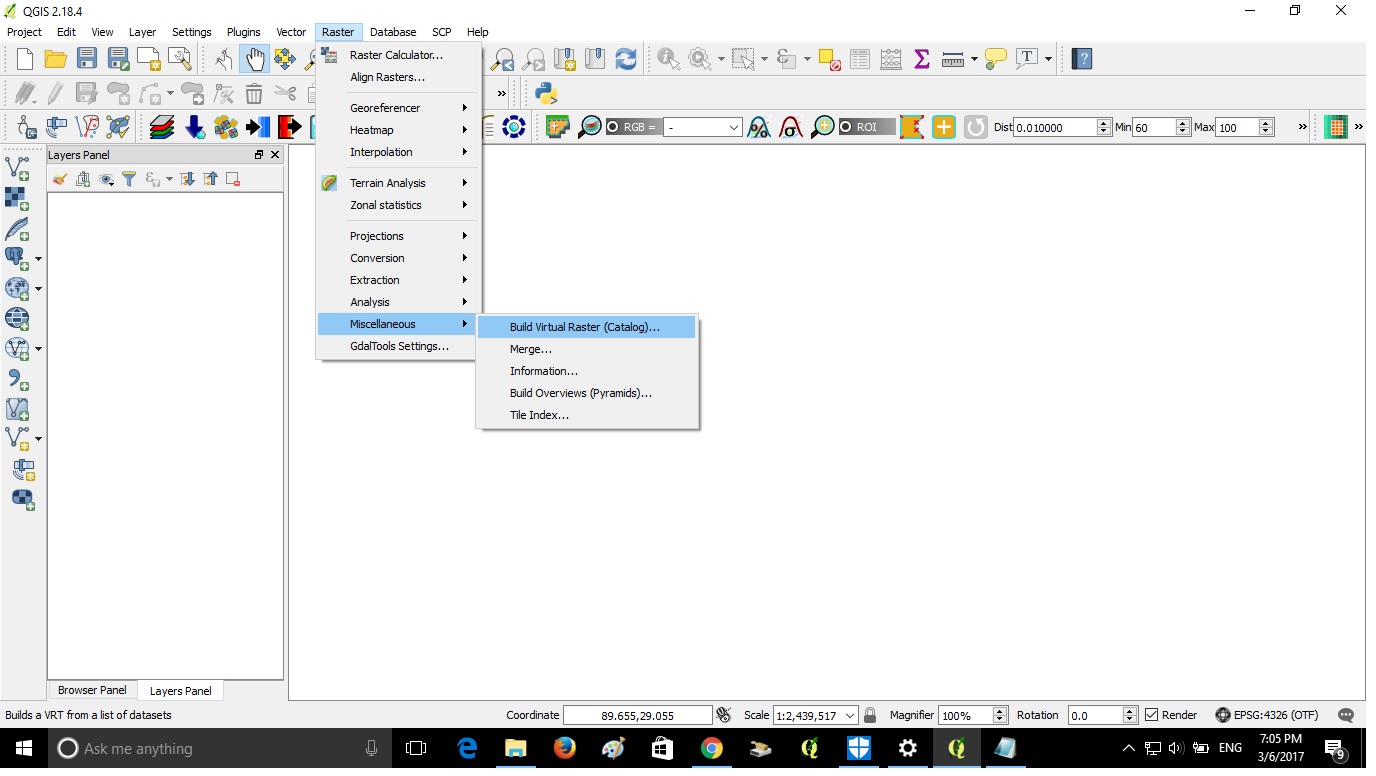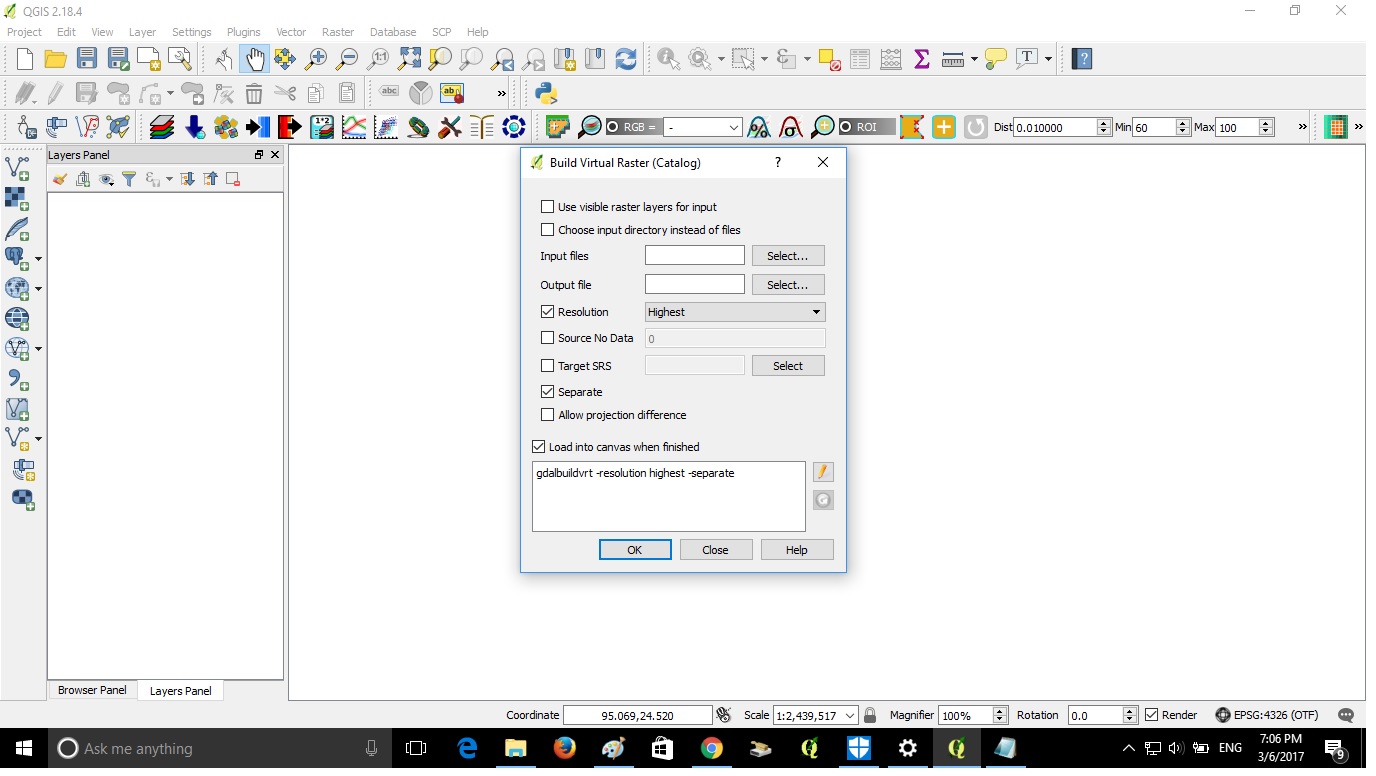This is a result of mosaicing of two Landsat 7 images (layer stacked) in TIFF format. 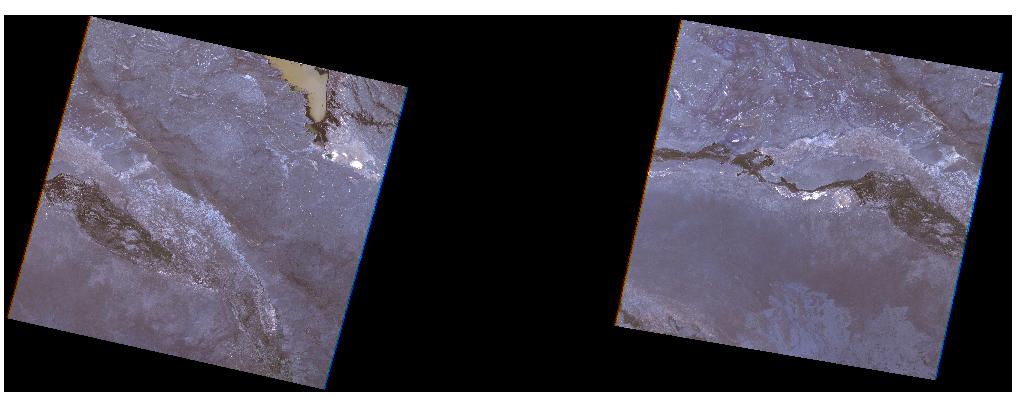
I was aming to put these images together with no overlaping visible line between them.
The process was: Added raster layers (two tiff files) then Raster-Miscellaneous-Merge then input files and then named the output file in Tiff format. Where is my mistake? I use QGIS 1.8.0.