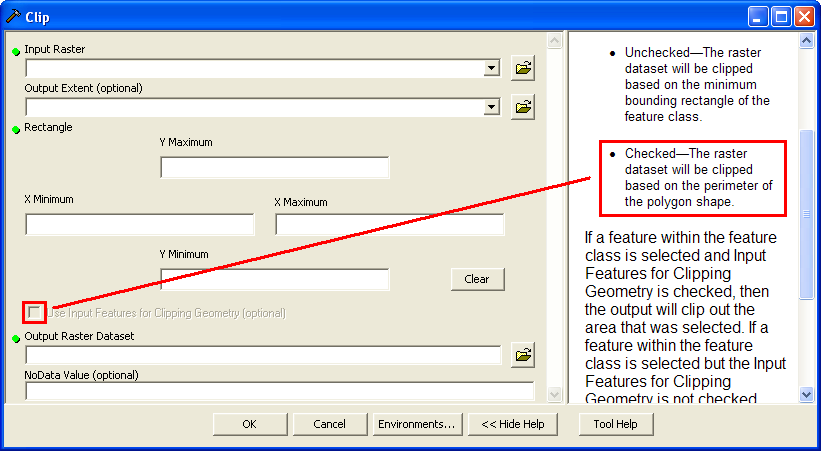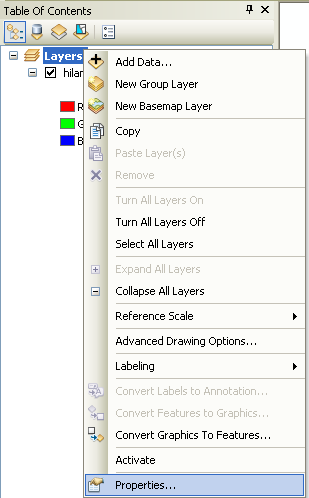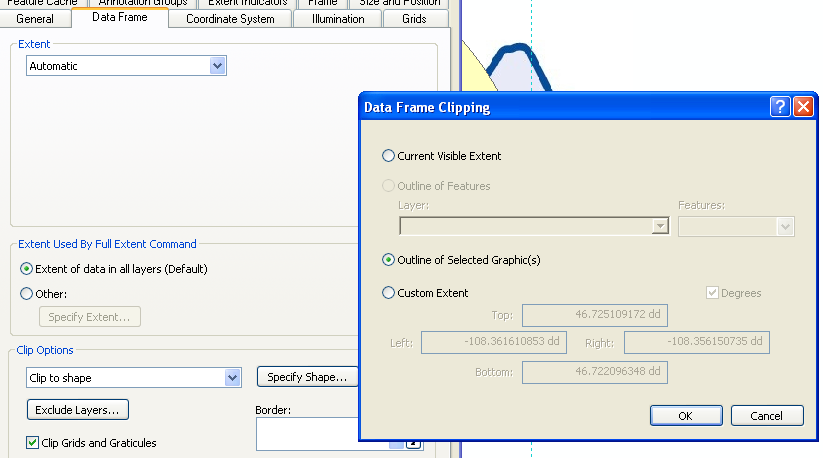Is there a way to trim a geo-referenced air photo to an irregularly shaped boundary?
I tried the clip tool shown in my attachment, but it didn't work. It looks as though the output extent field requires a rectangularly shaped polygon as the clipping feature.
Can I even do this in ArcView?
I've never had a request to do anything like this before.
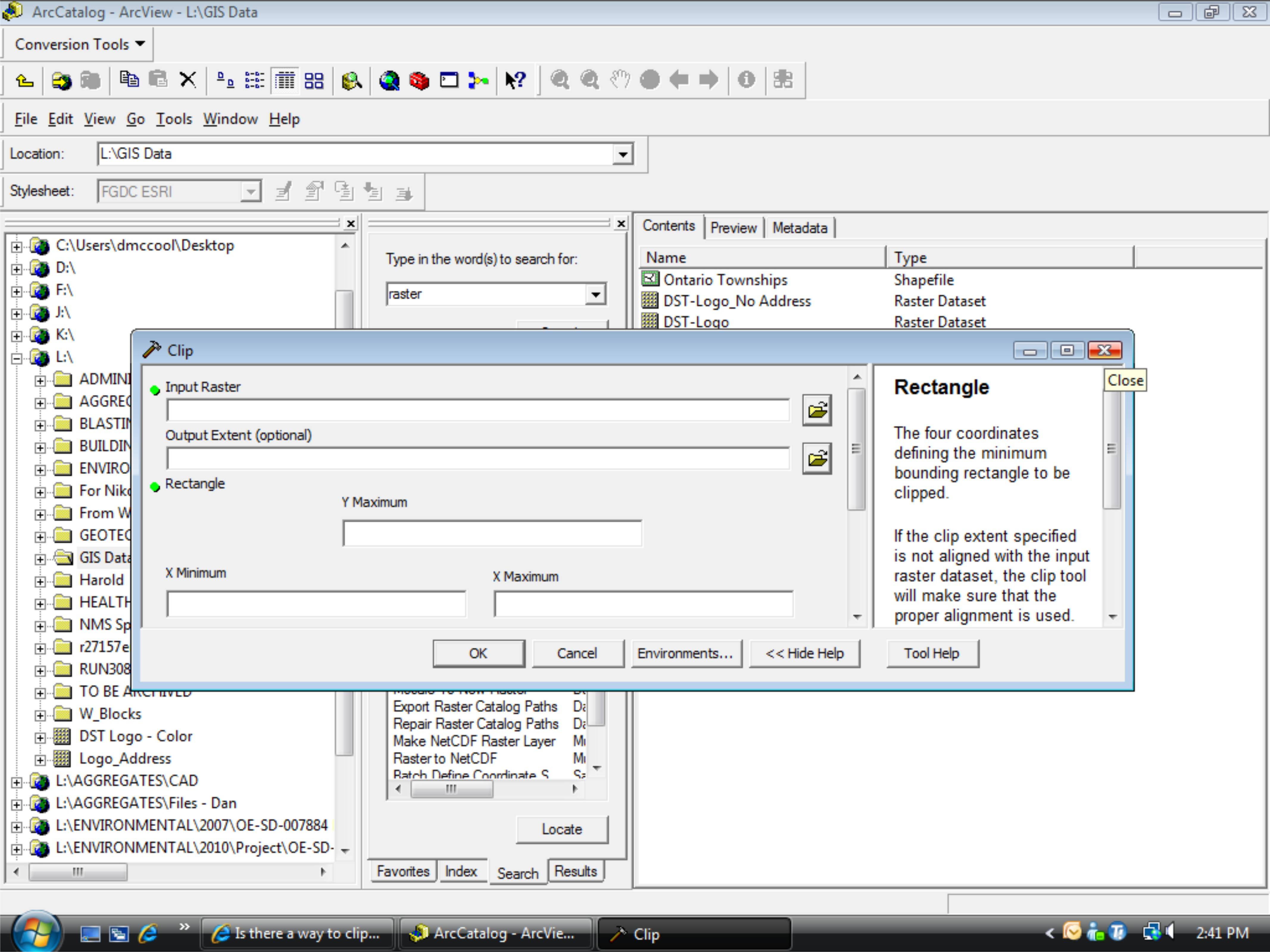
I do use Photoshop and other similar software packages. I could just go in to an environment like this & start painting everything outside of my boundary in white, but then I would have to come back in and geo-reference the image again, and it just strikes me that there must be a faster and easier way (even though I only have ArcView 9.3).