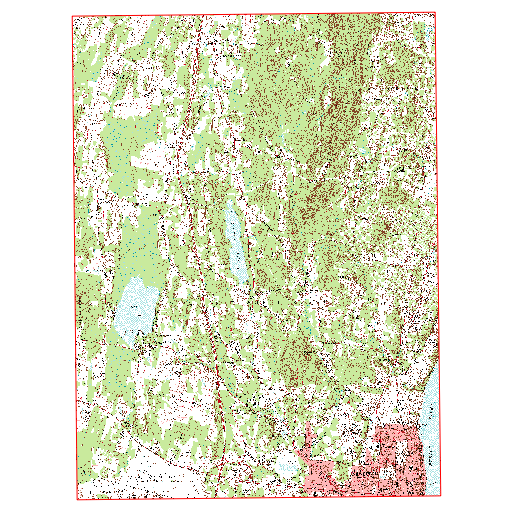I followed this post, the first answer, to clip a USGS Quad in order to remove the borders so that I can tile them. Basically it utilized the lat/long at the corners in a .txt file to import a rectangle using "add delimited text layer". I then reproject the rectangle to match the CRS of the USGS quad. After I clip it I get black edges, see image.
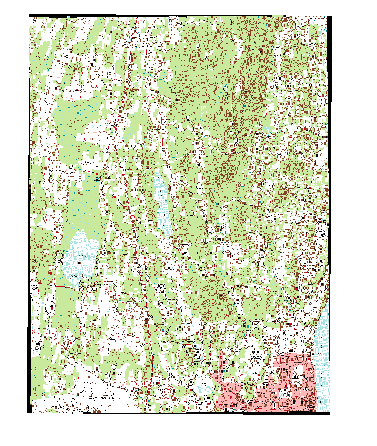
I offered the error as a comment in the aforementioned post and it was answered that its likely from re-projecting the rectangle and that I should use -dstalpha or -dstnodata to make it white. When I use those two options, I just get a colored rectangle. I actually want that area transparent for when I tile multiple USGS Quad maps. I even tried to re-project the quad map to the CRS of the rectangle.
Does anyone know how I can clip the USGS quad without having the black corners for tiling pruposes? FYI... I am using QGIS 2.2 on Windows 7.
EDIT:
The mask that I have compiled using the delimited text layer matches the area that I would like to clip perfectly. So I dont think that I have an error. I downloaded the Newburgh and the Cornwall on Hudson Quads. Reading the corner coordinates I developed the following two .txt files:
Newburgh
Nr;WKT 1;POLYGON((-74.00 41.5, -74.125 41.5, -74.125 41.625, -74.00 41.625, -74.00 41.5))
Cornwall on Hudson
Nr;WKT 1;POLYGON((-74.00 41.375, -74.125 41.375, -74.125 41.5, -74.00 41.5, -74.00 41.375))