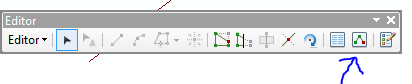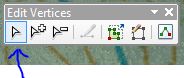I need to create a new point record in my shapefile. When I use the Create Features tool in the Editor tool, I can click anywhere on my map to create a point, but when I go into the attribute table to change the point to exact lat/long I want, the point does not move to those coordinates.
Any ideas on how to add a point record into my shapefile with a specific lat/long properly?