I've got a shapefile that contains thousands of features that can be group by categories. These features are sometime located in the same place so they overlap.
An example of the content of my shapefile is :
id | scientific_name
1 | foo
2 | foo2
3 | foo2
4 | foo
I would like to show the location of each feature depending on the scientific name. So, I've made a thematic map with a different colour for each scientific name. Now, I would to be able to have one map (png, pdf, etc.) per scientific_name (some kind of thematic export).
Using the previous example, I will have :
- foo.png (with only the features 1 and 4 visible and hide the others)
- foo2.png (with only the features 2 and 3 visible and hide the others)
To give a better explanation of what I would like to do, here are some screenshots of what I'm trying to achieve :
1) this is my main QGIS project. My data are classified with a different colour for each scientific name (all the data are inside the same layer, but I can split them as well in different layers if needed)
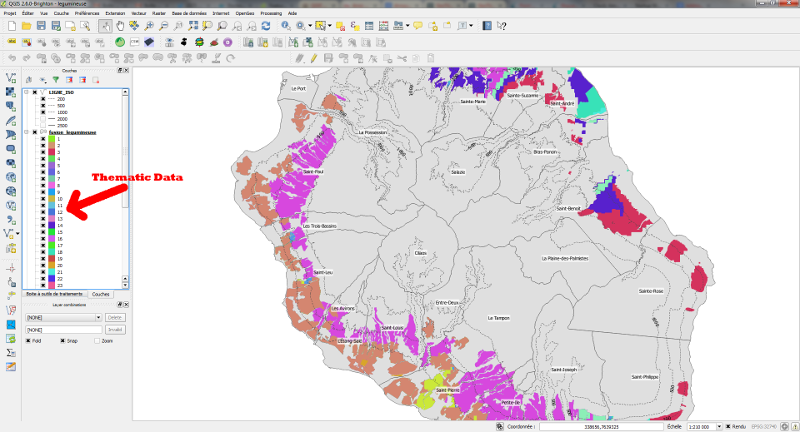
2) For each scientific name, I would like to export a map that only display one scientific name
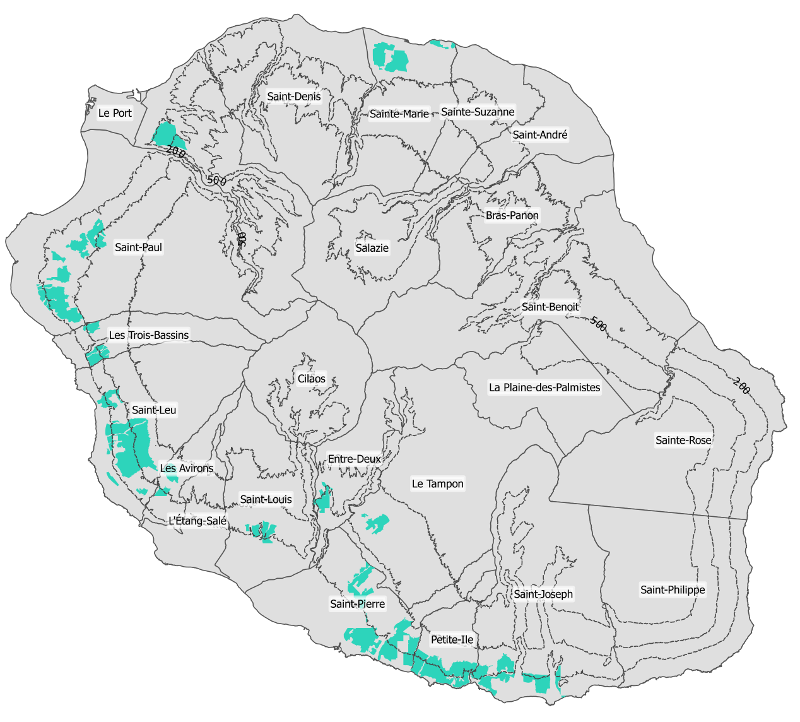
Do you have any idea how I could do that ?
