Any ideas how to resurrect or uncover the contents of the ArcGIS Samples toolbox?
In version 9.x there were occasionally useful developer sample tools like Write Features To Text File and Batch Define Coordinate System among others. In version 10.0 the samples.tbx was deprecated, but still installed so that older scripts and models using the samples remain functional.
The .tbx is still there in 10.3, at ...\Desktop10.3\ArcToolbox\Toolboxes\Samples.tbx but marked as a Hidden File, and it doesn't show up in the toolbox list. If the hidden attribute is removed, it shows up. However looking at it in ArcCatalog/Map shows an empty container, yet the file on disk is 927kb (most of the tbx files are less than 100k).
I've verified on a 10.3 machine that the samples do indeed still work, so they're there. How can I see and inspect them directly?
I need to write arcinfo ungenerate files, and there's a bug in either the code or the docs for WriteFeaturesToTextFile, I want to fix it. While I'm there I might as well let some other possibly useful code see the light of day again.

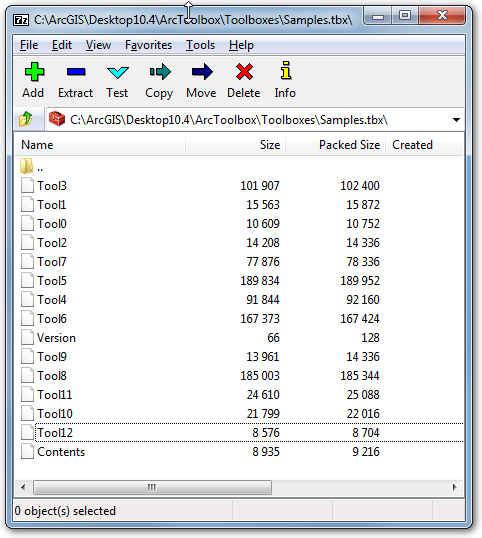
Traceback (most recent call last): File "c:\arcgis\desktop10.3\ArcToolbox\Scripts\WriteFeaturesToTextFile.py", line 90, in <module>. Presumably this recipe can be used to divine the rest. I'm still curious about the hidden contents of the toolbox though.