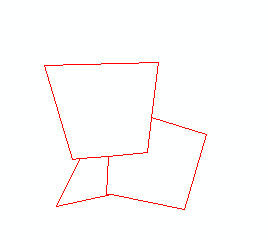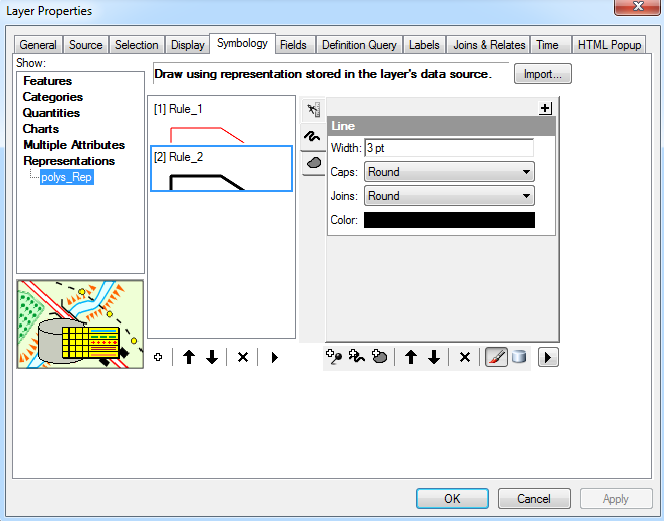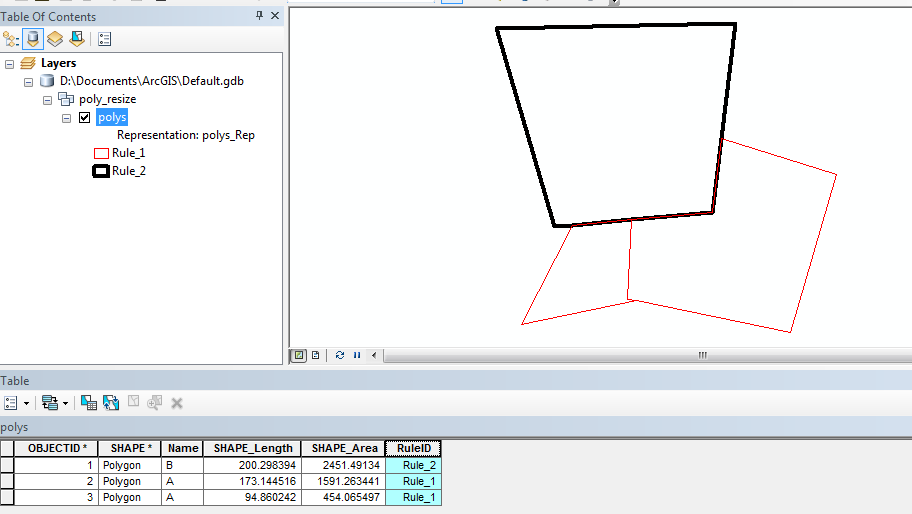I've got a single polygon feature class with hierarchy overlapping polygons (one-to-many - "tree"). The hierarchy is varying between 1-4 levels but can edited to be even more leveled in the future. The polygon feature class contains about 120 polygons with different NAME field values (though not completely unique).
I'm looking to distinct between the different polygons in two ways:
Buffer each polygon according to its hierarchy - the more basic it is (more a root in a tree) the more buffered.
Make a color ramp for the 'stroke layer' in the representation rule for each value in the NAME field.
I've achieved the buffering: I made a double field and gave each feature a different value according to its hierarchy level; making an override to a buffer effect with that field.
My question is this:
How to generate different colors for the 'stroke layer' for that specific rule, according to the NAME field?
I've tried to follow this post (http://mappingcenter.esri.com/index.cfm?fa=ask.answers&q=2206) but the solution they suggested is to make a BLOB field and then manually change the colors for each feature with the representation toolbar, which can be quite a hassle.