I'm using 50cm imagery for the whole country of South Africa, which make zooming and panning painfully slow. Can I save imagery for just the area I am working with (ie. data frame, city, province)? I'm using ArcMap 10 Editors license.
-
Could you please provide more details on the imagery? Are the images part of an image service. If this is stand-alone imagery, have pyramids been built?– Aaron ♦Commented May 14, 2015 at 11:34
-
This is the imagery I'm working with: arcgis.com/home/item.html?id=9d01fa9041264cb283c353a5a613c81e. Building pyramids is set as a default on my ArcMap.– DrewGillCommented May 14, 2015 at 13:42
3 Answers
You could use this method: http://support.esri.com/em/knowledgebase/techarticles/detail/30330
or create a polygon representing the area you need to clip and use the Clip function to clip it out.
-
This worked! However the image quality deteriorated quite a bit. It is good enough for my current need. Is there a way to maintain the image quality when doing this in the future? So, the extent can be zoomed in without becoming blurred out? Thanks for the help!– DrewGillCommented May 14, 2015 at 13:48
-
I've tried to replicate what you have done and the image is still ~0.5m res. Go into the layer properties / Symbology and change stretch type to none AND switch off Gamma Stretch. Commented May 14, 2015 at 15:24
Image services such as these do not perform at full capacity unless your dataframe is in the same projection as the image service. To rectify the situation make sure your current data frame is set to the SouthAfrica_Albers_Equal_Area_Conic projected coordinate system. Once you do that, you will find the image service is quite snappy.
- Right click the dataframe in the table of contents > Properties > Coordinate System
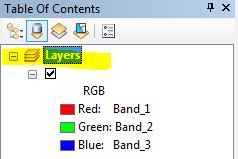
- Choose SouthAfrica_Albers_Equal_Area_Conic PCS in the Custom folder (Note. This is the same PCS as the image service)

-
Thanks. Correcting the dataframe projection and 'Accelerating' the layer with the Image Analysis Window made it a bit more responsive.– DrewGillCommented May 14, 2015 at 14:21
For anyone who is interested, I just learned a really quick way to do this. Zoom into the area / extent you are working with > open image analysis window > click the clip tool under processing. A layer will be added to the map of the area in the extent when you performed the clip function.
