I would like to completely disable antialiasing of polygon borders in Geoserver's WMS png output. The reason is because we do downstream colour remapping, and intermediate colours break that.
This is the problem:
I would like that to look sharp and jaggy :)
EDIT
I see from the documentation that there is a "vendor parameter" that should allow this:
&FORMAT_OPTIONS=antialiasing%3Aoff
Alas, it does not work for me. (Geoserver 2.6.4)
EDIT 2:
Here's a live URL you can try (for a while...)
Changing the DPI changes the fidelity of the rendered geometry, but doesn't affect antialiasing.

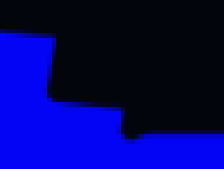
http://localhost:8080/geoserver/wms?REQUEST=GetMap&SERVICE=WMS&VERSION=1.1.1&WIDTH=1297&HEIGHT=692&LAYERS=topp%3Astates&TRANSPARENT=TRUE&FORMAT=image%2Fpng&BBOX=-98.576334,34.141929,-98.576330,34.141931&SRS=EPSG:4326&STYLES=&format_options=antialiasing:offto geoserver-users mailing list so it can be verified.