Ok, I had a bit of fun as I haven't did this before but one way of representing multiple items for individual features is to use the Rule-based style and create 2 symbol layers for each rule (Centroid fill and SVG marker). I thought this is easier than filling entire polygons with mixtures of colours. Just to show the final outcome first (if you don't like it, don't bother reading the rest!):
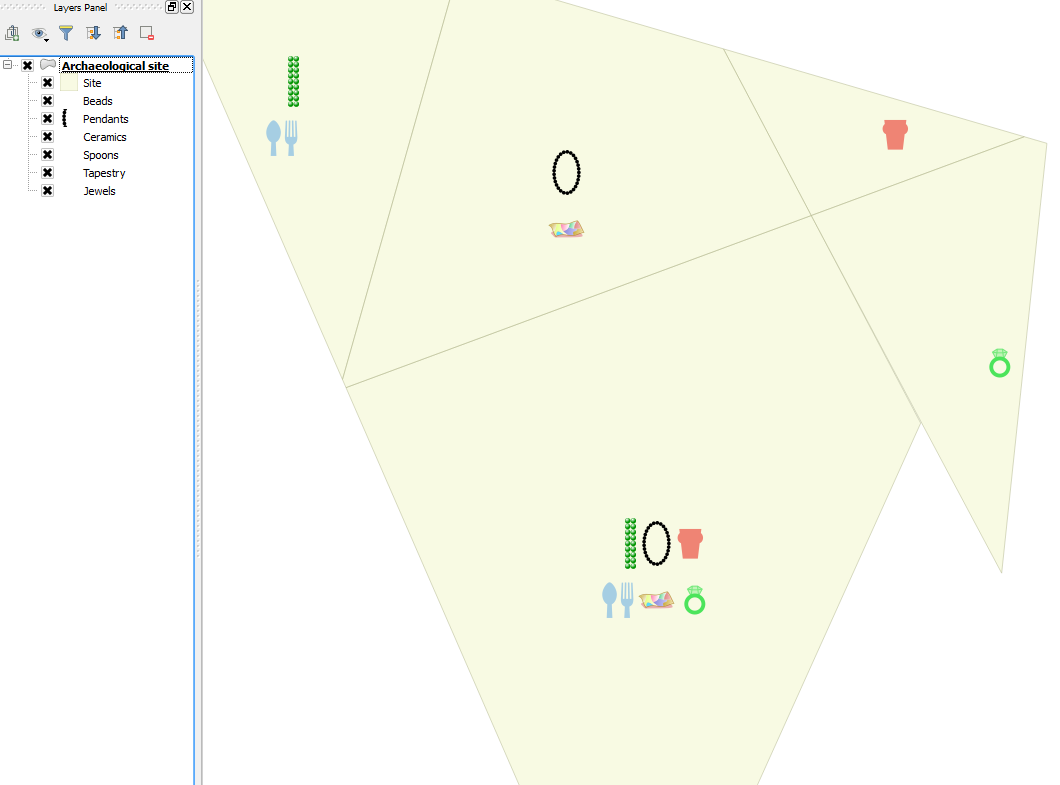
You may notice that both the legends and the style properties do not show the keys correctly, this is due to the placement of the SVG images used and is mentioned later. The following is the style rules I used for 6 types of artifacts (note that double quotes are used for field names and single quotes for values):
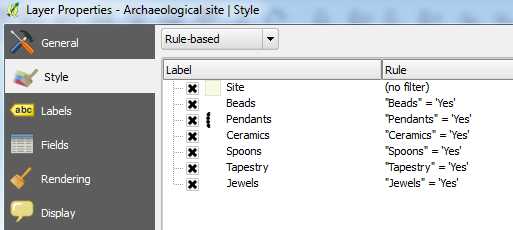
Most work is getting the symbology correct in terms of representation and alignment. To do something similar as above, add a new rule by clicking the green plus sign:
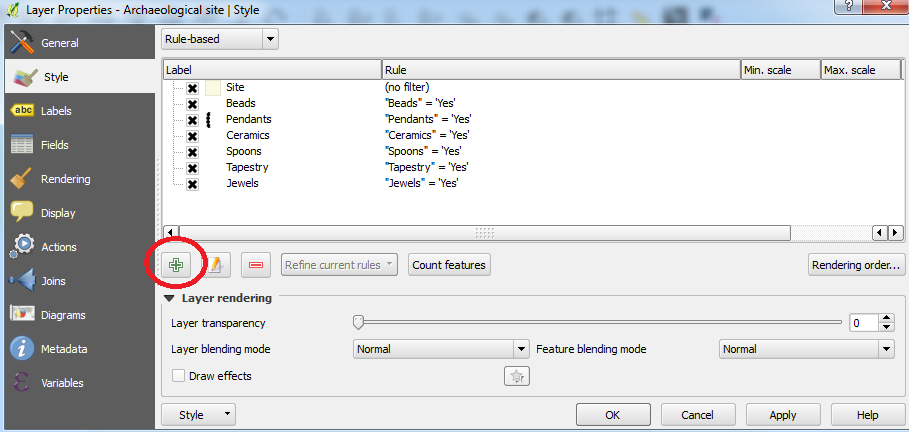
Select the Simple fill property and change the Symbol layer type to Centroid fill:
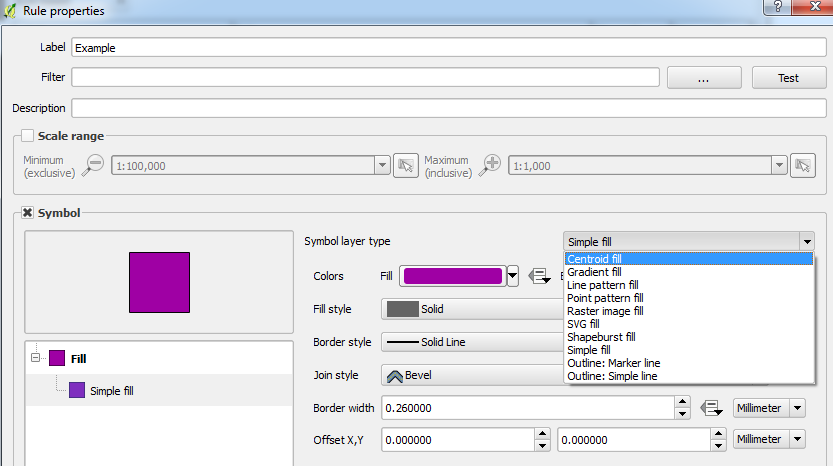
Next, select the Simple marker property and change the Symbol layer type to SVG marker:
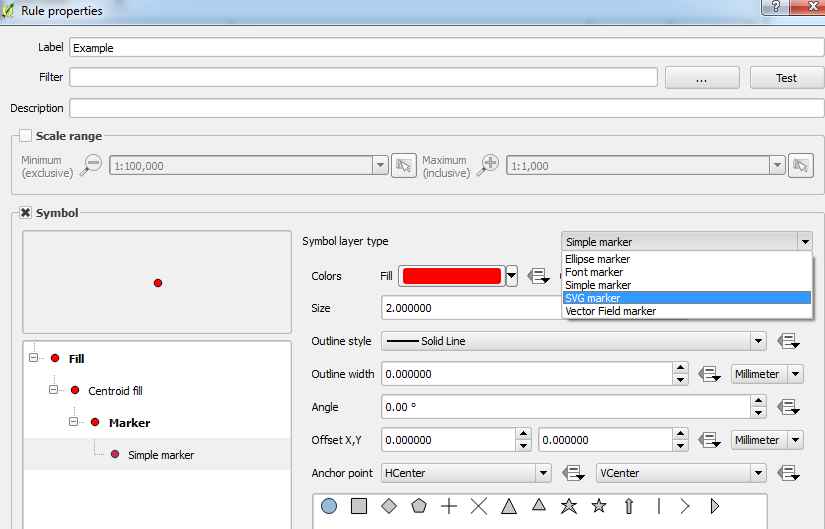
Using the "Beads" item as an example, you can set the SVG image (half of my SVGs were downloaded), size and very importantly, the Offset X,Y. I placed each SVG on an imaginary 3x2 grid but this is easily changed. Note that changing the offset will affect the legend key which is quite annoying. Do these steps for each item and hopefully you will have a much better looking map than what I did! And it doesn't have to be SVGs, you could also use simple coloured dots or letters, just change the marker type to Simple marker or Font marker etc.
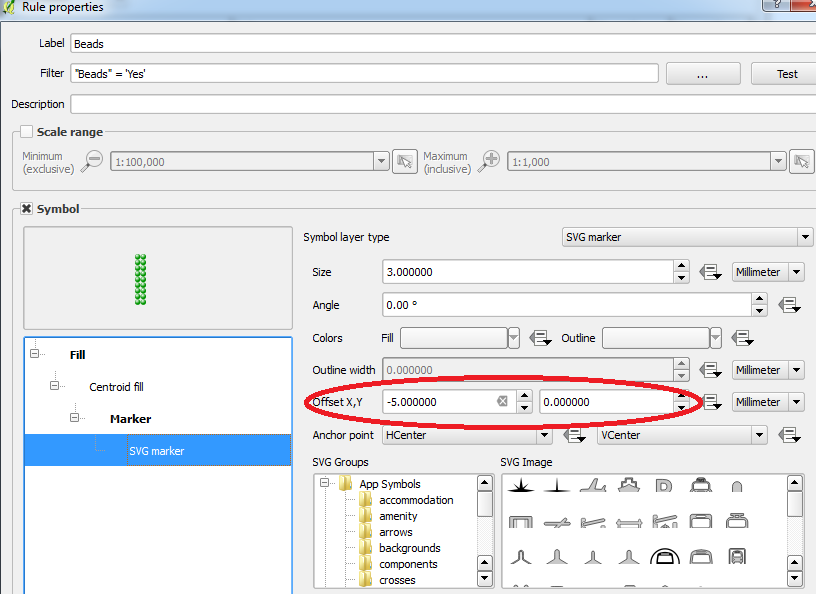
Hope this helps!

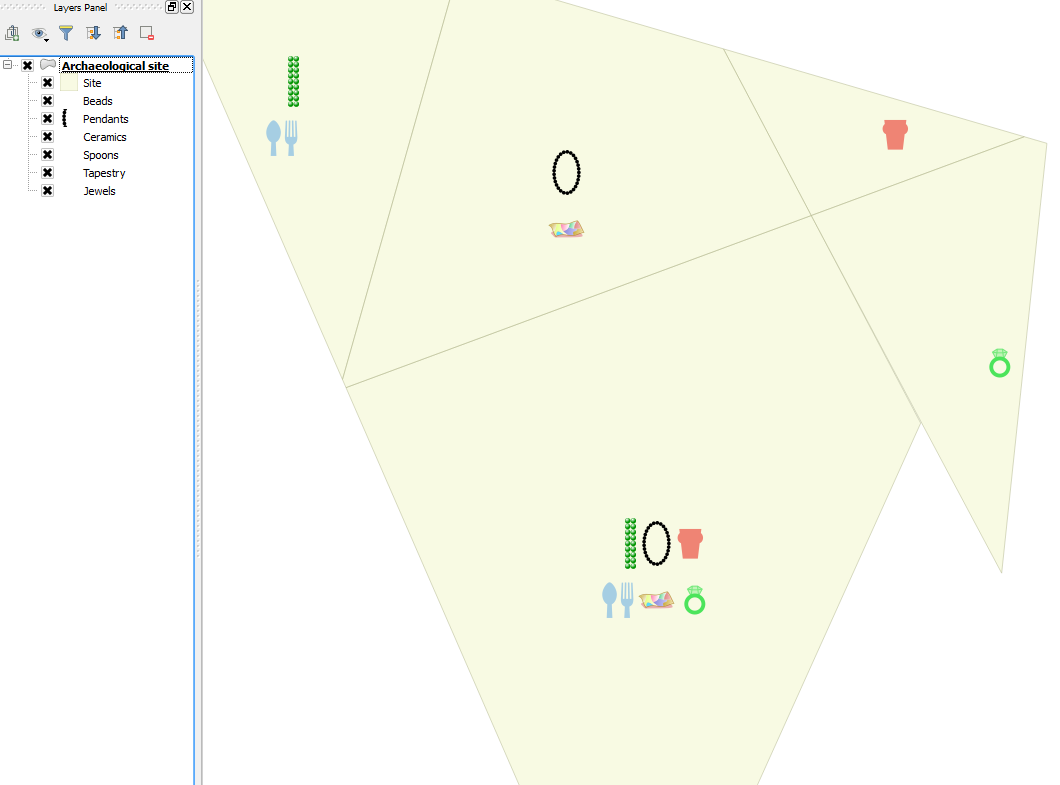
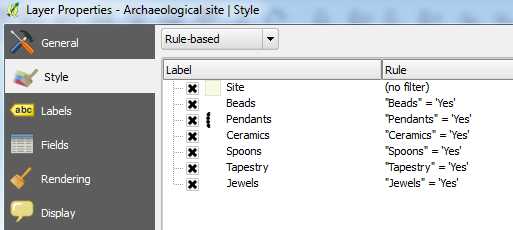
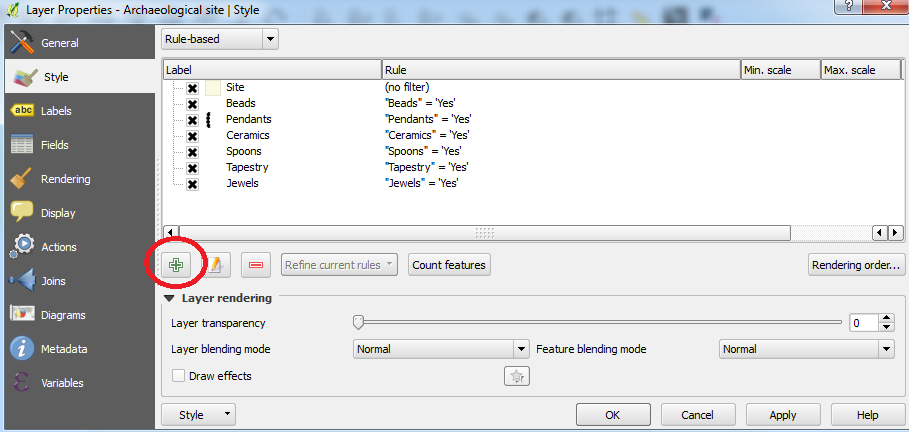
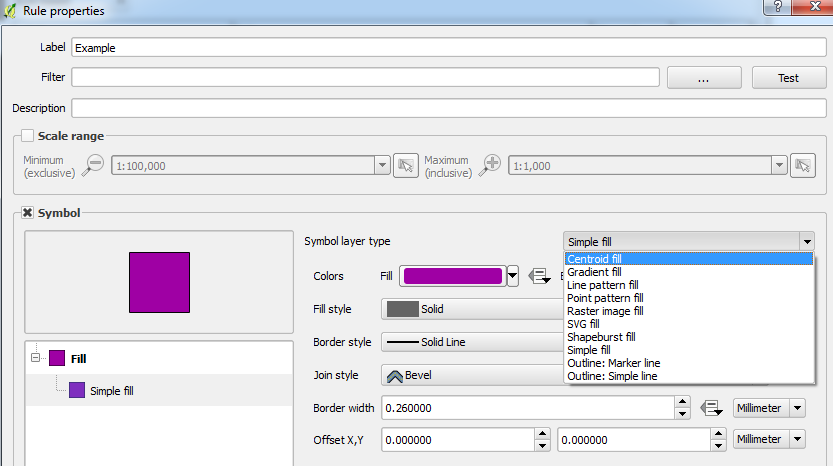
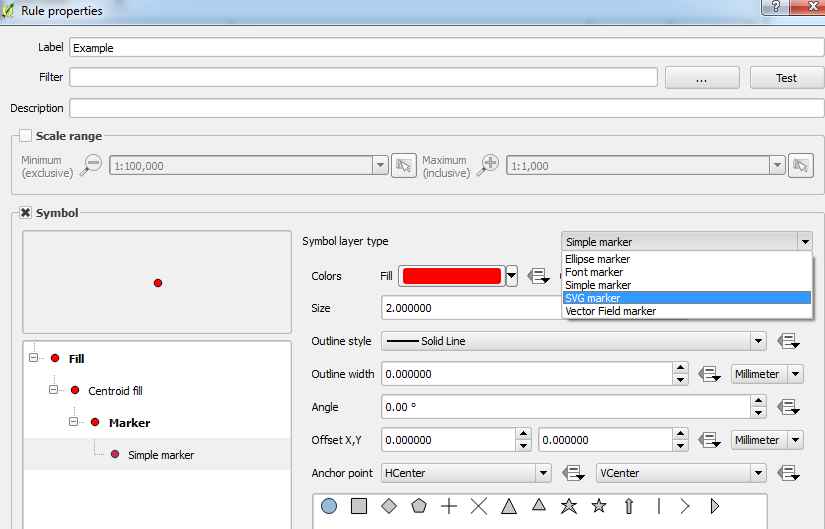
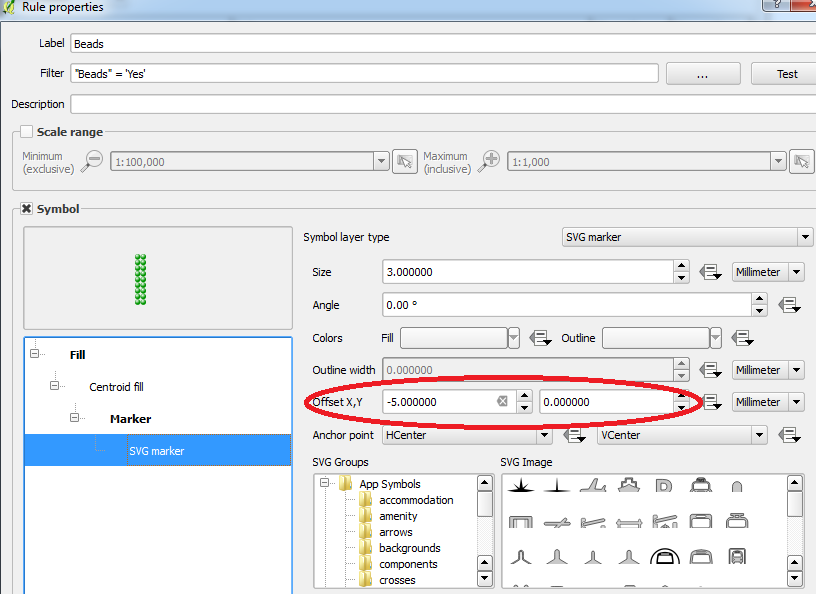
yesorno;TrueorFalseetc?