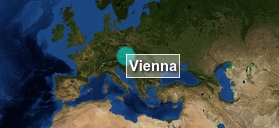I need text labels with surrounding a box and a specific fill color. Actually I have the following function which only shows the text but I don't know how to draw a box around the text. Text length is always different, so it must consider the text length. Can anybody show me how to implement it?
function showLabel(mapPos) {
var textStop = replaceAll(mapPos['text'],"|","");
//textStop = replaceAll(textStop," "," ");
//textStop = replaceAll(textStop,"-","–");
var lblFeature = new ol.Feature({
geometry: new ol.geom.Point(ol.proj.transform([mapPos['lng'],mapPos['lat']],'EPSG:4326','EPSG:3857'))
});
var textPos = new ol.style.Text({
textAlign: 'left',
textBaseline: 'middle',
//font: 'bold 16px arial',
font: '16px arial',
text: textStop,
fill: new ol.style.Fill({color: '#000000'}),
//stroke has bad performance
//stroke: new ol.style.Stroke({color: mapPos['color'], width: 1}),
offsetX: 16,
offsetY: -16,
rotation: 0
});
//TODO: Draw a box arround the text
var lblStyle = new ol.style.Style({
text: textPos
});
lblFeature.setStyle(lblStyle);
return lblFeature;
} //End showLabel()
So far I do not get any error in the console.log. I guess it must be done near my TODO Label. mapPos is an array where in mapPos['text'] is text available.
In version 2 I was able to do it like this function:
var markerFlag = new Array();
function showPosition(mapPos) {
var size = new OpenLayers.Size(24,24);
var icon = new OpenLayers.Icon('../images/map24/'+mapPos['symbolid']+'.gif',size);
var myLonLat = new OpenLayers.LonLat(mapPos['lng'],mapPos['lat']).transform(
proj4326, //Transform from WGS 1984
projmerc //To Spherical Mercator Projection
);
var textPos = replaceAll(mapPos['text'],"|","");
textPos = replaceAll(textPos," "," ");
textPos = replaceAll(textPos,"-","–");
var myOptionsText = {
mouseOver: false,
labelOffsetTop: '-58px',
labelOffsetLeft: '22px',
backGroundColor: mapPos['color']
};
layer_position.addMarker(new OpenLayers.Marker(myLonLat,icon.clone(),myOptionsText));
if (mapPos['text']) {
layer_banner.addMarker(new OpenLayers.Marker.Label(myLonLat,icon.clone(),textPos,myOptionsText));
}
} //End showPosition()