The next code only select the number 3 band (blue band) in a RGB raster and write it as blueband.tif.
from osgeo import gdal, osr
import os, struct
import numpy as np
layer = iface.activeLayer()
provider = layer.dataProvider()
path = provider.dataSourceUri()
fmttypes = {'Byte':'B', 'UInt16':'H', 'Int16':'h', 'UInt32':'I', 'Int32':'i', 'Float32':'f', 'Float64':'d'}
dataset = gdal.Open(path)
#Get projection
prj = dataset.GetProjection()
#setting number band (blue in this case)
number_band = 3
band = dataset.GetRasterBand(number_band)
geotransform = dataset.GetGeoTransform()
# Set name of output raster
if number_band == 3:
output_file = "/home/zeito/pyqgis_data/blueband.tif"
# Create gtif file with rows and columns from parent raster
driver = gdal.GetDriverByName("GTiff")
columns, rows = (band.XSize, band.YSize)
print "rows = %d columns = %d" % (columns, rows)
BandType = gdal.GetDataTypeName(band.DataType)
print "Band Type = ", BandType
raster = []
for y in range(band.YSize):
scanline = band.ReadRaster(0, y, band.XSize, 1, band.XSize, 1, band.DataType)
values = struct.unpack(fmttypes[BandType] * band.XSize, scanline)
raster.append(values)
dst_ds = driver.Create(output_file,
columns,
rows,
1,
band.DataType)
#flattened list of raster values
raster = [ item for element in raster for item in element ]
#transforming list in array
raster = np.asarray(np.reshape(raster, (rows,columns)))
##writting output raster
dst_ds.GetRasterBand(1).WriteArray( raster )
#setting extension of output raster
# top left x, w-e pixel resolution, rotation, top left y, rotation, n-s pixel resolution
dst_ds.SetGeoTransform(geotransform)
# setting spatial reference of output raster
srs = osr.SpatialReference(wkt = prj)
dst_ds.SetProjection( srs.ExportToWkt() )
#Close output raster dataset
dst_ds = None
#Close main raster dataset
dataset = None
I tried out the code with the RGB raster of the next image:
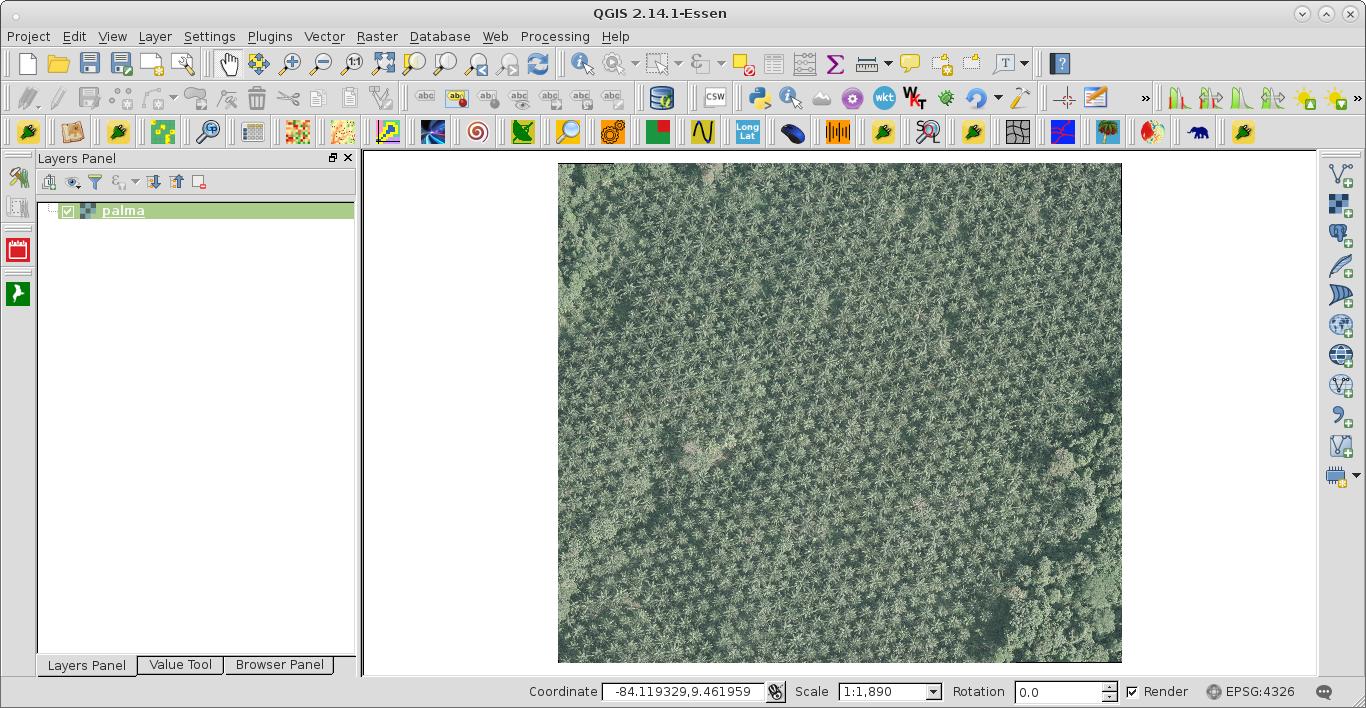
After running the code (at the Python Console of QGIS), I loaded the blue_band raster; as it can be observed at the next image:
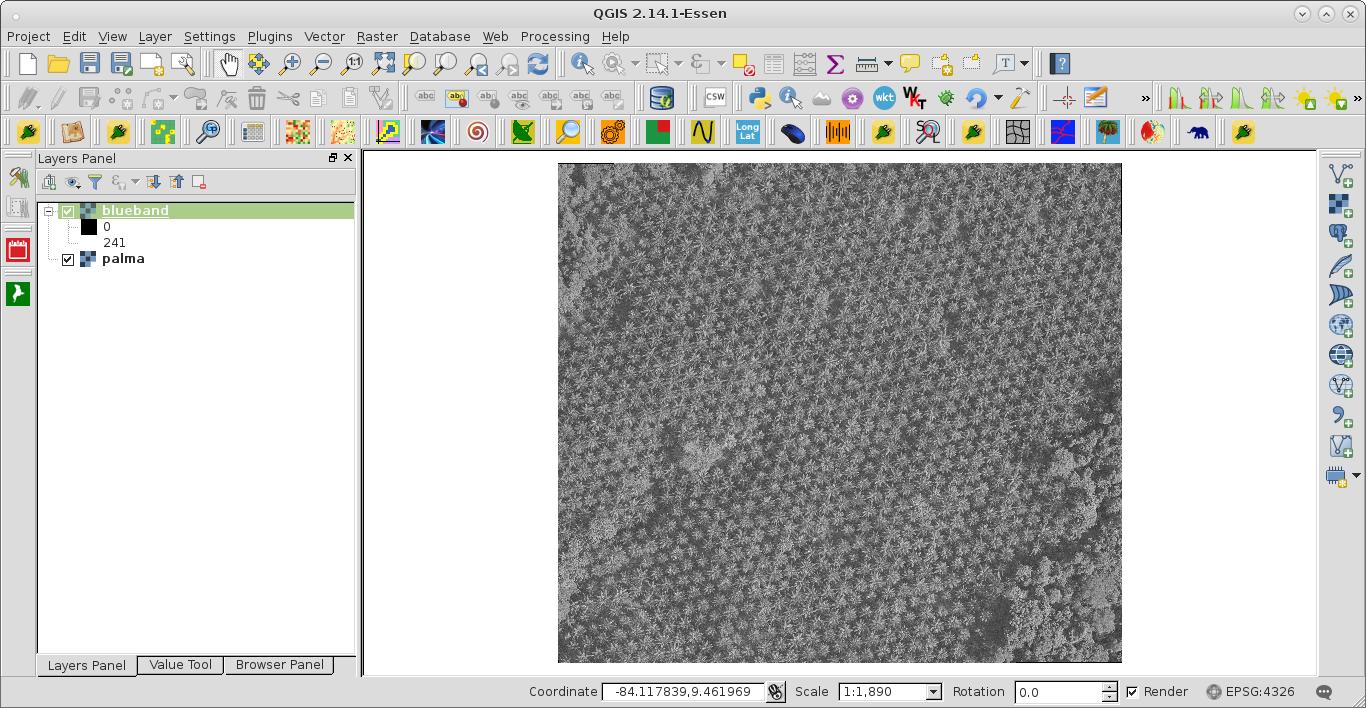
You can adapt it for your particular purpose (customizing number bands, paths, etc).

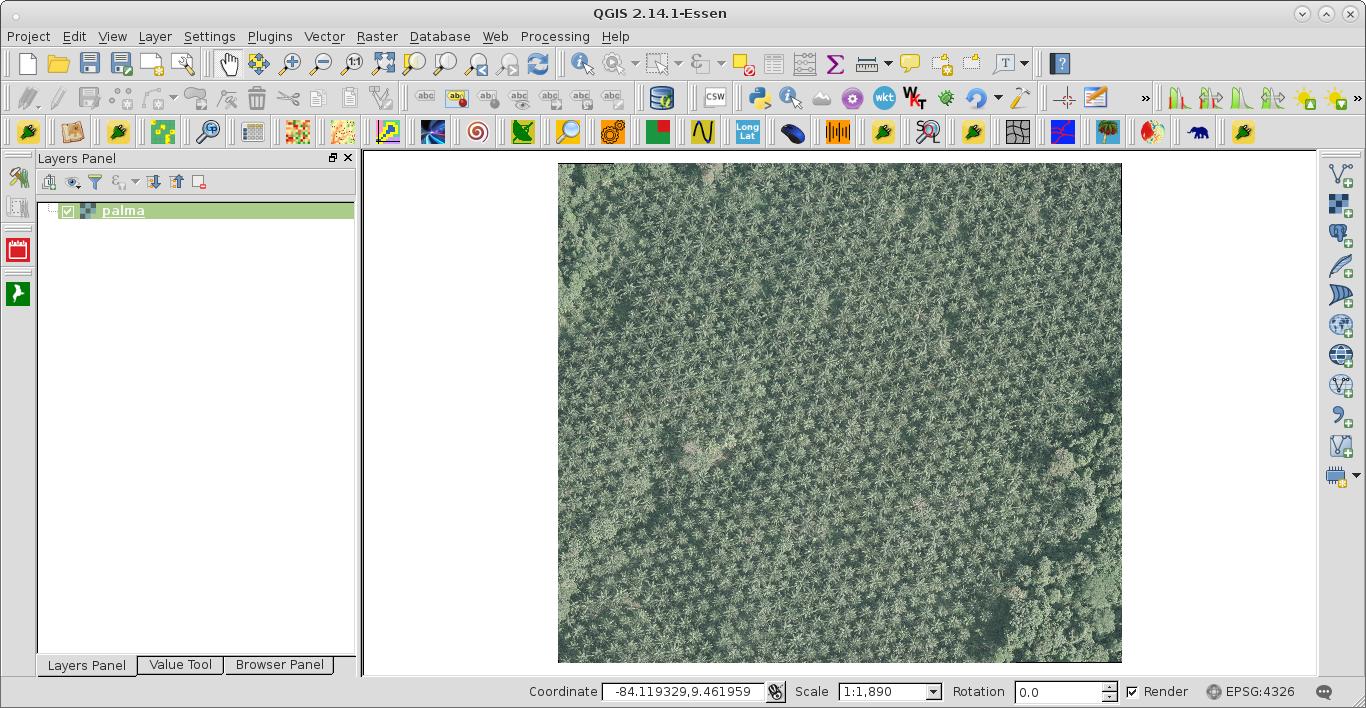
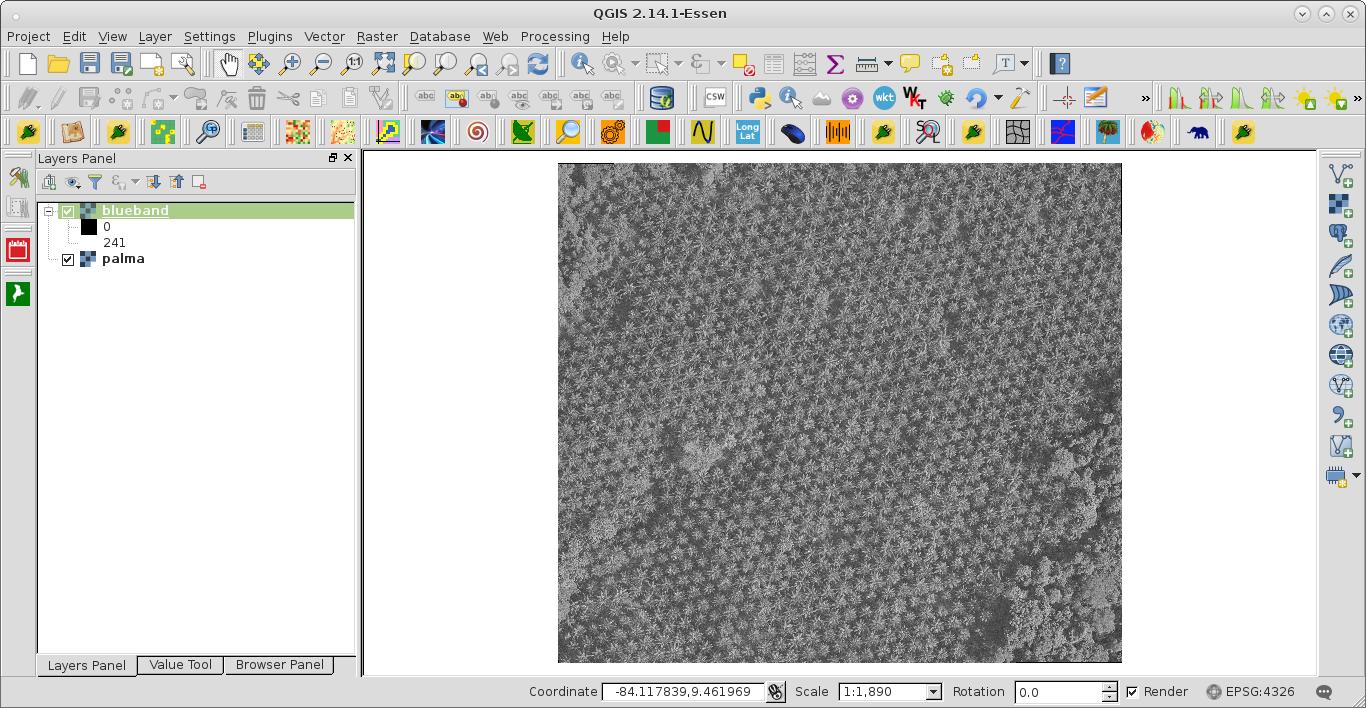
newtif.GetRasterBand(1)will return aosgeo.gdal.Bandvs aosgeo.gdal.Datasetand not have any of the geospatial information with it.