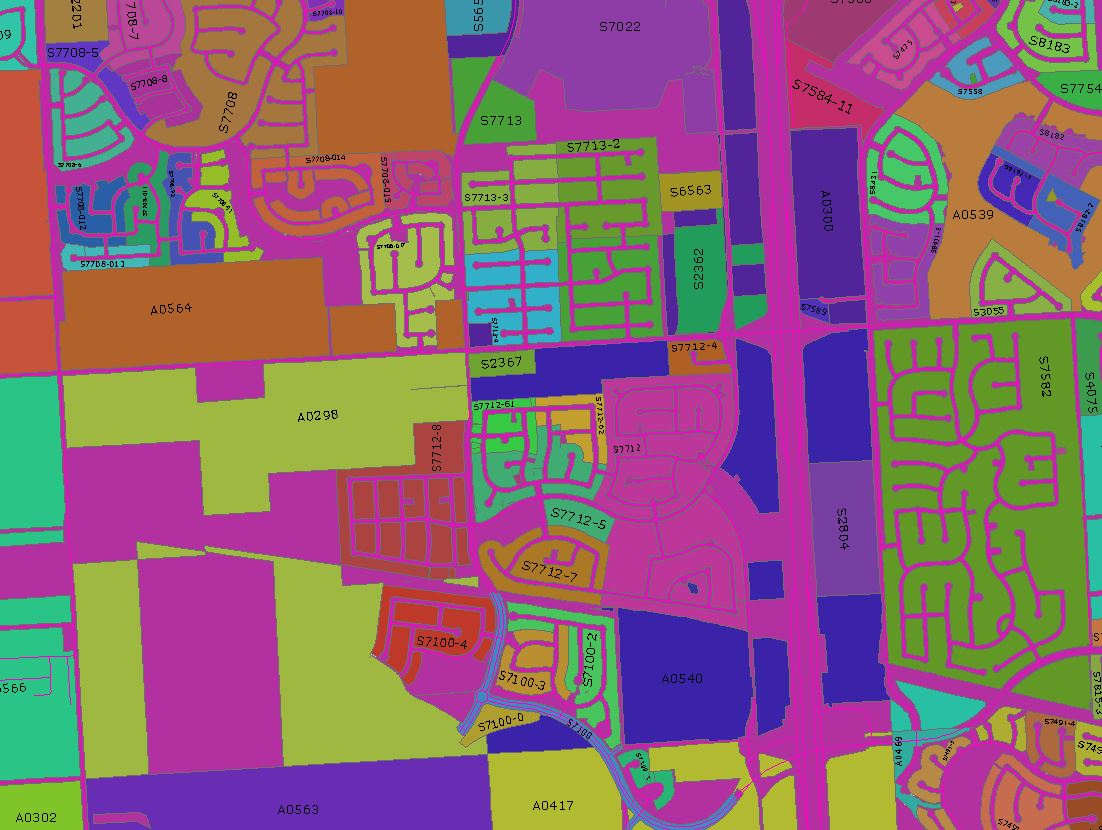I am working in ArcGIS 10.2 and I run a Basic license.
Is there a way to make the outlines/borders of a polygon layer 0% transparent, while having the fields themselves show up at around 20% transparent?
I have set the symbology to Unique values so that I can assign a color ramp for the different areas that an attribute is assigned. I have currently set the entire layer to 20% transparent so that lower layers underneath are just slightly visible. In my examples its so that the lower parcel layer becomes visible.
My problem is that when the layer is set to semi transparent, the borders of my different areas are visually lost in some areas. I'd like to find a way to make the borders crisp and have some pop, while setting the inner fill to semi transparent. Is there a way to do this that I'm missing? It could be a setting in the steps to assigning the color ramp that I'm missing. And I don't think the answer is to go into each new feature individually to change these settings. I have over 800 attributes in the color ramp and I just feel like there has to be a better way that I'm missing.
I've attached a few references, The first is before setting any transparency. The color ramp does its job.
And the second is after setting the transparency. The color ramp still works, but I'd like the outer boundaries to be non transparent so that they stand out from the lines of the parcel layer underneath.
Lastly, I know that they are both fairly ugly. It's not a finished product by any means, I just wanted to illustrate what I'm talking about for clarification. As with many things in ArcMap, it probably comes down to a single check box or tool set that I'm neglecting.