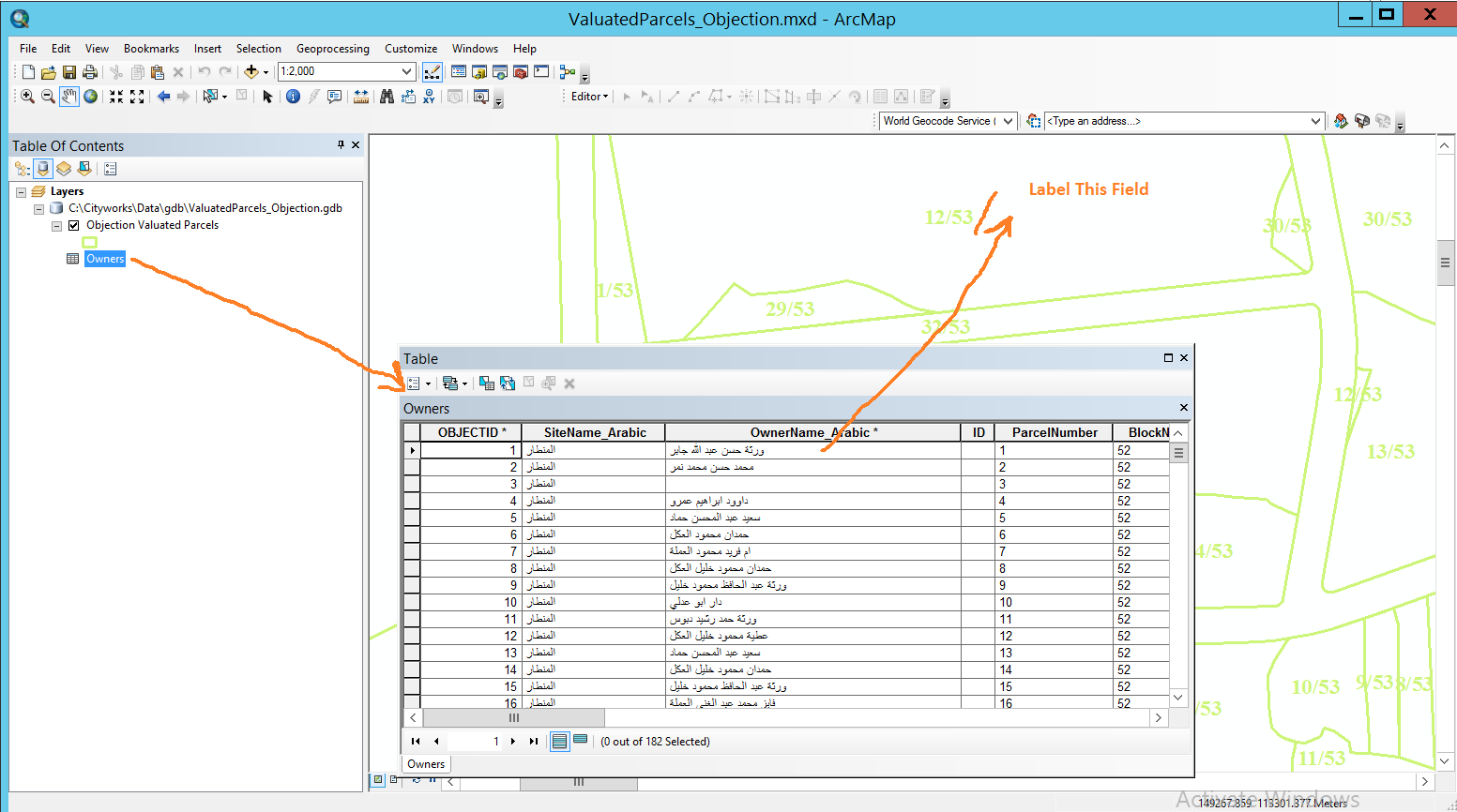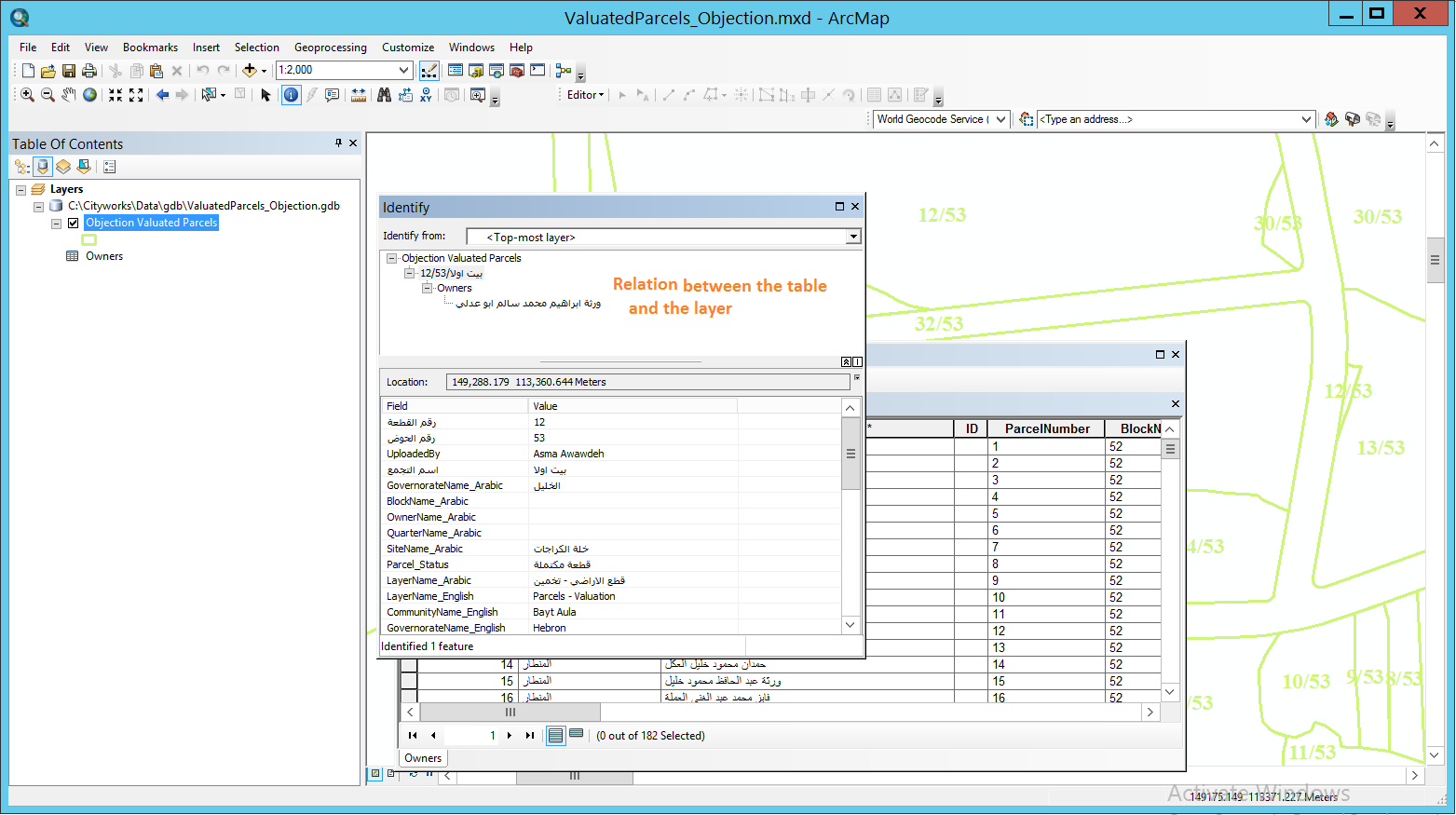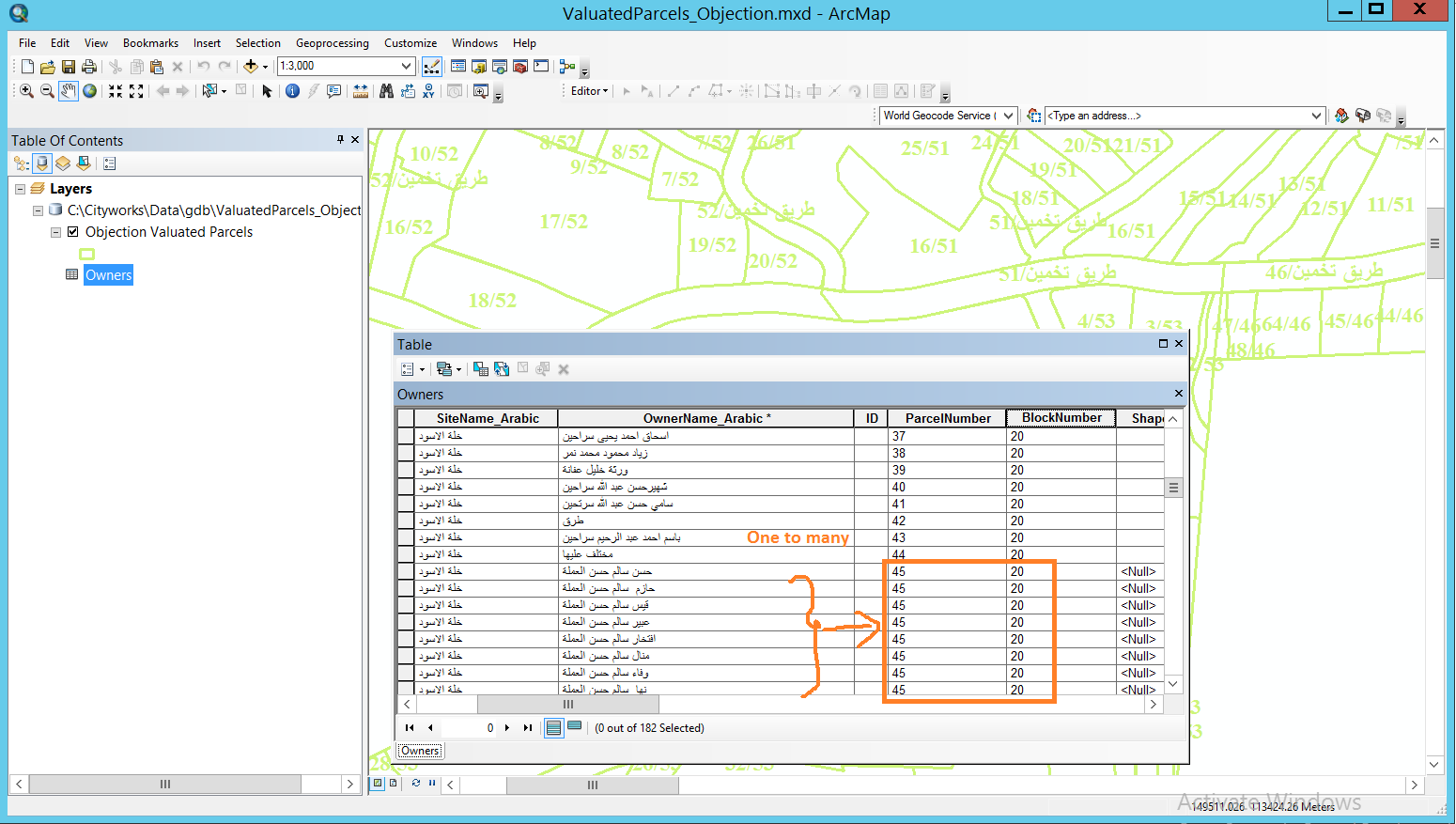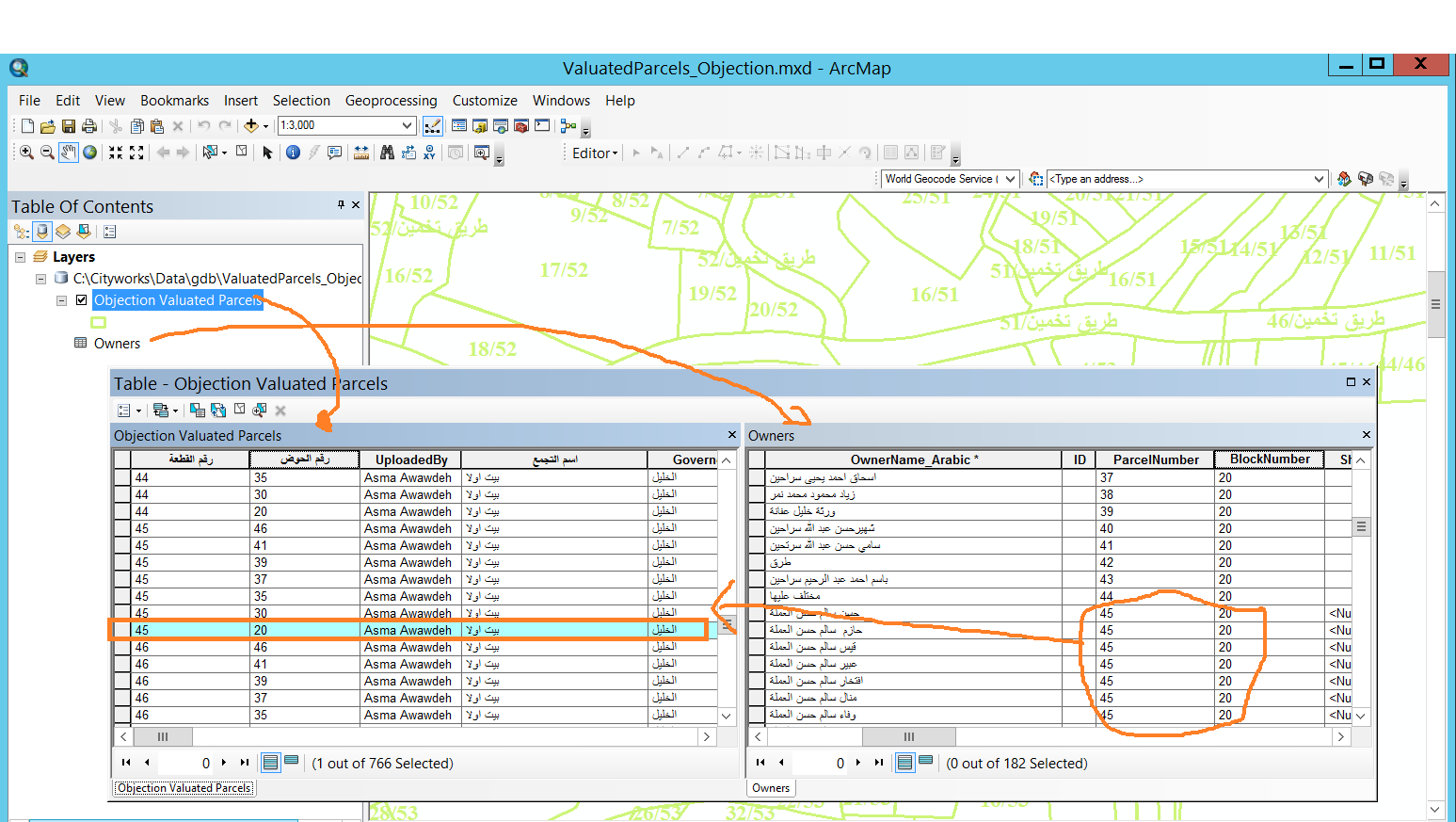You can do this by adapting the code in my Blog called Creating Labels with Related Table Data to your data. You do not have to concatenate the two fields in your table, but you do need to adapt the code to create a composite key for the dictionary key. Here is how the code could be adapted for your label (I am only using the English named field names in my example, since I do not use or understand Arabic). Make sure you change the parser for the Label to Python. I did not test the code with my own data, but I believe it should work once you supply the Related Table Path for the line that reads relatedFC = r"C:\YourPath\YourRelatedTableName" and change the field names to Arabic for the feature class (any unquoted field name in brackets).
# Initialize a global dictionary for a related feature class/table
relateDict = {}
def FindLabel ( [ParcelNumber], [BlockNumber] ):
# declare the dictionary global so it can be built once and used for all labels
global relateDict
# only populate the dictionary if it has no keys
if len(relateDict) == 0:
# Provide the path to the relate feature class/table
relateFC = r"C:\YourPath\YourRelatedTableName"
# create a field list with the relate fields first (ParcelNumber, BlockNumber),
# followed by sort field(s) (OwnerName_Arabic)
relateFieldsList = ["ParcelNumber", "BlcokNumber", "OwnerName_Arabic"]
# process a da search cursor to transfer the data to the dictionary
with arcpy.da.SearchCursor(relateFC, relateFieldsList) as relateRows:
for relateRow in relateRows:
# store the key value in a variable so the relate value
# is only read from the row once, improving speed
relateKey = tuple(relateRow[0], relateRow[1])
# if the relate key of the current row isn't found
# create the key and make it's value a list of a list of field values
if not relateKey in relateDict:
# [searchRow[2:]] is a list containing
# a list of the field values after the key.
relateDict[relateKey] = [relateRow[2:]]
else:
# if the relate key is already in the dictionary
# append the next list of field values to the
# existing list associated with the key
relateDict[relateKey].append(relateRow[2:])
# delete the cursor, and row to make sure all locks release
del relateRows, relateRow
# store the current label feature's relate key field value
# so that it is only read once, improving speed
labelKey = tuple([ParcelNumber], [BlockNumber])
# start building a label expression.
# My label has a bold key value header in a larger font
expression = '<FNT name="Arial" size="12"><BOL>Parcel {} Block {}</BOL></FNT>'.format(labelKey[0], labelKey[1])
# determine if the label key is in the dictionary
if labelKey in relateDict:
# sort the list of the list of fields
sortedList = sorted(relateDict[labelKey])
# add a record count to the label header in bold regular font
expression += '\n<FNT name="Arial" size="10"><BOL>Owner Count = {}</BOL></FNT>'.format(len(sortedList))
# process the sorted list
for fieldValues in sortedList:
# append related data to the label expression
# my label shows a list of related
# owners sorted in alphabetical order
expression += '\n{}'.format(fieldValues[0])
# clean up the list variables after completing the for loop
del sortedList, fieldValues
else:
expression += '\n<FNT name="Arial" size="10"><BOL>Owner Count = 0</BOL></FNT>'
# return the label expression to display
return expression
The Blog provides examples of ways to format your list of owners, especially if you want multiple fields from the owners table laid out in a table like format. You also will need to change the font from Arial to a font that works for Arabic.