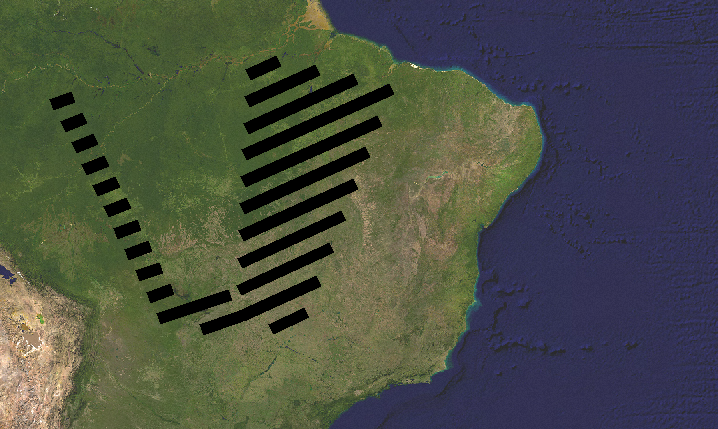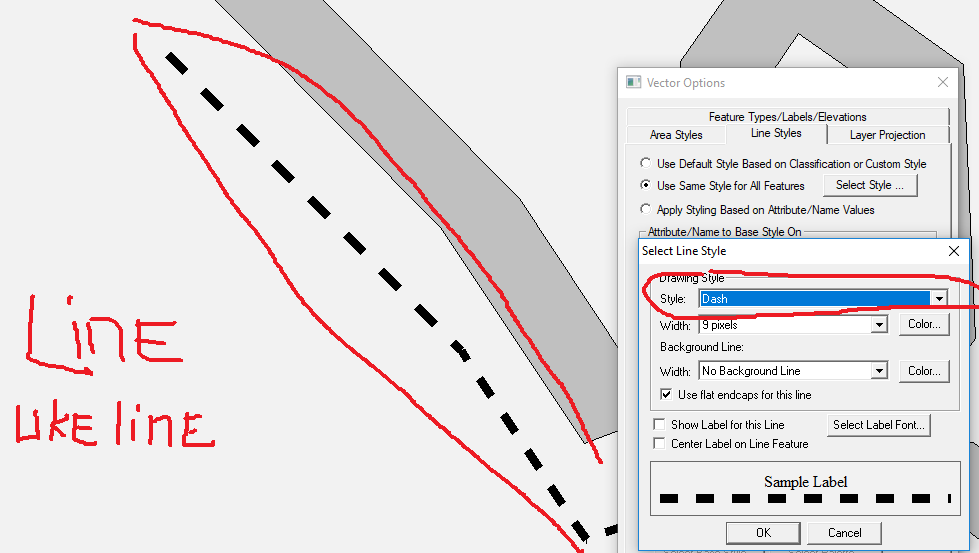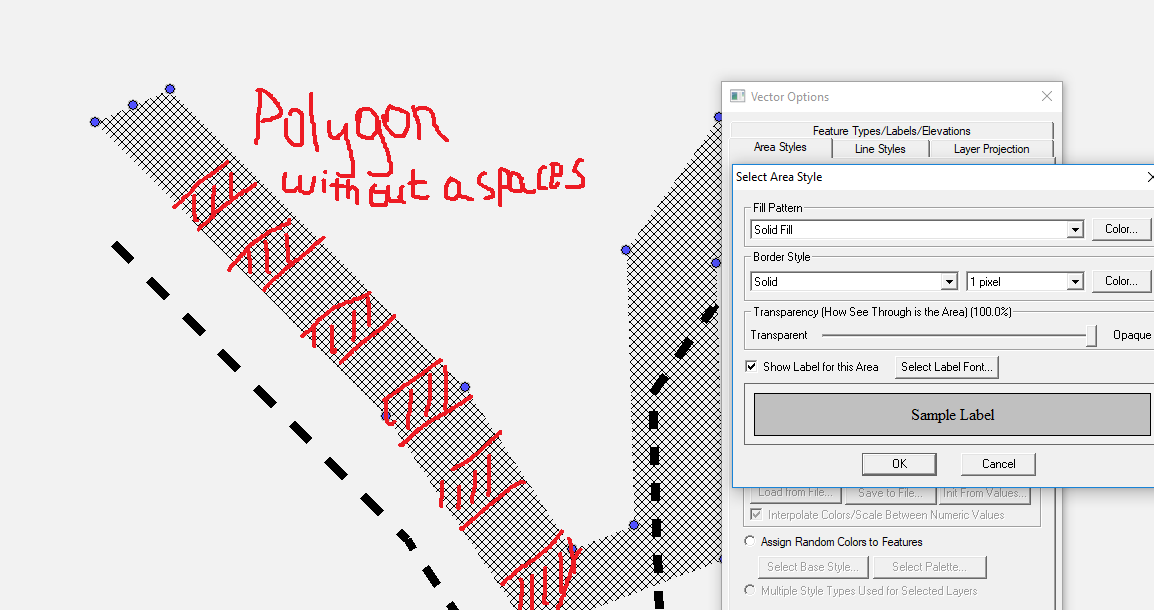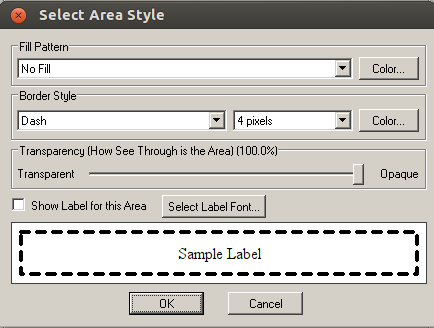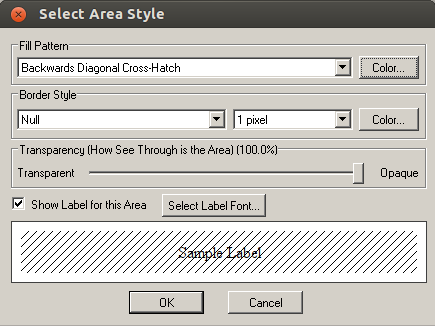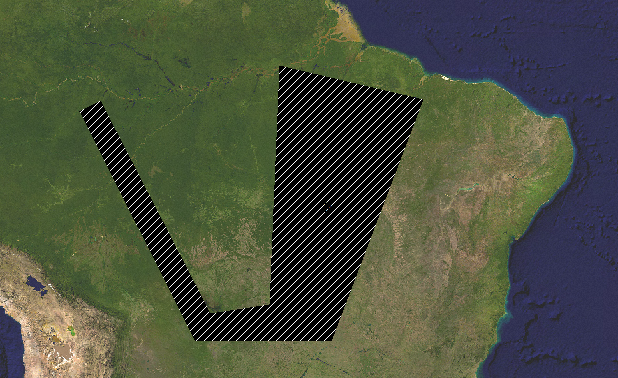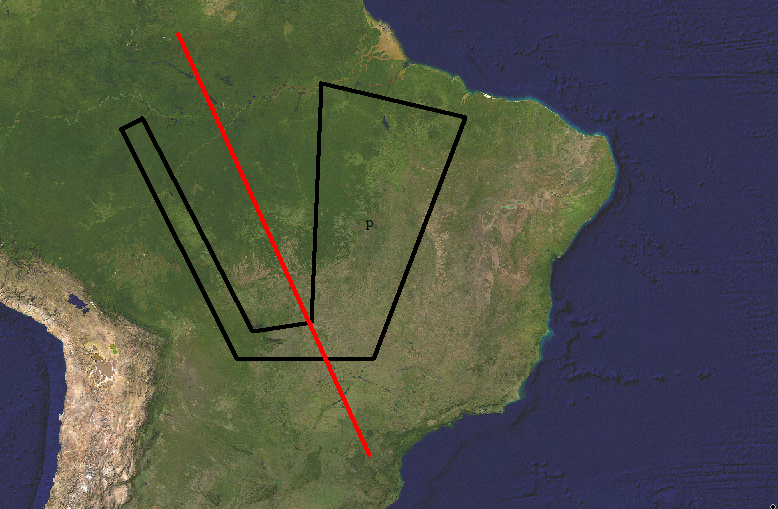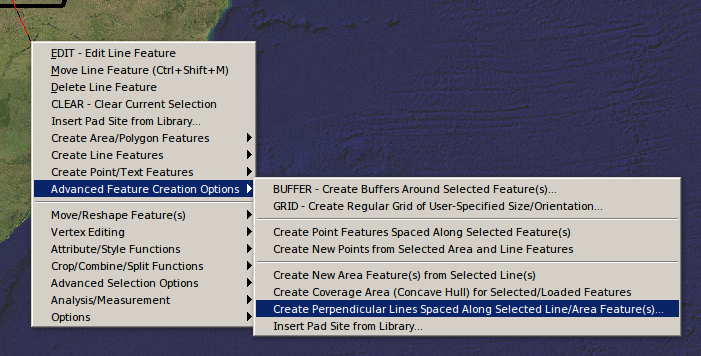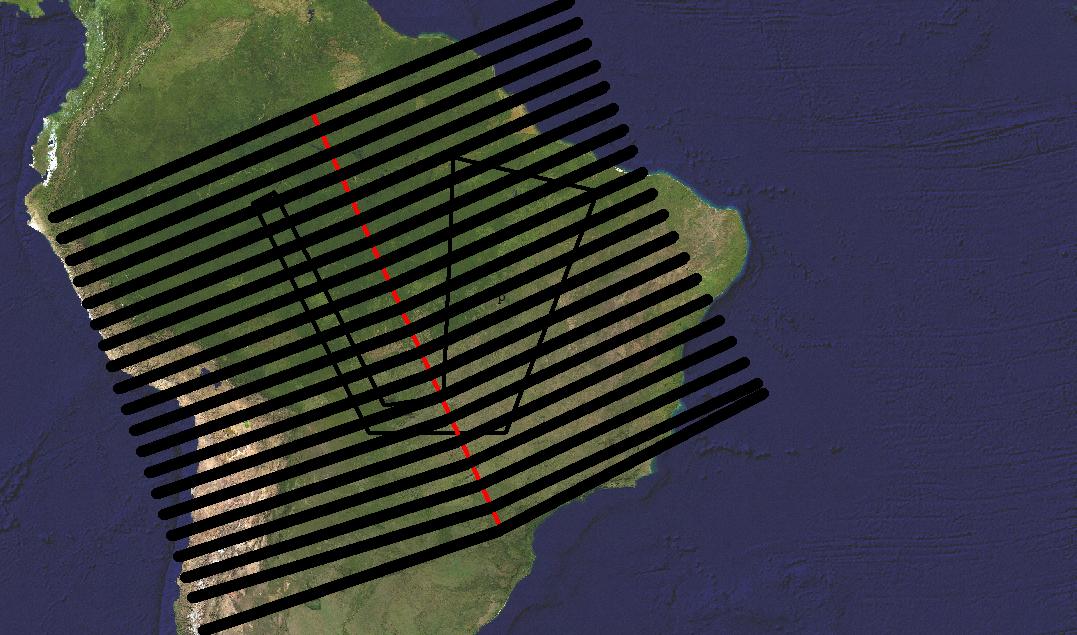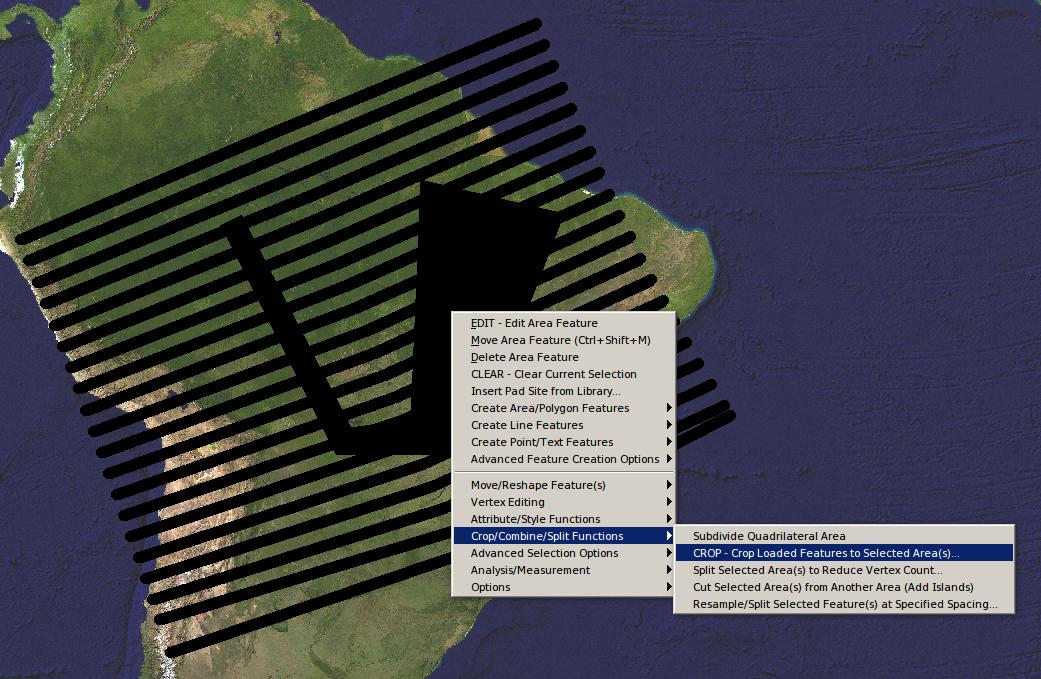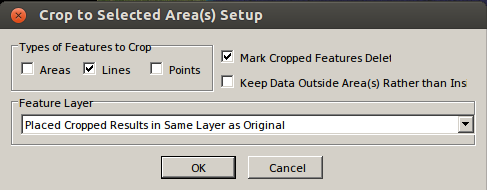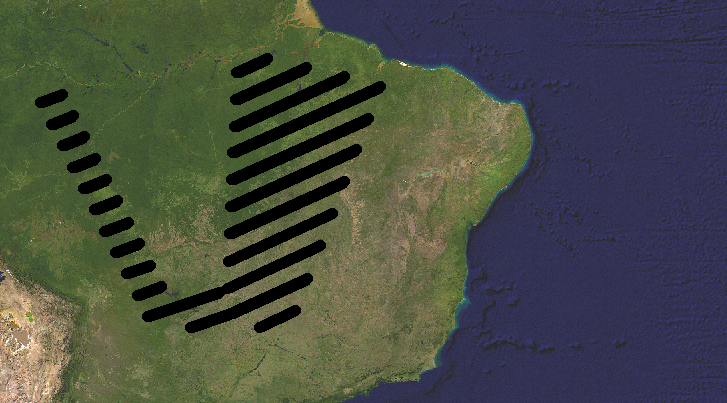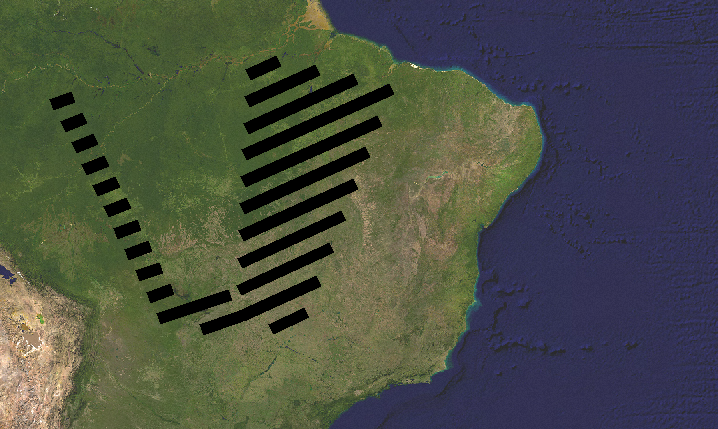In Global Mapper you can easily have a polygon with dashed border like this (see sample in the bottom of the dialog box)
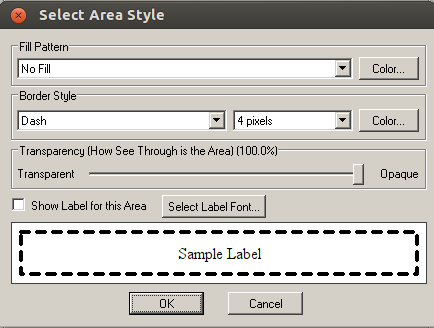
And/or with diagonal cross-hatch like this
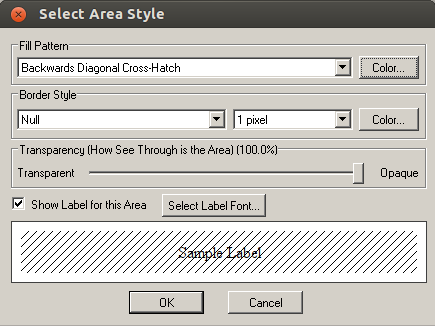
If you select white as the fill-pattern color, it will look like this
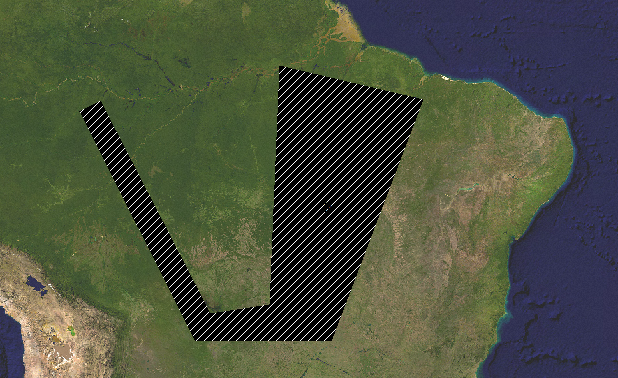
However, you can't control the thickness of the lines, so there is no way to make it look like in your drawing.
However there is a workaround, by creating lines and then coping them to the polygon, for example I can create a line like this
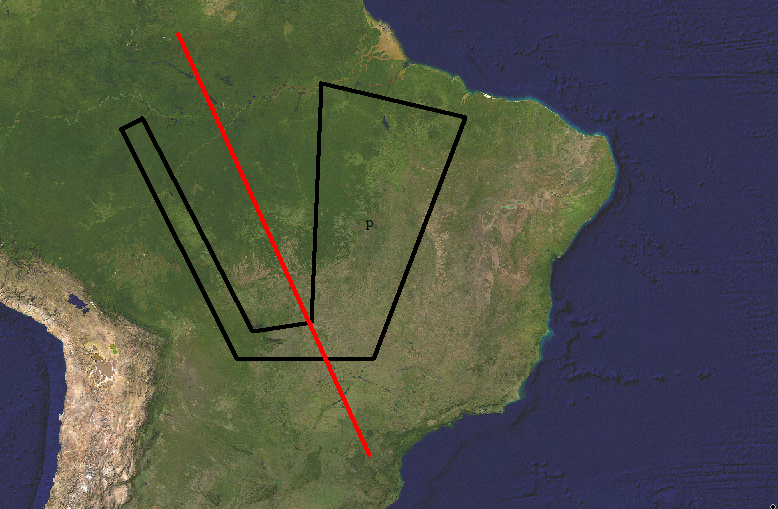
And then create 20 lines perpendicular to it by right-clicking on it and selecting "Advanced feature creation options -> Create Perpendicular lines spaced along selected Lines/Areas features..."
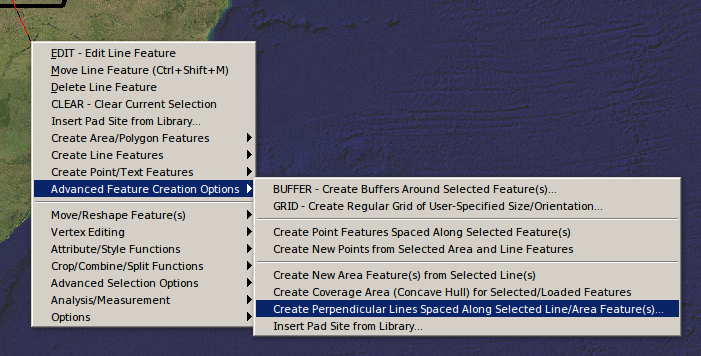
If you choose a very large line thickness for the newly created lines, they will look like this
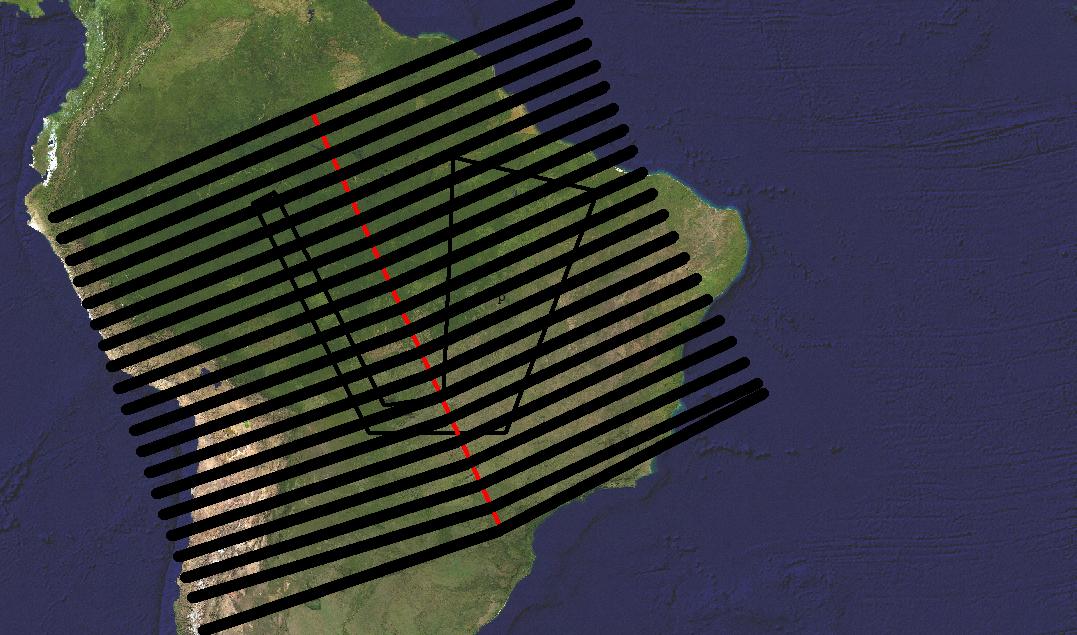
Then we delete the original line, select the polygon and right-click and select "Crop/Combine/Split functions -> CROP - Crop loaded features to selected area(s)..."
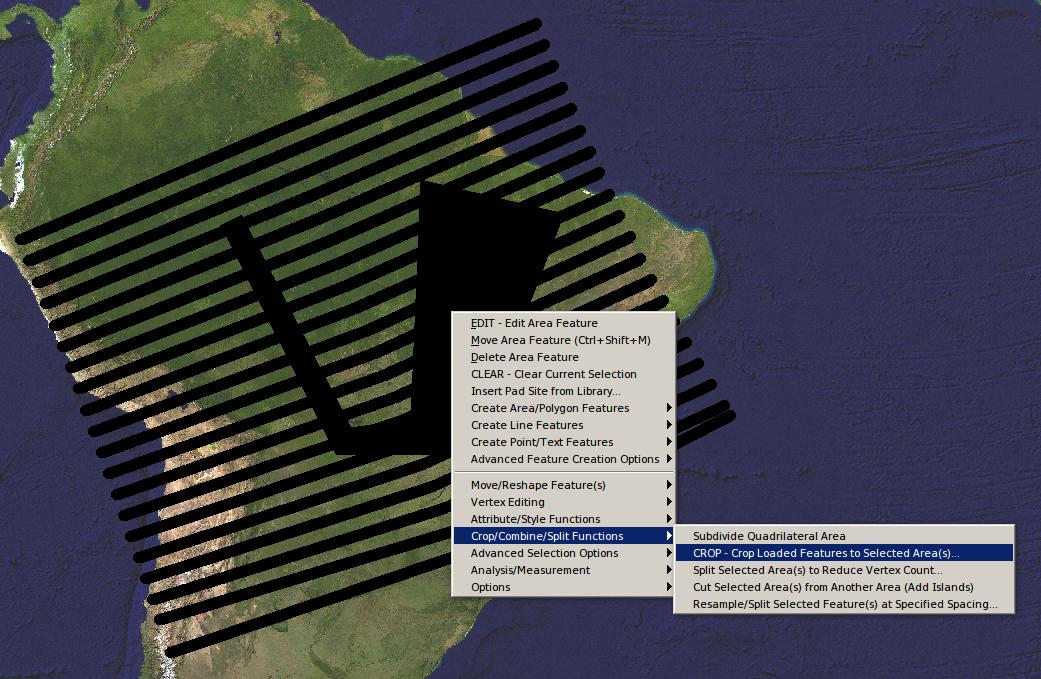
In the dialog box select to crop lines and the checkbox to mark as deleted the cropped features
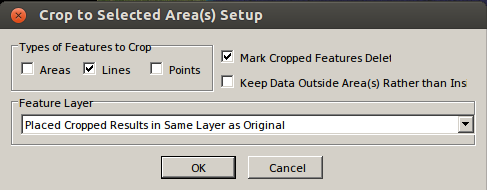
The result should be pretty similar to your drawing, in my example it ends up looking like this
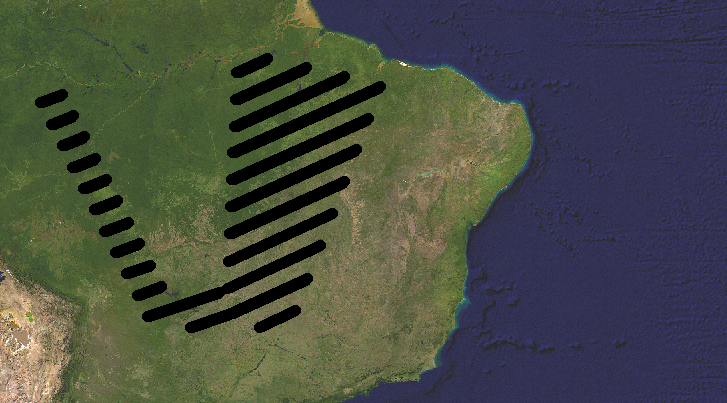
Or like this if you select to use flat endcaps for the lines