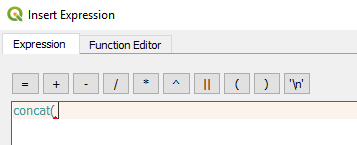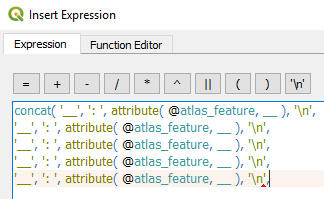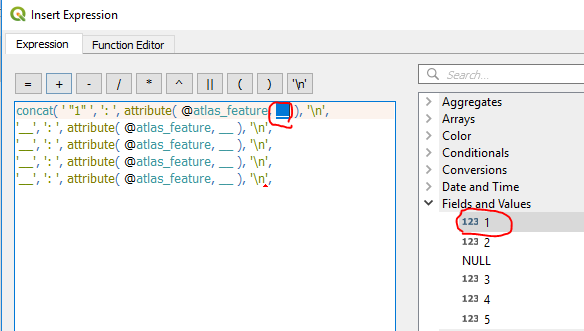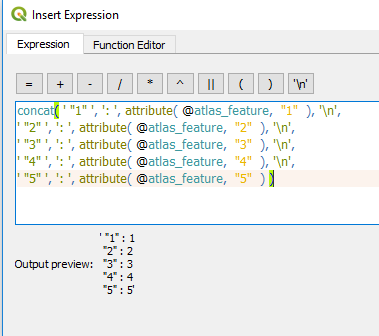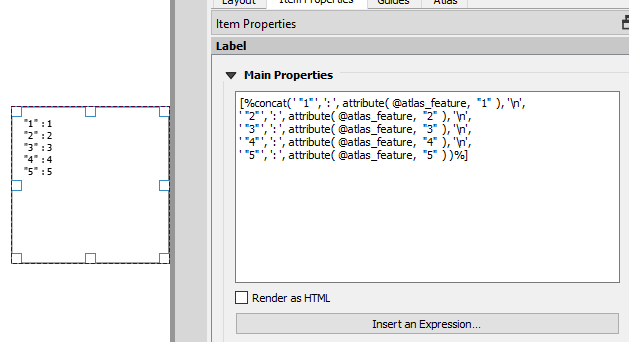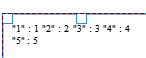I want to create a text box containing HTML, to list all attributes belonging to the current atlas feature.
I think I can do this by hand, writing html which references each and every field. For a simple attribute table, with 3 or 4 fields, that will be quite easy. But for a bigger attribute table, with perhaps 20 fields, that process will be laborious and prone to error.
Is there any easy way to do this - or a workaround with the same result?
Another equivalent way to describe the problem is to say that I'd like to show the current atlas feature's attribute form on the atlas layout page. I don't think this can be done automatically.
I'm aware that I can display the attribute table, filtered to show only attributes for the current atlas feature. This (as above) works fine where there are limited attribute fields - but a table with 20 fields and longer strings (or similar) as values won't fit (running off the edge of the page).