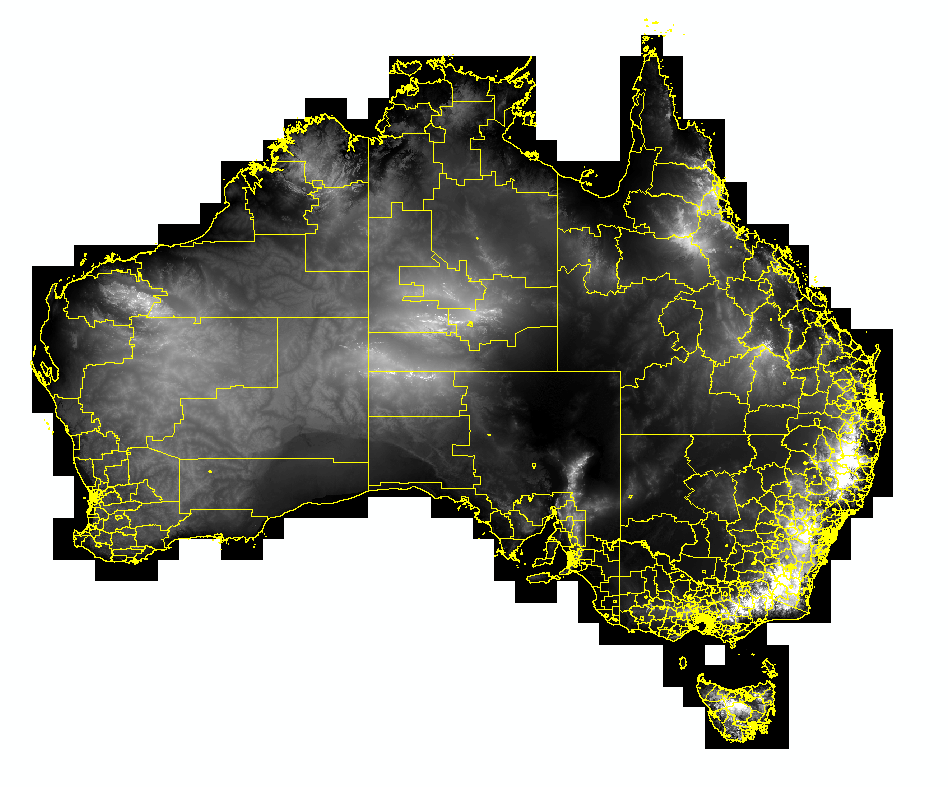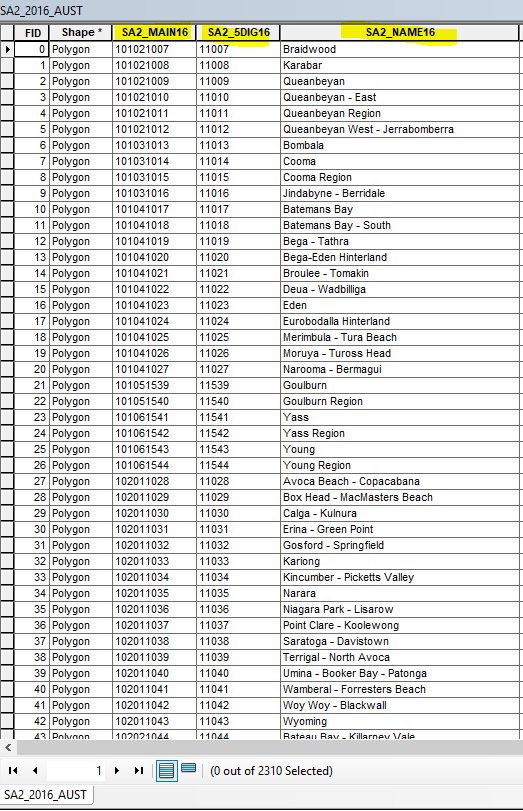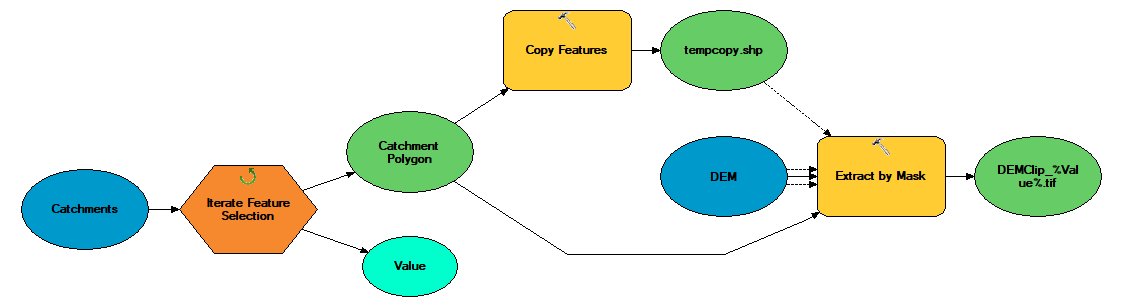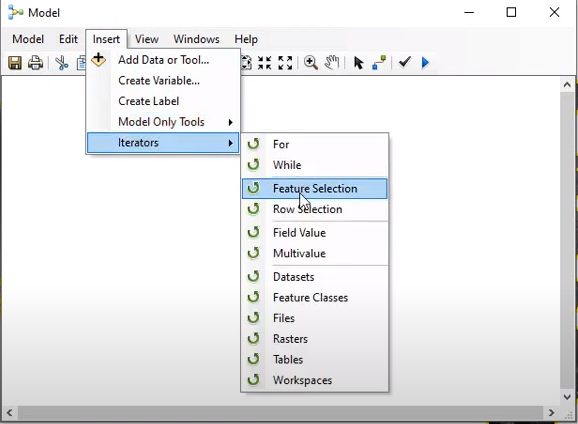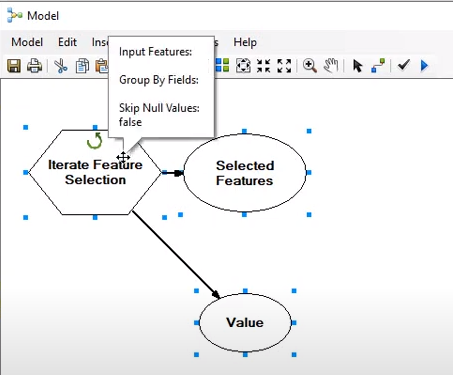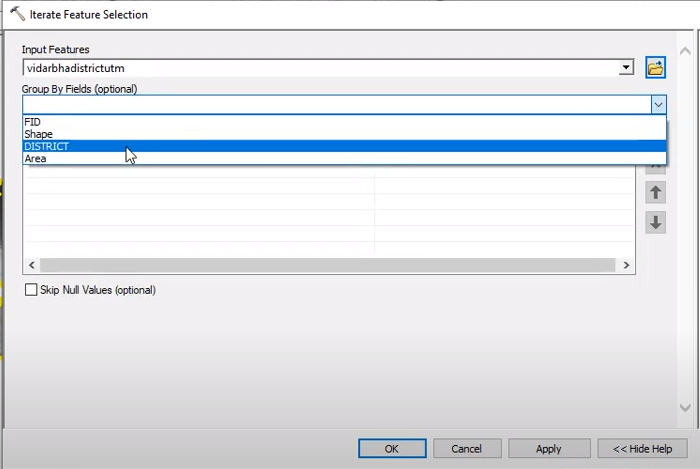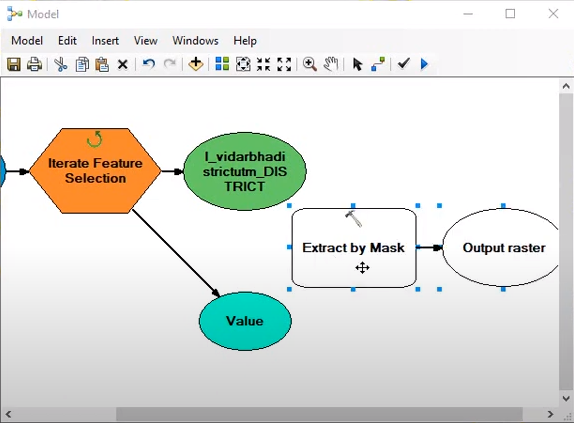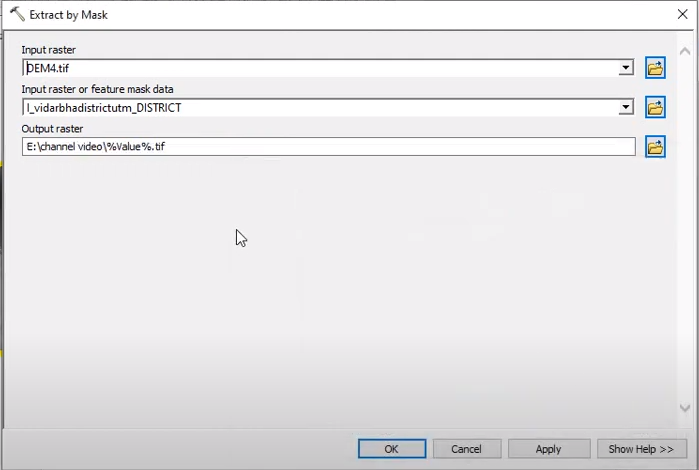I need to split a raster file (DEM) by 2310 polygons (these are boundaries) using ArcGIS for Desktop. I used the Split Raster tool but I have no control over the naming of the output rasters. They automatically get numbers assigned and I don't know which one is which. The shapefile table contains unique names and codes for each individual boundary (see below) and this is how I need to name my resulting rasters.
How can I split the raster and use a name/code from the polygon layer to name the outputs?
Either of them would work as long as I can later identify them. My ArcPy knowledge is very limited but if there's a solution that is not too complicated it could work too.