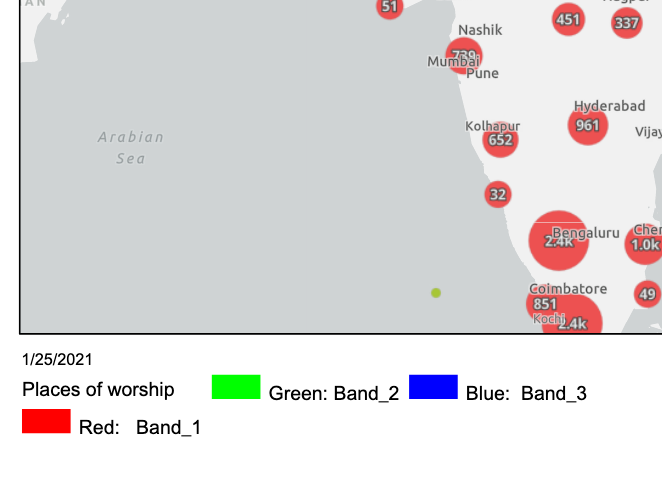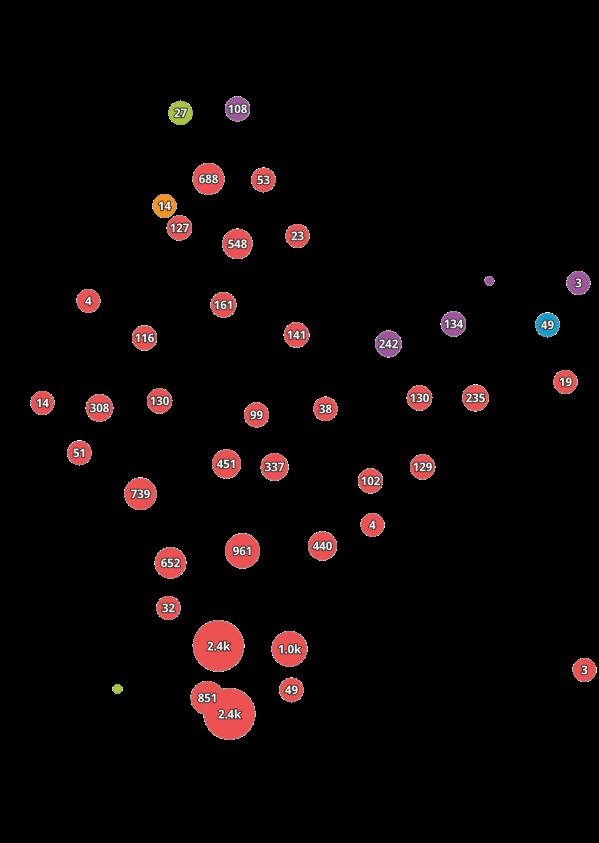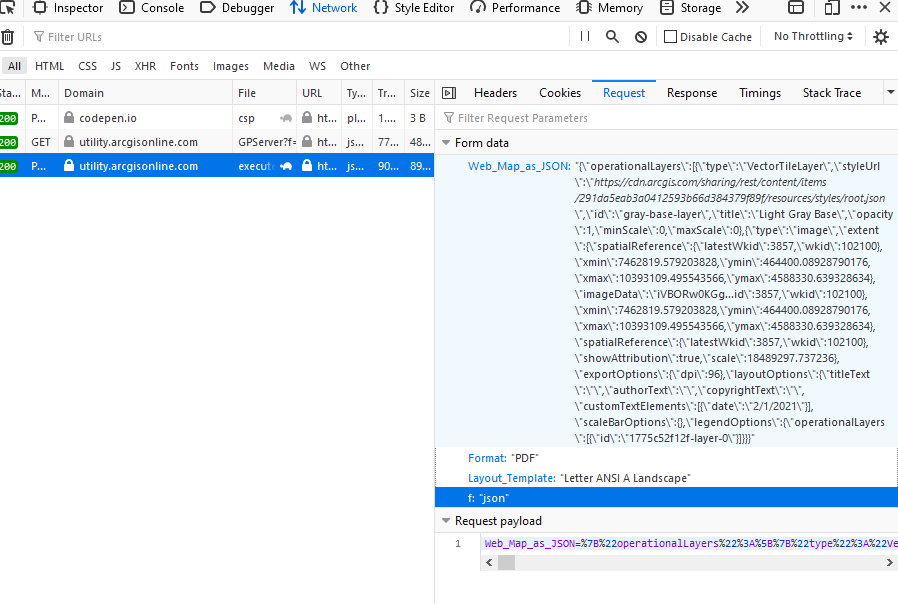It seems there is a bug, or maybe intentional behavior where the print widget just sends your layer as a raster layer to the printing server.
The map JSON it is sending is looking at your layer as an image.
It is sending the image in base64:
{
"operationalLayers": [
{
"type": "VectorTileLayer",
"styleUrl": "https://cdn.arcgis.com/sharing/rest/content/items/291da5eab3a0412593b66d384379f89f/resources/styles/root.json",
"id": "gray-base-layer",
"title": "Light Gray Base",
"opacity": 1,
"minScale": 0,
"maxScale": 0
},
{
"type": "image",
"extent": {
"spatialReference": {
"latestWkid": 3857,
"wkid": 102100
},
"xmin": 7462819.579203828,
"ymin": 464400.08928790176,
"xmax": 10393109.495543566,
"ymax": 4588330.639328634
},
"imageData": "A really long base64 that gave the picture below"
"id": "1775c52f12f-layer-0",
"title": "Places of worship",
"opacity": 1,
"minScale": 0,
"maxScale": 0
},
{
"type": "VectorTileLayer",
"styleUrl": "https://cdn.arcgis.com/sharing/rest/content/items/1768e8369a214dfab4e2167d5c5f2454/resources/styles/root.json",
"id": "gray-reference-layer",
"title": "Light Gray Reference",
"opacity": 1,
"minScale": 0,
"maxScale": 0
}
],
"mapOptions": {
"extent": {
"spatialReference": {
"latestWkid": 3857,
"wkid": 102100
},
"xmin": 7462819.579203828,
"ymin": 464400.08928790176,
"xmax": 10393109.495543566,
"ymax": 4588330.639328634
},
"spatialReference": {
"latestWkid": 3857,
"wkid": 102100
},
"showAttribution": true,
"scale": 18489297.737236
},
"exportOptions": {
"dpi": 96
},
"layoutOptions": {
"titleText": "",
"authorText": "",
"copyrightText": "",
"customTextElements": [
{
"date": "2/1/2021"
}
],
"scaleBarOptions": {},
"legendOptions": {
"operationalLayers": [
{
"id": "1775c52f12f-layer-0"
}
]
}
}
}
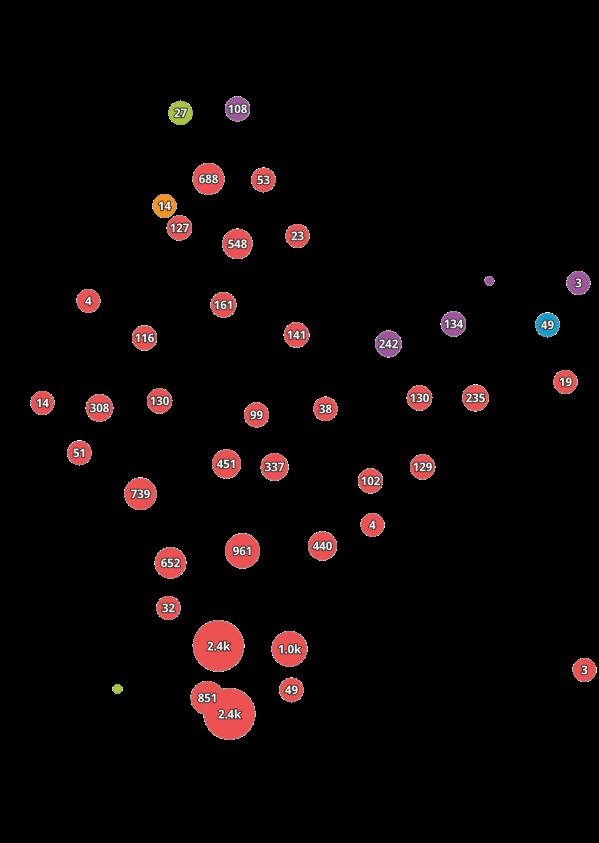
If you want to send a correct print JSON, I would recommend creating a simple button and using it to send the data yourself.
you can see the ExportWebMap specification on how to define the layer to your needs.
The rest of the request payload is relatively simple,
for example:
Format: 'PDF'
Layout_Template: 'Letter ANSI A Landscape'
f: 'json'
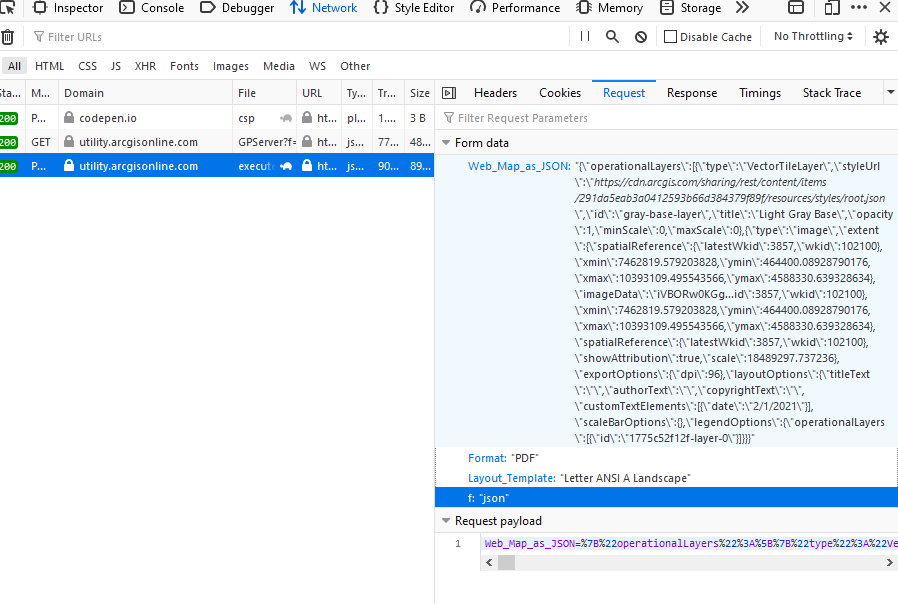
I would recommend replacing only the image layer (you can get it by name) from the JSON so you'd get the full configured JSON the print widget creates.