I am unable to activate cloned copies of the default ArcGIS Pro python environment, receiving an error message that required packages are missing.
I am using ArcGIS Pro 2.7.0.
I am trying to create a new ArcGIS Pro python environment. It seems the best way to do this is to clone the default environment, and then add packages using the GUI package manager or conda as necessary.
As seen in the picture below, I have 3 environments - sort of. The test environment was created by manually copy and pasting the default python environment folder to the root directory of my C:\ drive.
The arcgispro-py3-clone environment was created by clicking the clone default button at the top of the window seen in the image below.
It seems like the environments were created correctly at first, but they're unable to be activated.
To try activate the test environment, I click the radio button next to the test environment option.
Now I click OK in the bottom right.
A progress bar cycles for 5 to 10 seconds, and then I receive the following error:
Failed to set as active. Environment must have required packages for ArcGIS Pro.
I get the exact same error when trying to activate the arcgispro-py3-clone environment that was created using the Clone Default button as described above.
The error message makes me think that somehow my default arcgispro-py3 environment is missing packages. To try and fix that, I uninstalled ArcGIS Pro completely, as described in this ESRI blog post. Then I did a clean reinstall with all the default setup options, default install paths, etc.
I should also note I have tried restarting ArcGIS Pro multiple times, and have tried running as administrator as well.
ArcGIS Pro indicates that my default environment has 183 installed packages.
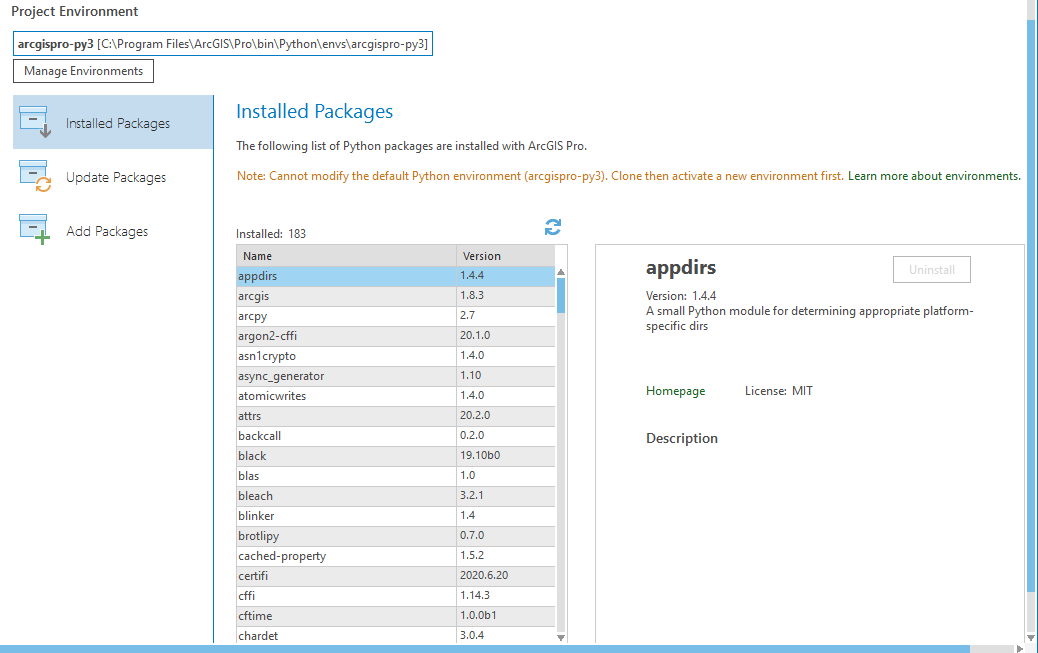
I have tried to find a list of the default packages required for ArcGIS Pro so that I could try and install everything to a cloned environment. I haven't been able to find a complete, or even partial list.
I have tried to google solutions for the exact error I'm getting, like ArcGIS Pro python environment "Failed to set as active. Environment must have required packages for ArcGIS Pro."
When I include quotation marks like that to search for my exact error message, i get 0 results on google.
I am at a loss at this point, but I think a first step in the right direction would be if someone could examine their default ArcGIS Pro python environment, and verify if they have 183 installed packages like me. If someone was to report back that they had more than 183 packages, that would indicate that I do indeed somehow have missing packages.
Obviously, that wouldn't actually solve the problem but it might kickstart the troubleshooting process for everyone.
I could post the output of conda list to provide a list of all the packages I have installed to the default python environment. However the output is many many lines, and I'm not sure what the preferred method of posting such a long block of text is here on Stack Exchange.

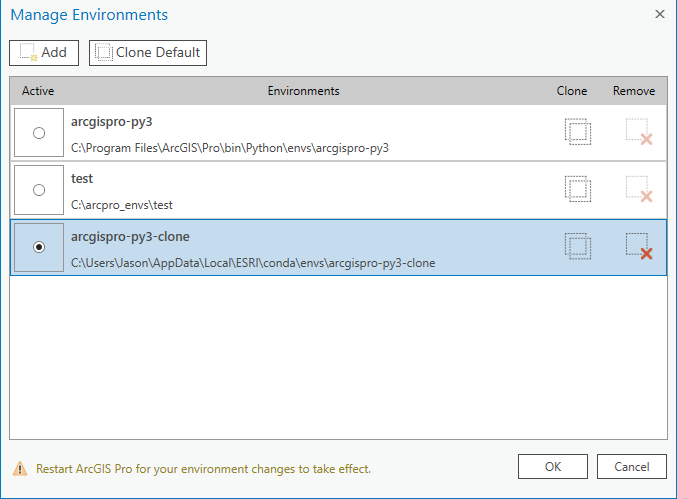

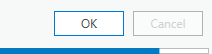

python -c "import sys;print(sys.path)"