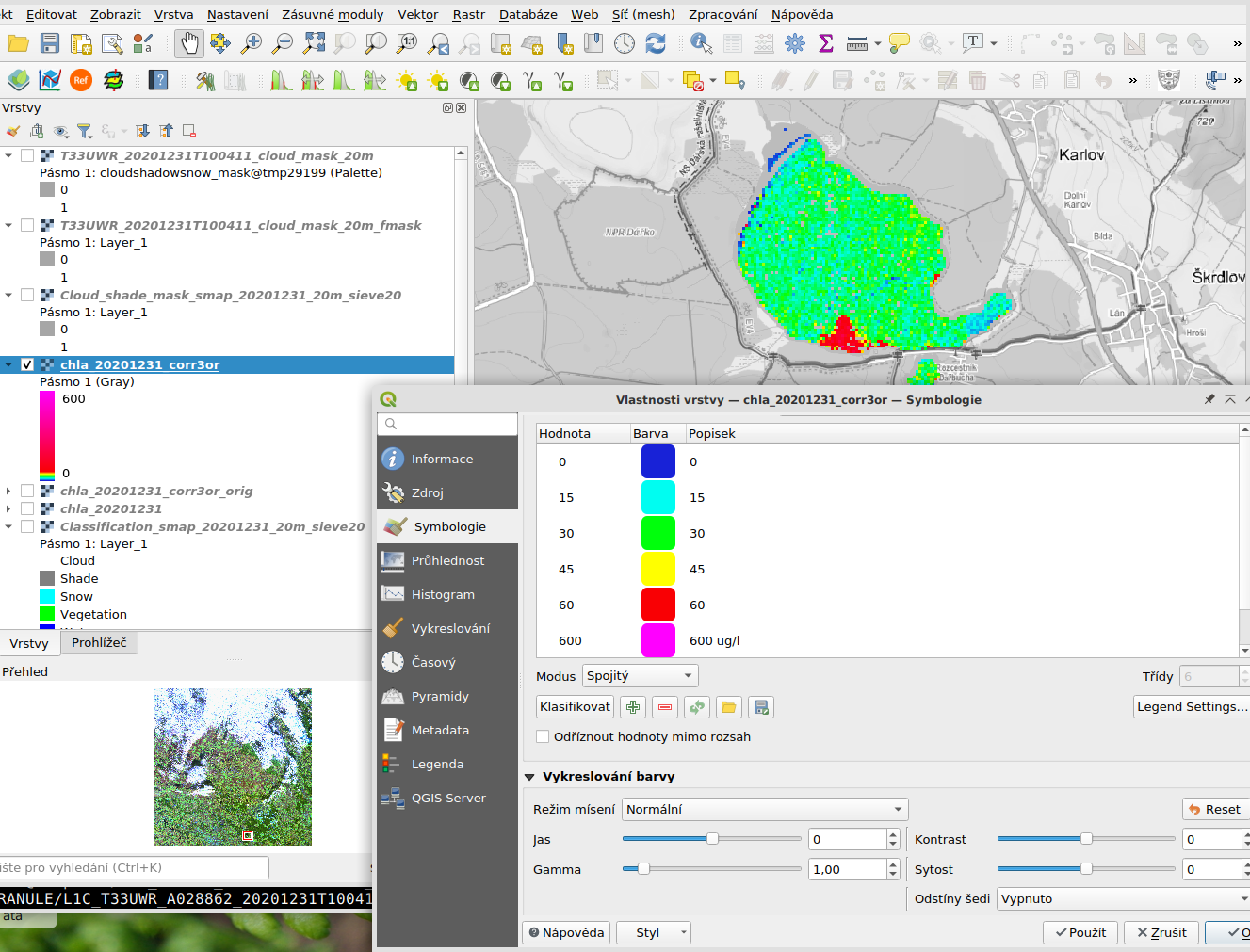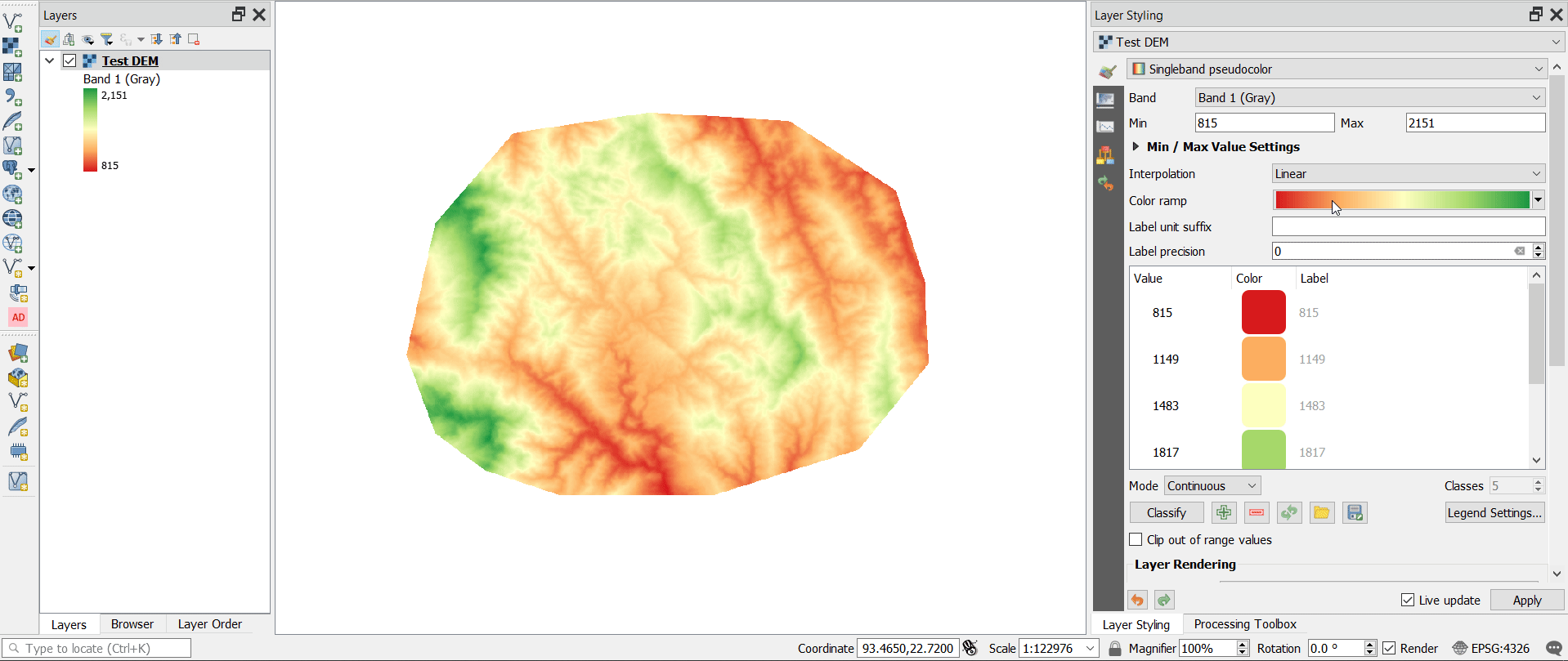In the recent QGIS version, layer tree symbols for pseudocolor continuous raster palette have changed, so that it shows as bar with continuous color range with only minimum and maximum value of the raster for the defined color range displayed.
But for raster showing for example concentrations of chlorophyll-a in inland water as in image below, it is important to be able to distinguish if the concentration value is 0 or 15 or 30 or 60 mg/m3 or much higher. Therefore, I created a color legend with continuous color change in the map, which shows well how the concentrations change, but showing the discrete values of 0, 15, 30, 60, and 600 in the legend, each with different distinct color and linear transition between them.
Is there a way to switch the layer tree style back to the old rendering (i.e. similar to what is visible in the Layer properties/Style dialog)? Or at least show more distinct values on the scale in the bar than just minimum and maximum.
I see many users wanted the change the way it is now, since I am basically wanting the opposite of what was requested for older versions for example here.
Edit: What I was asking for was solved in QGIS versions 3.18.1 and up, so for me this question is now obsolete.