I have a raster with a width of 2979 and a height of 1867 pixels. I need to split the raster into tiles of equal size (e.g. 5 kilometres x 5 kilometres). To do so, I need to update the height and width of the raster to fit an exact (i.e. integer) number of tiles. If the chosen dimension is 5km x 5km and the spatial resolution of the raster is 10 metres, the width of the raster would need to be increased to 3000 pixels and the height to 2000 pixels. This would create 6 (3000 / 500) x 4 (3000 / 500) = 24 tiles. I am using rasterio to work with the raster. This is my current code:
# Determine padding
padding_x = int(new_raster_width - raster.width)
padding_y = int(new_raster_height - raster.height)
# Update values based on padding
out_meta.update({
'width': new_raster_width,
'height': new_raster_height
})
# Loop through raster bands
for band_no in range(1, raster.count + 1):
# Read band
raster_band = raster.read(band_no)
# Add padding
padded_raster_band = np.pad(
raster_band,
pad_width = (padding_x, padding_y),
mode = 'constant',
constant_values = 0)
# Append padded raster band to list
padded_bands.append(padded_raster_band)
with rio.open(raster_out, 'w', **out_meta) as dest:
for band_nr, src in enumerate(padded_bands, start=1):
dest.write(src, band_nr)
I am trying to do the following: Calculate by how much pixels I need to increase the raster, update the width and height, loop through each band of the raster and update the values and, finally, write these bands into a new dataset.
This works. I do have, however, the following problem: The raster is also scaled, which results in an incorrect 'projection'. I have also included two images of the raster before and after increasing the size (although it might be hard to tell from the images).
How do I add a padding/increase the raster size without changing the scale of the raster?

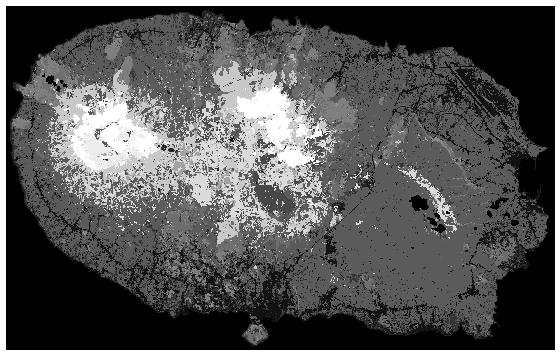
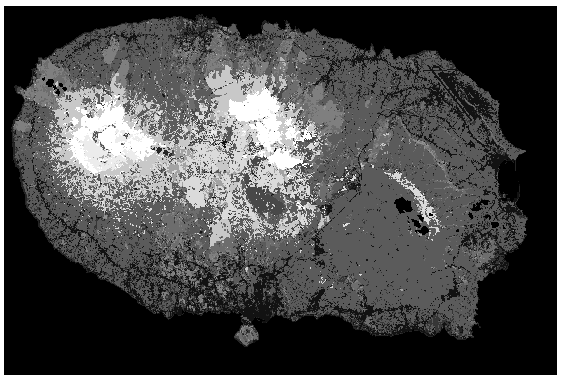
-srcwingdal.org/programs/…. For examplegdal_translate -srcwin -100 -150 200 200 input.tif output.tifwrites a 200x200 sixed tile that has the top left corner 100 pixels left and 150 pixels upwards from the top left corner of the source image.