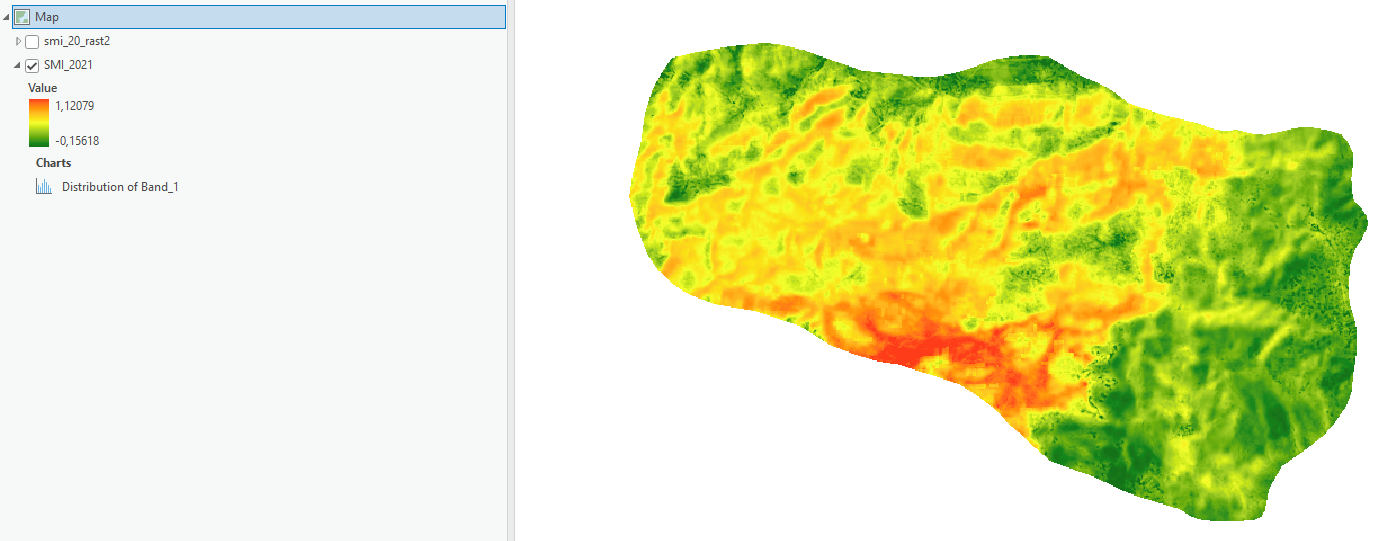In the following images, the first one has only 2 classes of pixels. I would like to remove Image's 1, class 1 (white pixels) completely from Image 2. As a result, Image 2 will have null values in the position of white pixels from Image 1. How can I do that using raster calculator on ArcGIS Pro?
Image 1: Values above 1 and bellow 0 of SMI_2021 raster
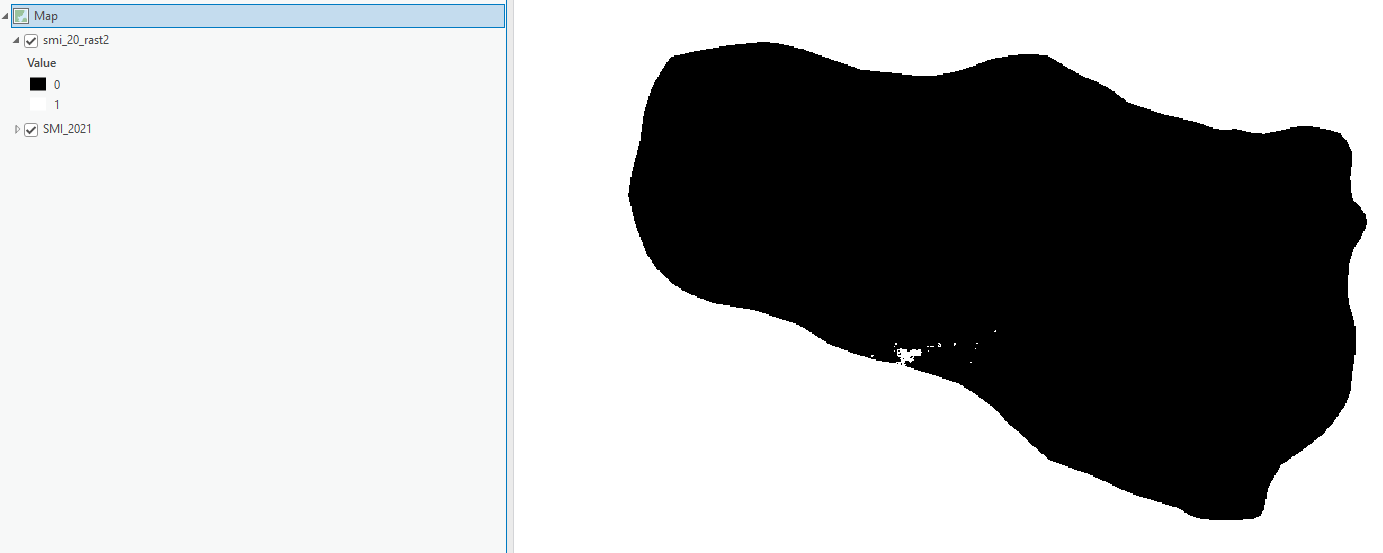 Image 2: Soil Moisture Index with valid range 0 to 1
Image 2: Soil Moisture Index with valid range 0 to 1