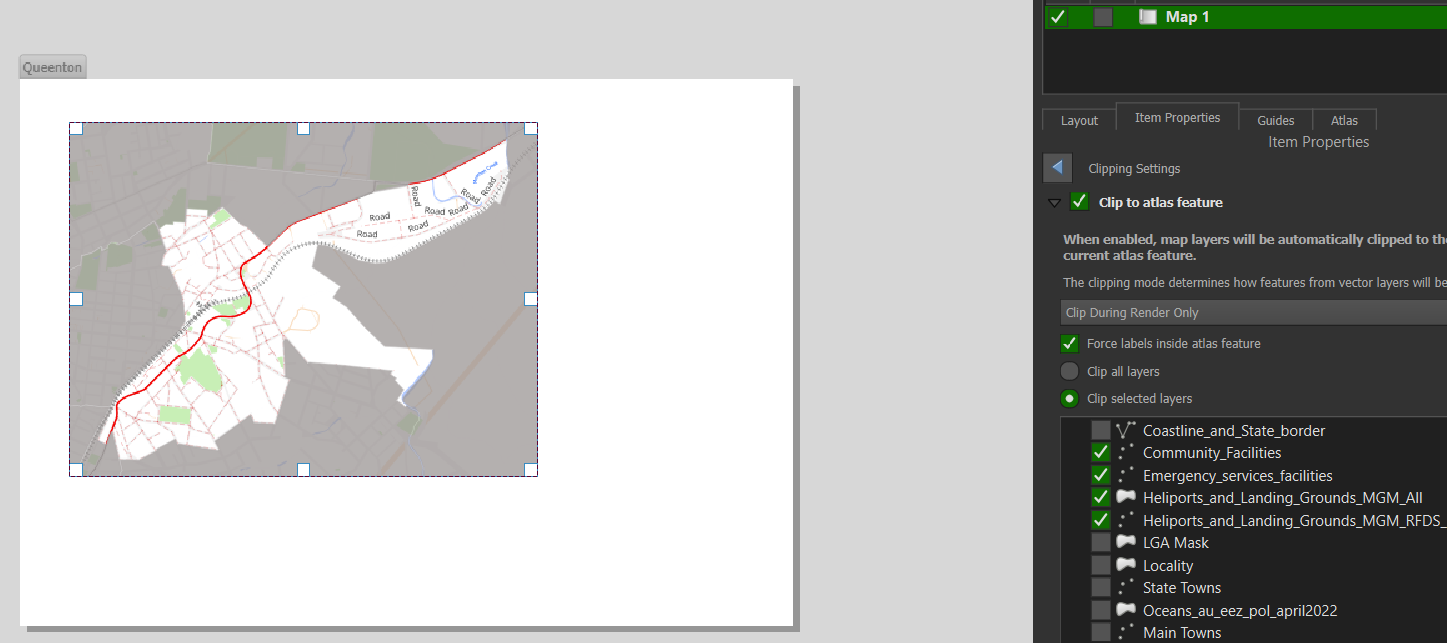I have a filter on a layer
"LOCALITY" != 'Queenton'
It just covers up the area outside of the AOI.
I want to connect this to the atlas so that this 'masking' happens as the Atlas moves between Localities.
Is there a way to do something like
"LOCALITY" != '@Atlas' ?
I also tried
"LOCALITY" != '$feature'
I am using the new Clipping in QGIS 3.16 as suggested in Filtering features in other layers of QGIS Atlas to clip some unwanted features but I want the roads, rivers and protected areas (for example) to show but be covered by a translucent grey polygon as below...