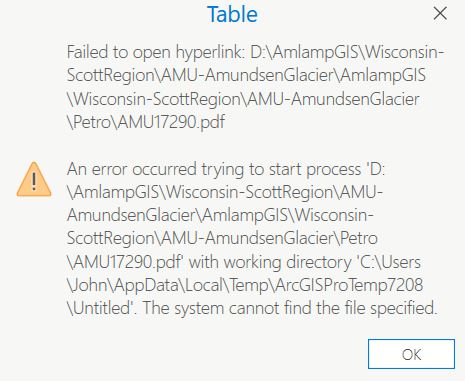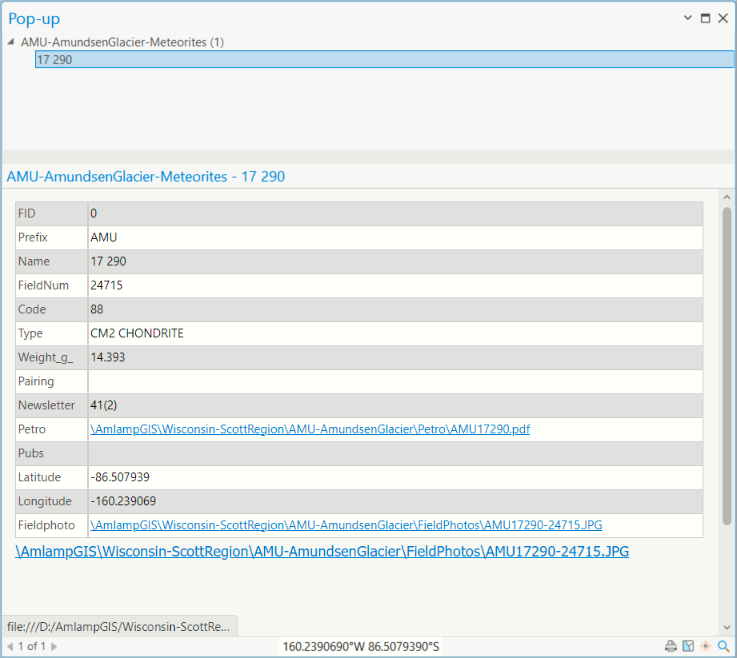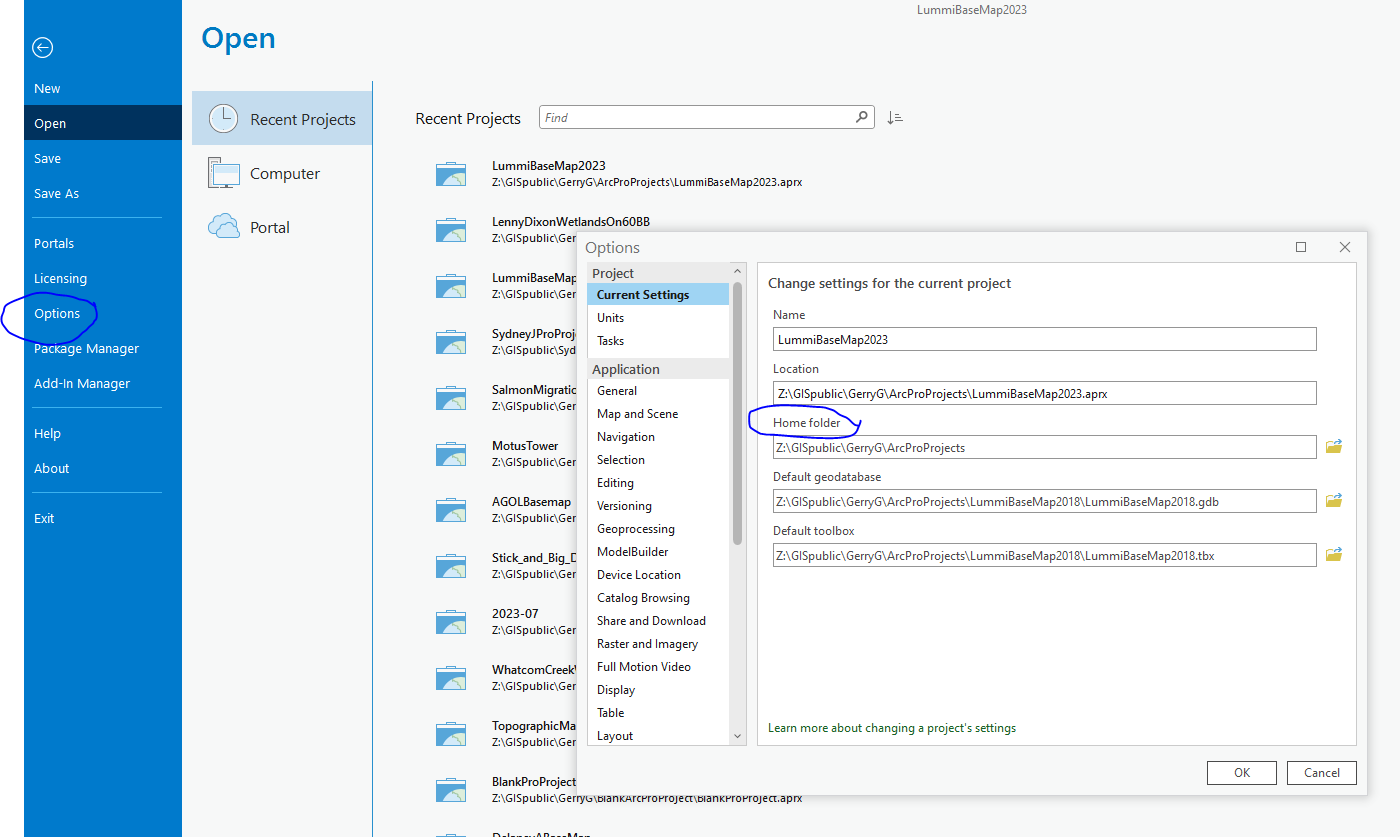I am in the process of moving years of ArcMap projects to ArcGIS Pro 3.1.2 and have run into a serious issue. I have thousands of hyperlinks in the data tables which are in dbf format (derived from a master Excel file) or shapefiles.
The hyperlinks are in the form of \AmlampGIS\Wisconsin-ScottRegion\AMU-AmundsenGlacier\Petro\AMU17290.pdf, relative to the root of the drive. My file structure scheme is to have all (or most) the required data, raster, etc. files under a single folder specific to a given area. This has worked well in ArcMap.
As a test, I have started a new project in Pro, again selecting to place the gdb and tbx in this folder along with the project file. I bring in the data file (or import the existing mxd) without any problem.
When I open the attribute table the hyperlink appears to be good, but nothing happens when I click on it. When I CTRL-Click up pops the following message:
Notice the redundant sections of the paths. Also, I didn’t ask Pro to use the C:\Users\ folder for the working directory.
How to make Pro do what I want?
What is missing from my workflow?
Here is the entire attribute table.

And here is the point popup window again showing bogus paths.
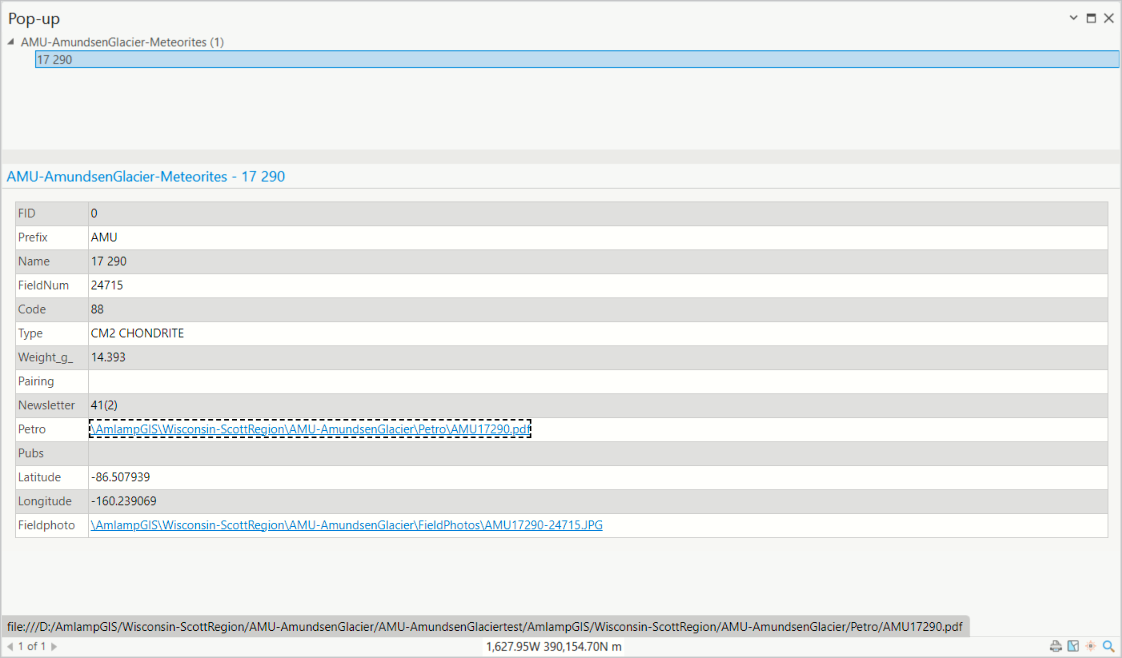
I started going down the road that @GBG was describing about the working directory. Did that, but that did not seem to help the hyperlink path issue. I have been spending a bunch of time looking at videos and sites about configuring popups and hyperlinks and so far have not found anything remotely dealing with the issues with the duplicating path sections that come into the attribute table.
Could it be that path structure as seen in the attribute table needs to be changed?
I also notice that all the back slashes originally used in the path have been changed to forward slashes. Also spent a bunch of time fiddling with configuring pop ups, but had not luck making anything work hyperlink-wise. I did configure the popup to display the link to the photo but again there is the file:/// that got appended to the front of the path (see bottom of image).